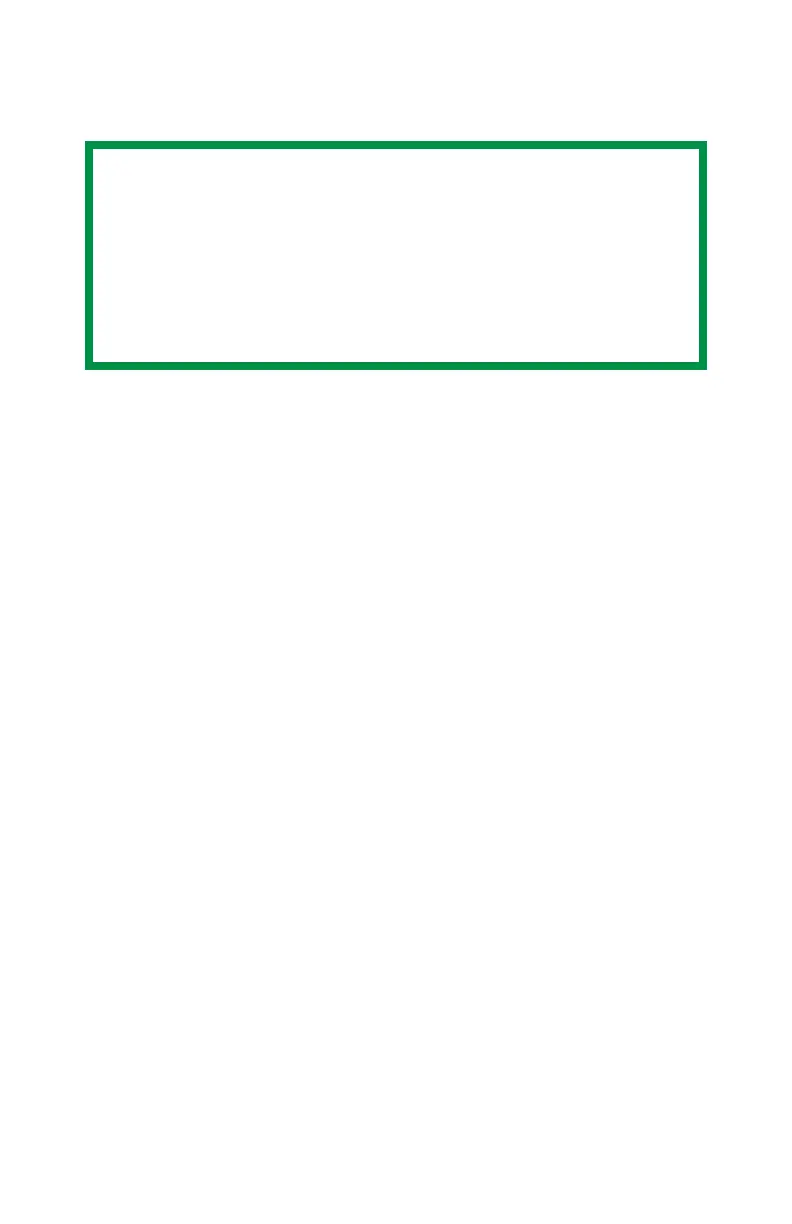C6100 Series User’s Guide
286
Macintosh
For more information, see “General Information” on page 283.
This section ONLY applies to the LaserWriter
®
8 driver (Mac OS
9.x) or Oki Printer Driver (Max OS 10.x).
For other drivers, refer to the guidelines provided by each
driver’s manufacturer.
1. Open the file you want to print.
2. Click File → Print.
3. Select your printer.
4. Open the drop-down menu directly underneath the
printer.
5. Select Layout.
6. From the Layout screen, make your choices.
a. At Pages per sheet, select the required number of
pages per sheet.
b. At Layout Direction, select the way the pages are
arranged on the sheet.
c. At Border, select a border between the sheets, if
desired.
7. To print, click Print.
or
To save, click Save Settings.
8. Close the printer dialog box.
NOTE
Most applications allow the printer properties to be
accessed from within the document print dialog box.
Settings in your applications override settings in the
printer driver.
Settings in the printer driver override settings in the
printer menus.
