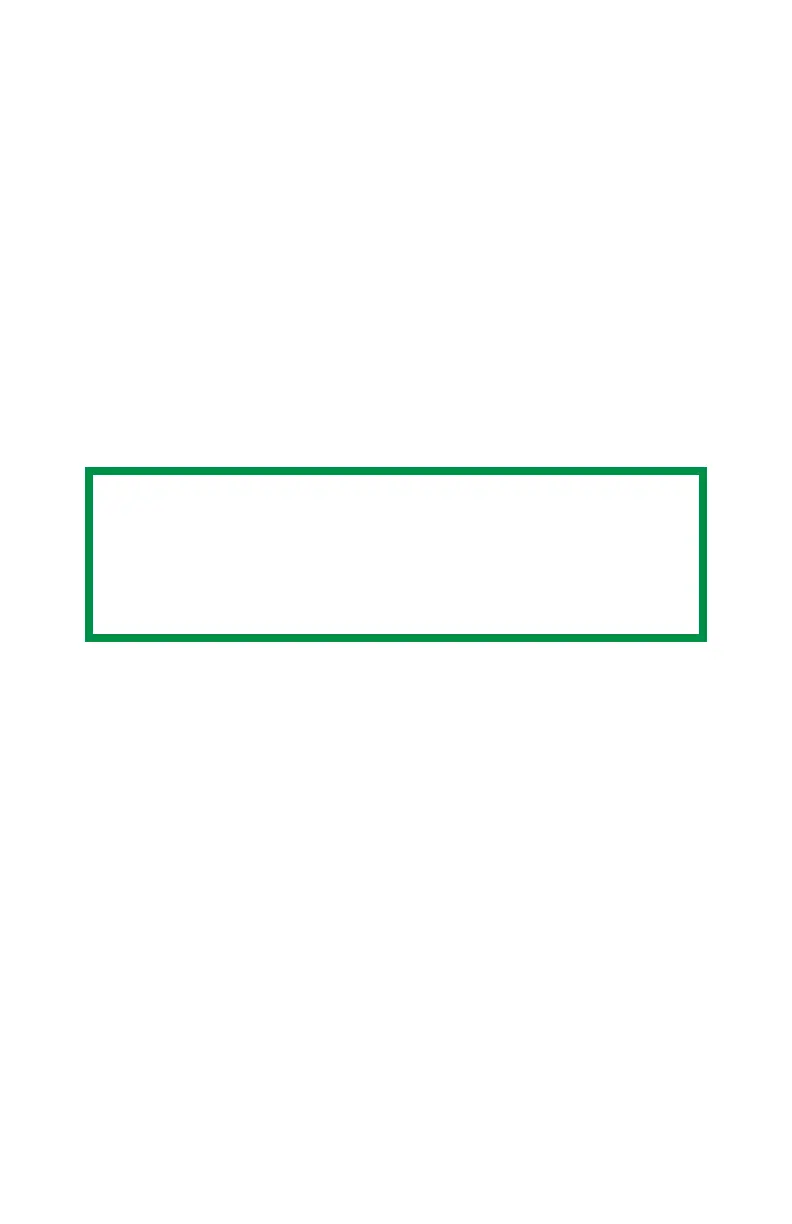C6100 Series User’s Guide
336
Adjusting the Gamma Value and Hue
Use the saved settings to print a document
Windows
1. Open the file you want to print.
2. Click File → Print.
3. Select your printer.
4. Next:
Windows XP: Click Properties. Click Advanced.
Windows 2000: Go to the next step.
5. On the Color tab, under Color Mode, under User Setting,
select the Color Matching name you created using the
Color Correct Utility.
6. Click OK.
7. Print the document.
NOTE
When you update or reinstall a printer driver, the
Color Correct Utility reloads the created Color
Matching names. Make sure that the Color Matching
names appear in the [Setting Selection]. Click End.
