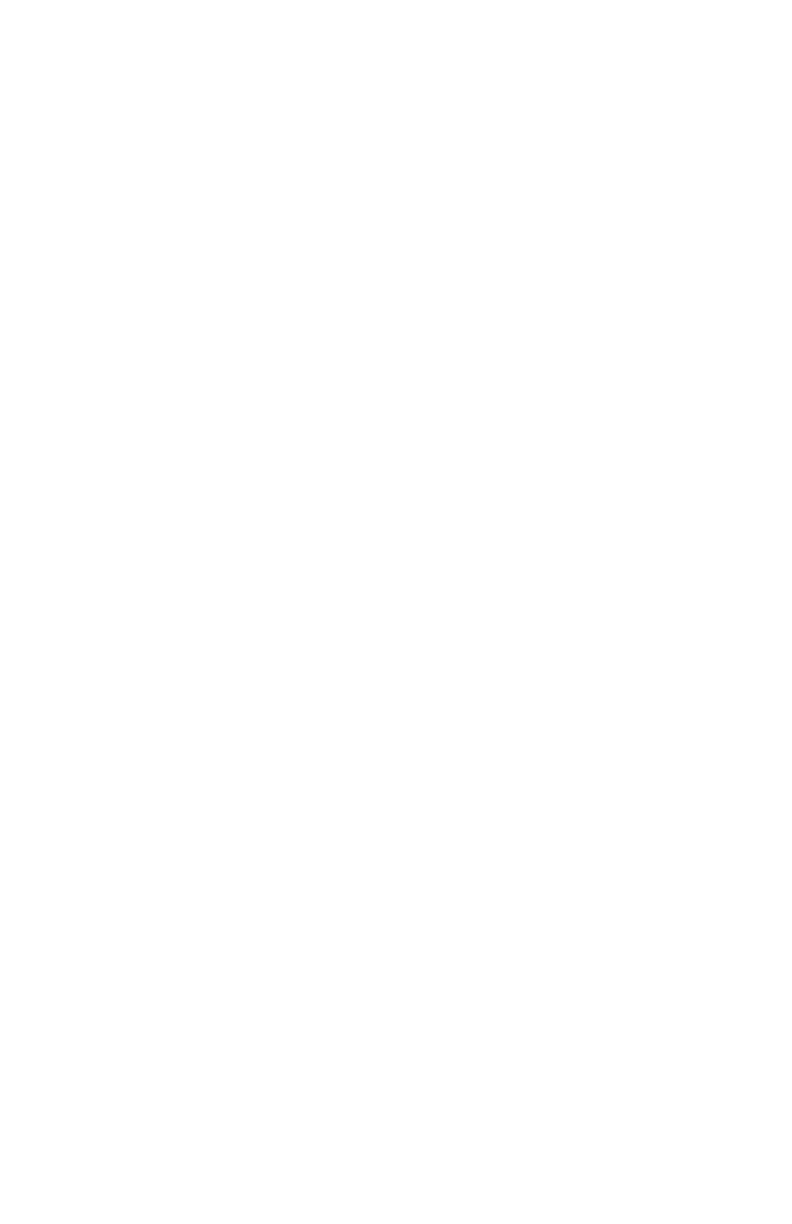C6100 Series User’s Guide
194
Windows PCL
For more information,
“General Information”, on page 191
“Restrictions”, on page 192
1. Open the file you want to print.
2. Click File - Print.
3. Select your printer.
4. Next:
Windows 2000: Click the Setup button.
Windows 98/Me/Nt/XP: Click Properties (or Setup, or
your application’s equivalent).
5. Next:
Windows 2000: Under Finishing Mode, in the drop-down
list, select Booklet.
Windows Me/98/NT/XP: On the Setup tab, under
Finishing Mode, in the drop-down list, select Booklet.
6. Click the Options button.
7. Set the Signature, 2pages, Right to Left, and Bind
Margin, as required.
See the online Help for information.
8. Click OK.
9. The Setup tab screen appears.
10. Change any other settings as desired.
11. Click OK.
12. The main Print screen appears.
13. Change any other settings as desired.
14. Click OK.
15. The document prints.
