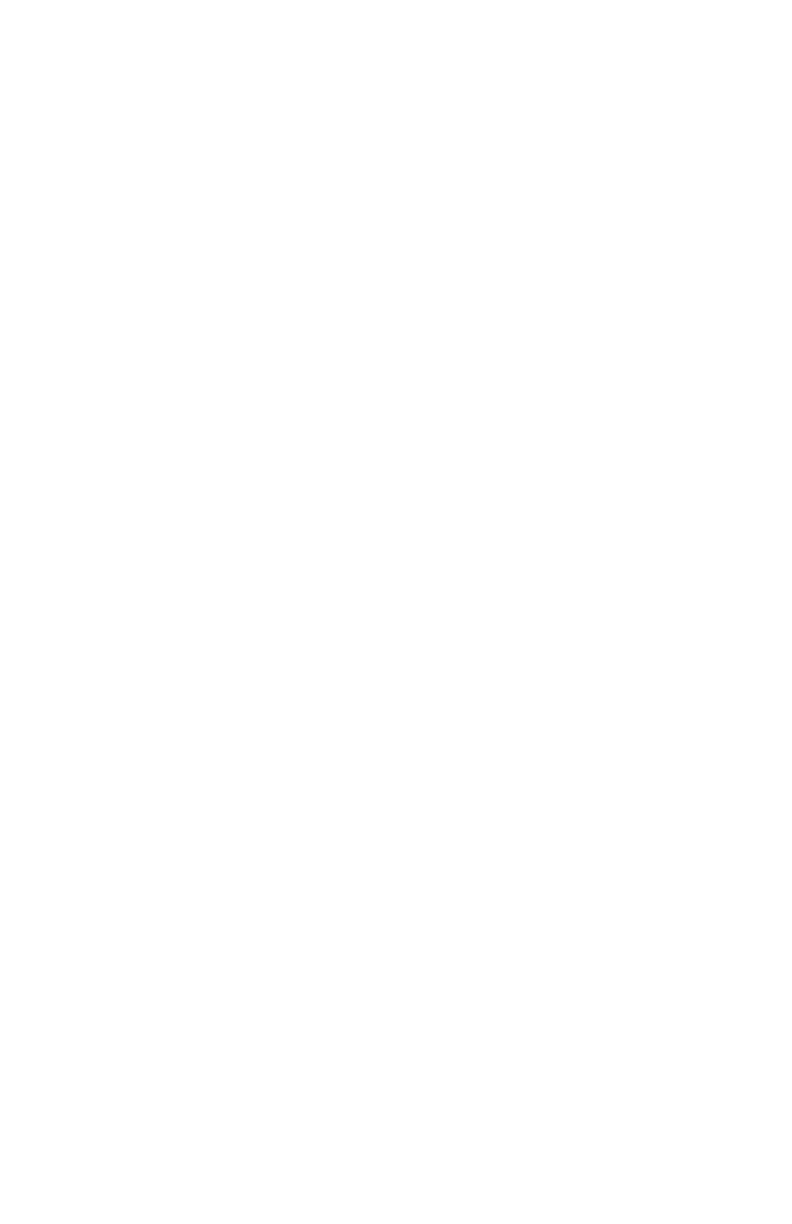C6100 Series User’s Guide
222
Windows
All Print Jobs (Default)
1. Click Start → Settings → Printers [Printers and Faxes
in Windows XP].
2. Right-click the printer name.
3. Next
Windows 98/Me: select Properties. Click Printer
Properties.
Windows 2000/XP: select Properties. Click Printing
Preferences.
Windows NT 4.0: select Document Defaults.
4. Click on the Color tab.
5. At Automatic make your selection.
If the box has a check mark, the feature is ON.
If the box is empty, the feature is OFF.
6. Click OK until you return to the Print dialog box.
7. Print the document.
Macintosh
OS 10.2 and 10.3
1. Open the file you want to print.
2. Click File → Print.
3. Open the drop-down list below Presets. Select Color.
4. Below Color Mode, at Auto Color, make your selection.
If the box has a check mark, the feature is ON.
If the box is empty, the feature is OFF.
5. Click Print.
6. The document prints.
