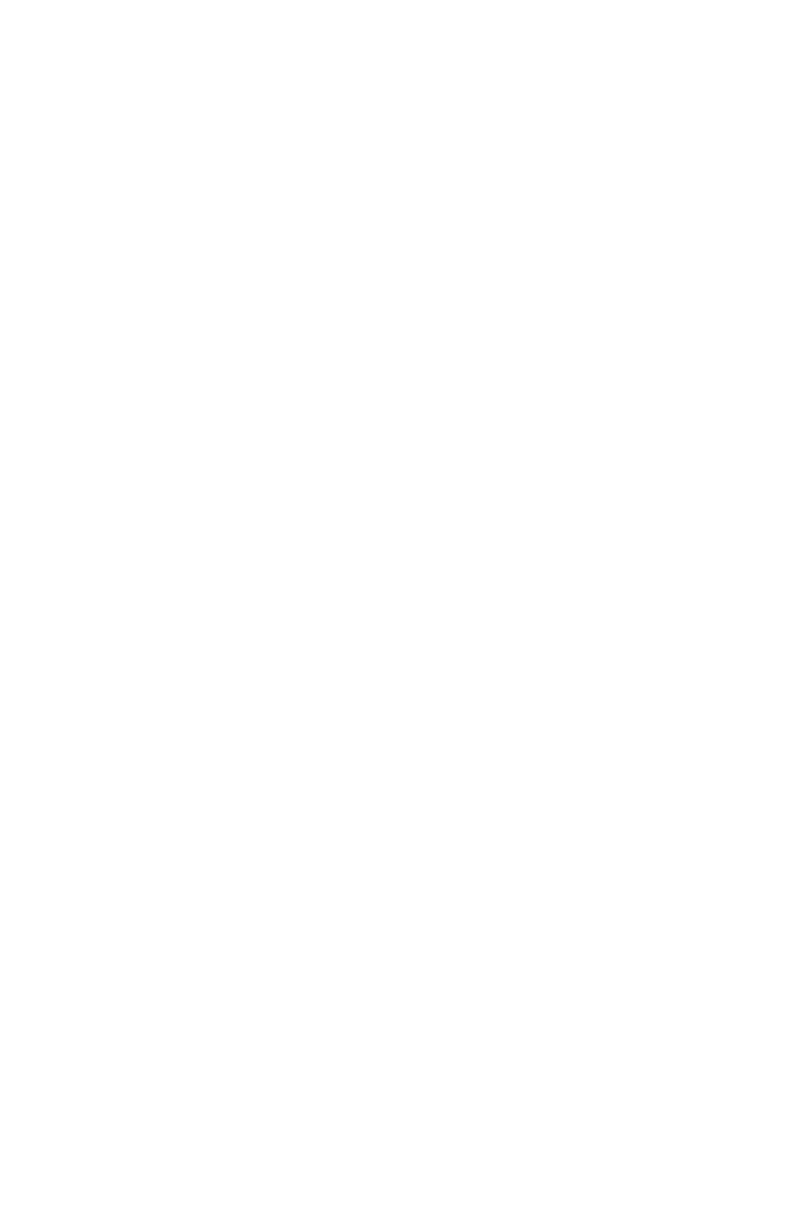C6100 Series User’s Guide
276
Windows PCL: All Print Jobs (Default)
For more information,
Paper Types: see page 269
Paper Weights: see page 269
Paper Sizes: see page 270
Long Edge vs. Short Edge: see page 270
Duplexing Restrictions: see page 271
To change the settings for all print jobs:
1. Click Start → Settings → Printers (Printers and Faxes
for XP).
2. Right click on your printer.
3. Click Properties.
4. Next:
Windows XP: Click the General tab.
Windows 2000: Go to the next step.
Windows Me/98/NT: Click the Setup tab (if necessary)
5. Next:
Windows XP: Click Printing Preferences. Click the Setup
tab.
Windows Me/98/NT/2000: Go to the next step.
6. Next:
Windows XP, 2000: Click Print on Both Sides.
Windows Me/98/NT: 2-Sided Printing.
7. Under 2-Sided Printing, select
Windows XP/2000/NT: Long Edge or Short Edge.
Windows Me/98: Long Edge Binding or Short Edge
Binding.
See “Long Edge vs. Short Edge” on page 270.
8. Change any other settings as desired.
