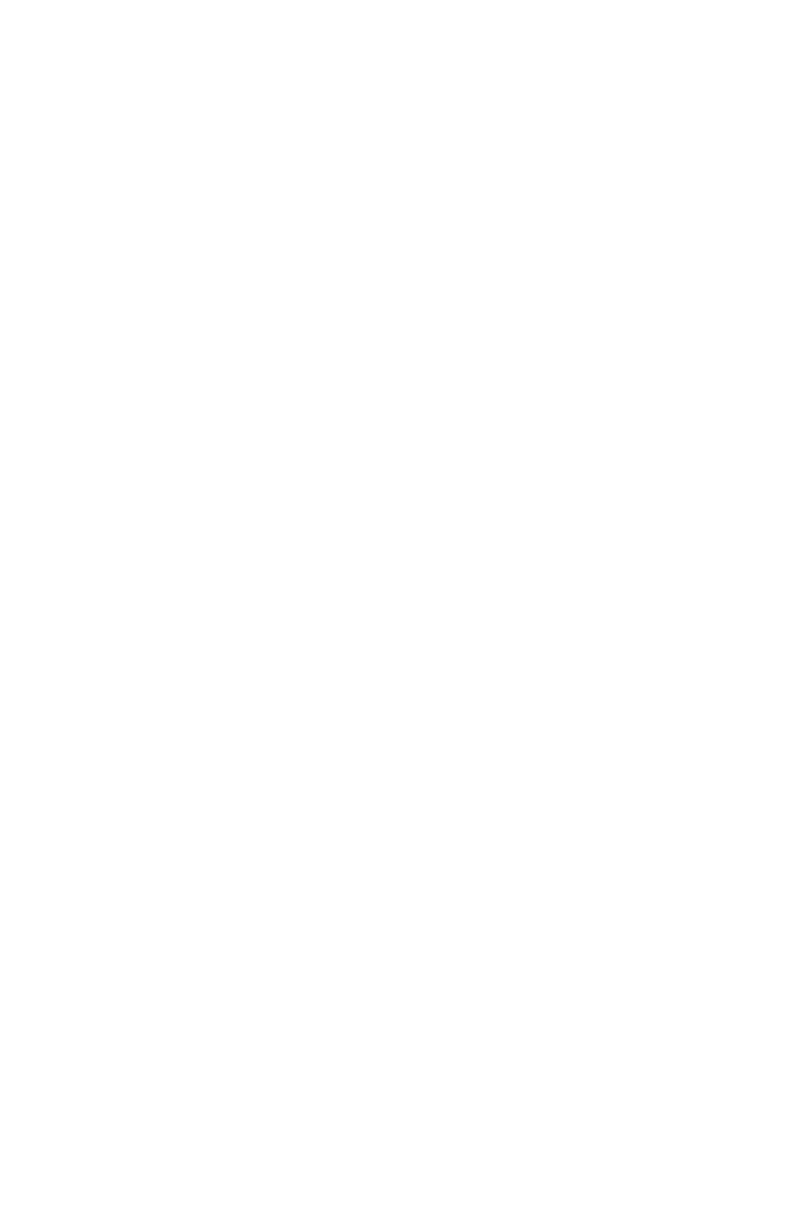C6100 Series User’s Guide
309
Windows PCL
Create a Watermark
For more information, see “General Information” on page
305.
1. Open the file you want to print.
2. Click File → Print.
3. Select your printer.
4. Next:
Windows Me/98/NT/XP: Click Properties (or Setup, or
your application’s equivalent).
Windows 2000: Click the Job Options button.
5. Next:
Windows Me/98/NT/XP: Click Job Options. Click
Watermark.
Windows 2000: Click Watermark.
6. The Watermark dialog box appears.
7. Click New.
8. Enter the text for your watermark.
9. Select the attributes (font, size, angle) for your
watermark.
10. Click OK.
The new watermark appears in the Watermark list.
11. Click OK.
12. The Job Options tab screen appears.
13. Change any other settings as desired.
14. Click OK.
15. The main Print screen appears.
16. Change any other settings as desired.
17. Click OK. The document prints.
