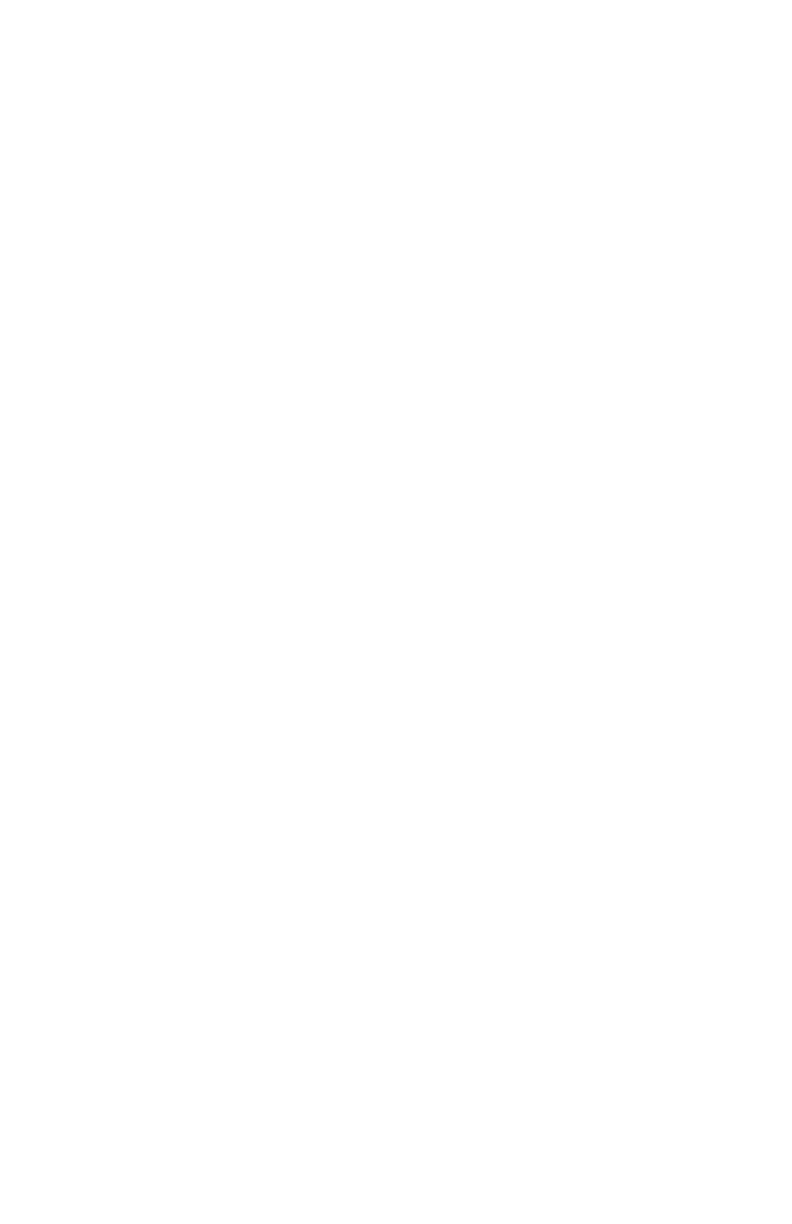C6100 Series User’s Guide
313
2. Save the image file in the System Folder as the default
setting for Watermark.
Macintosh OS 9.x
Print, using a Watermark
Text
For more information, see “General Information” on page
305.
1. Open the file you want to print.
2. Click File → Paper Setting.
3. Select a name from the Watermark list.
4. Select the pages where you want to the watermark to
print.
Watermarks are centered on the page.
First Page only: Select First.
All Pages: Select All.
5. Click OK.
6. Print the document.
Print, using a Watermark
Images
For more information, see “General Information” on page
305.
1. Open the file you want to print.
2. Click File → Paper Setting.
3. Select PICT or EPS and select a name from the
Watermark list.
4. Select the pages where you want to the watermark to
print.
Watermarks are centered on the page.
First Page only: Select First.
All Pages: Select All.
