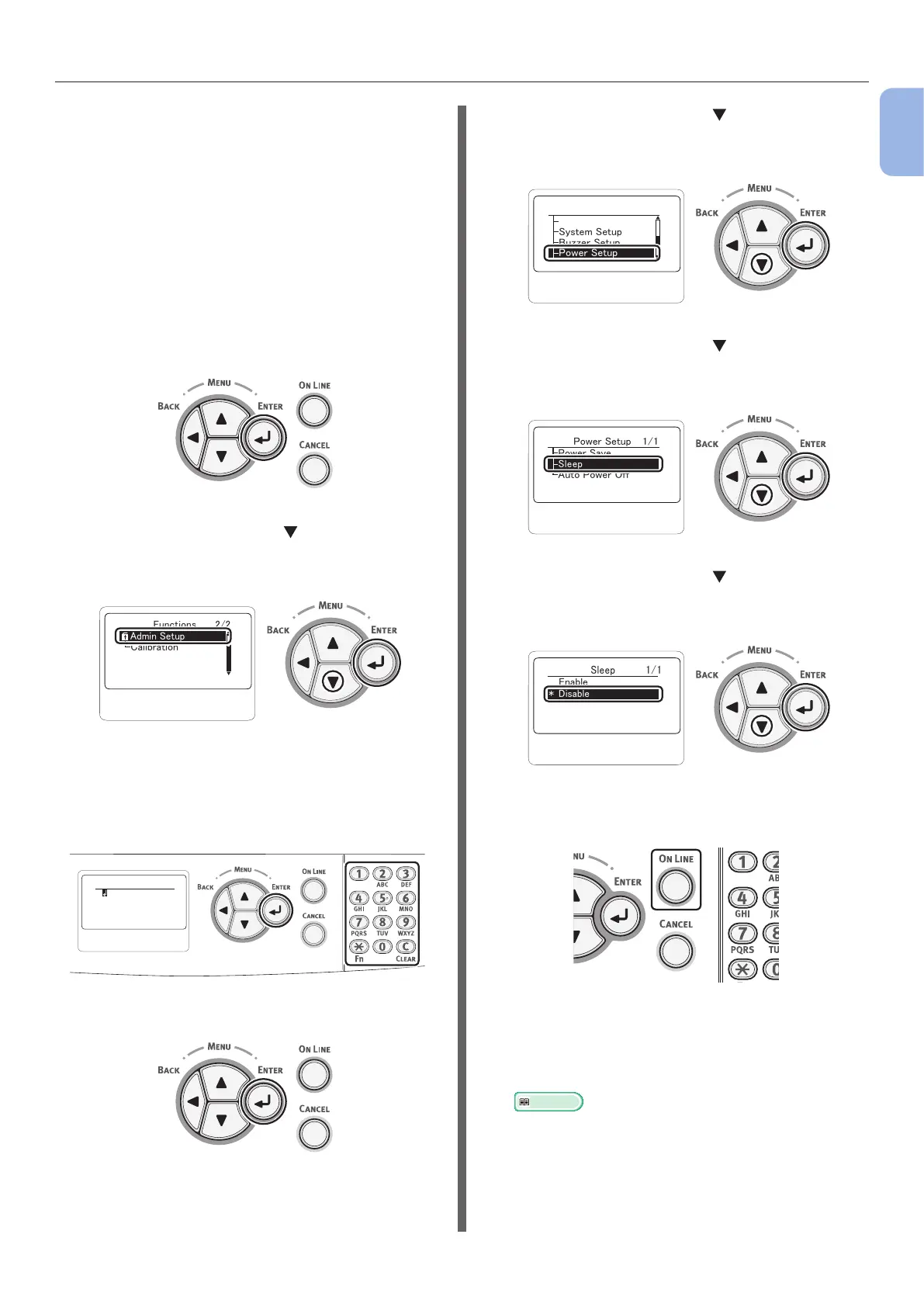- 41 -
Connecting to a Computer
1
1. Setup
Using Bonjour
(For Mac OS X 10.5 to 10.7)
When connecting to the network with Bonjour,
it is necessary to disable the sleep mode in the
printer. After doing that, install the driver on
the computer and set the printer as a network
printer.
First, disable the sleep mode on the
printer.
1 Press the <ENTER> button on the
operator panel.
2 Press the scroll button several times
to select [Admin Setup], and press the
<ENTER> button.
䎩䏘䏑䏆䏗䏌䏒䏑䏖䎃䎃䎃䎃䎃䎃䎕䎒䎕
䫹
䎦䏄䏏䏌䏅䏕䏄䏗䏌䏒䏑
䎤䏇䏐䏌䏑䎃䎶䏈䏗䏘䏓
3 Enter the administrator password, using
the numeric (0-9) keys.
The factory default password is “aaaaaa”. Press
<ENTER> button after each character you input.
䎨䏑䏗䏈䏕䎃䎳䏄䏖䏖䏚䏒䏕䏇
䯴䎙䎐䎔䎕䏇䏌䏊䏌䏗䏖䎌
4 Press the <ENTER> button.
5 Press the scroll button several times
to select [Power Setup], and press the
<ENTER> button.
䎤䏇䏐䏌䏑䎃䎶䏈䏗䏘䏓䎃䎃
䎃䎃䎃
䎖䎒䎗
䎶䏜䏖䏗䏈䏐䎃䎶䏈䏗䏘䏓
䎥䏘䏝䏝䏈䏕䎃䎶䏈䏗䏘䏓
䎳䏒䏚䏈䏕䎃䎶䏈䏗䏘䏓
䎰䏈䏐䏒䏕䏜䎃䎶䏈䏗䏘䏓
6 Press the scroll button to select
[Sleep], and press the <ENTER>
button.
䎳䏒䏚䏈䏕䎃䎶䏈䏗䏘䏓䎃䎃䎃䎔䎒䎔
䎶䏏䏈䏈䏓
䎤䏘䏗䏒䎃䎳䏒䏚䏈䏕䎃䎲䏉䏉
䎳䏒䏚䏈䏕䎃䎶䏄䏙䏈
7 Press the scroll button to select
[Disable], and press the <ENTER>
button.
䎶䏏䏈䏈䏓䎃䎃䎃䎃䎃䎃䎃䎃䎃䎔䎒䎔
䎨䏑䏄䏅䏏䏈
䎍䎃
䎃
䎧䏌䏖䏄䏅䏏䏈
8 Press the <ON LINE> button to exit the
menu mode.
Then, install the driver on the computer.
1 Ensure that your printer and the
computer are turned on and connected.
Reference
● “Connecting an Ethernet Cable” P.31
2 Insert “Software DVD-ROM” into the
computer.