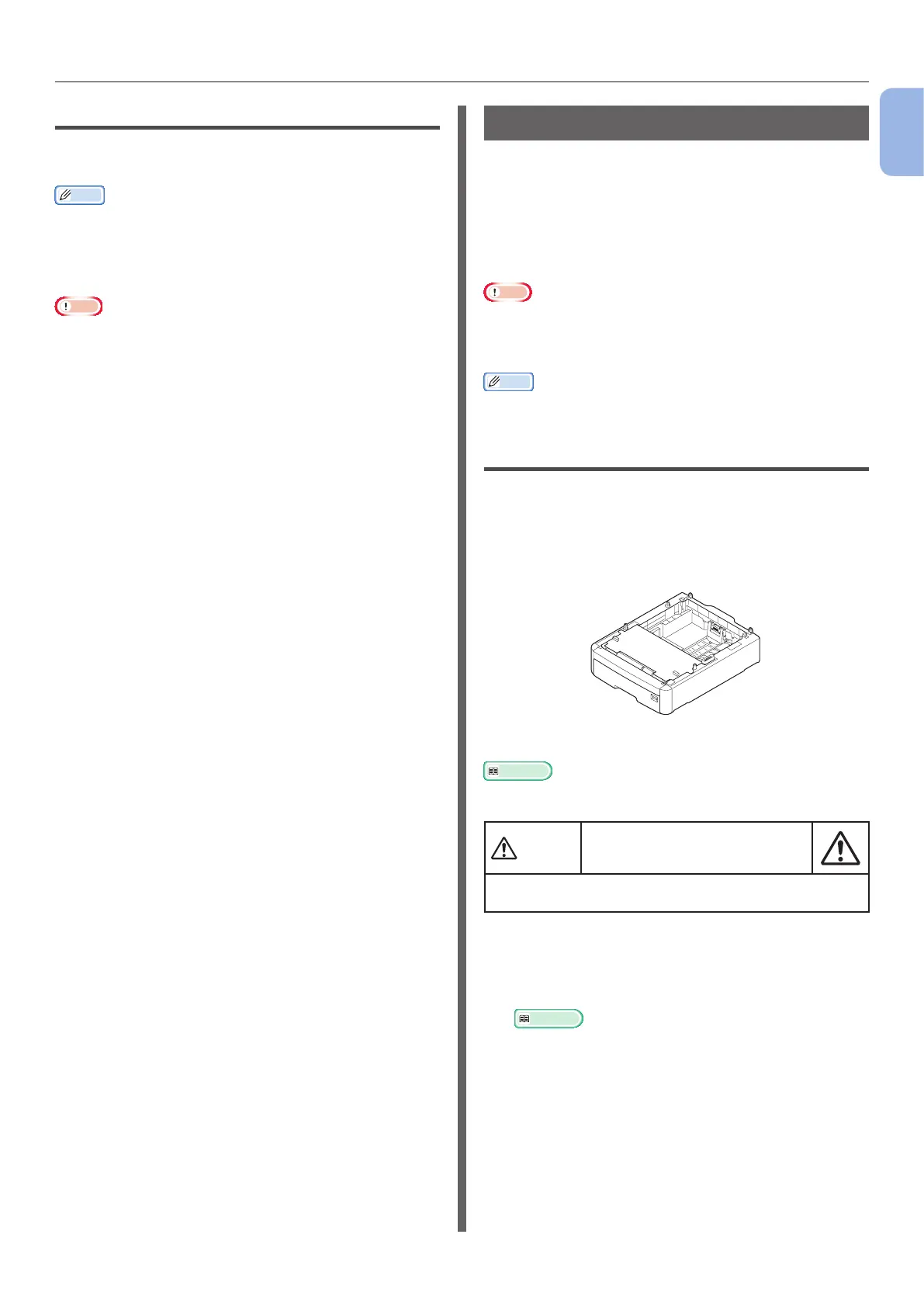- 23 -
Preparing Your Printer
1
1. Setup
Auto Power Off Function
When a certain period of time elapses after
printing, this printer will turn off automatically.
Memo
● The factory default setting for time that elapses before the
printer power turns off automatically is 4 hours.
● For how to change the time that elapses before the
printer power turns off automatically, refer to “Settings for
Turning Power Off Automatically (Auto Power Off)” P.74.
Note
● While connecting to a network, a printer does not enter
the auto power off mode.
Installing Options
This section explains how to install options on
your printer. The following options are available:
● Additional tray unit (Tray 2)
● Additional RAM (256 MB or 512 MB)
● 16 GB SD memory card kit
Note
● Be sure to turn off your printer and unplug the AC cord
and Ethernet or USB cable before installing options.
Installing options while your printer is turned on may
damage your printer and options.
Memo
● After installing options, set the option settings with a
printer driver. Refer to “When Adding Options” P.52
Installing an Additional Tray Unit
Install an optional additional tray unit when
you want to increase the paper capacity of your
printer. You can install up to three additional tray
units. After installation, you need to congure
the printer driver settings.
N35110A
Reference
● For specications of the additional tray unit, refer to
“Supported Paper” P.53.
CAUTION
It may cause injury!
● At least two people are needed to lift the printer
safely because it weighs about 37 Kg or 40 Kg.
1 Turn off your printer, and then unplug
the AC cord and the Ethernet or USB
cable.
Reference
● “Turning Off the Power” P.22