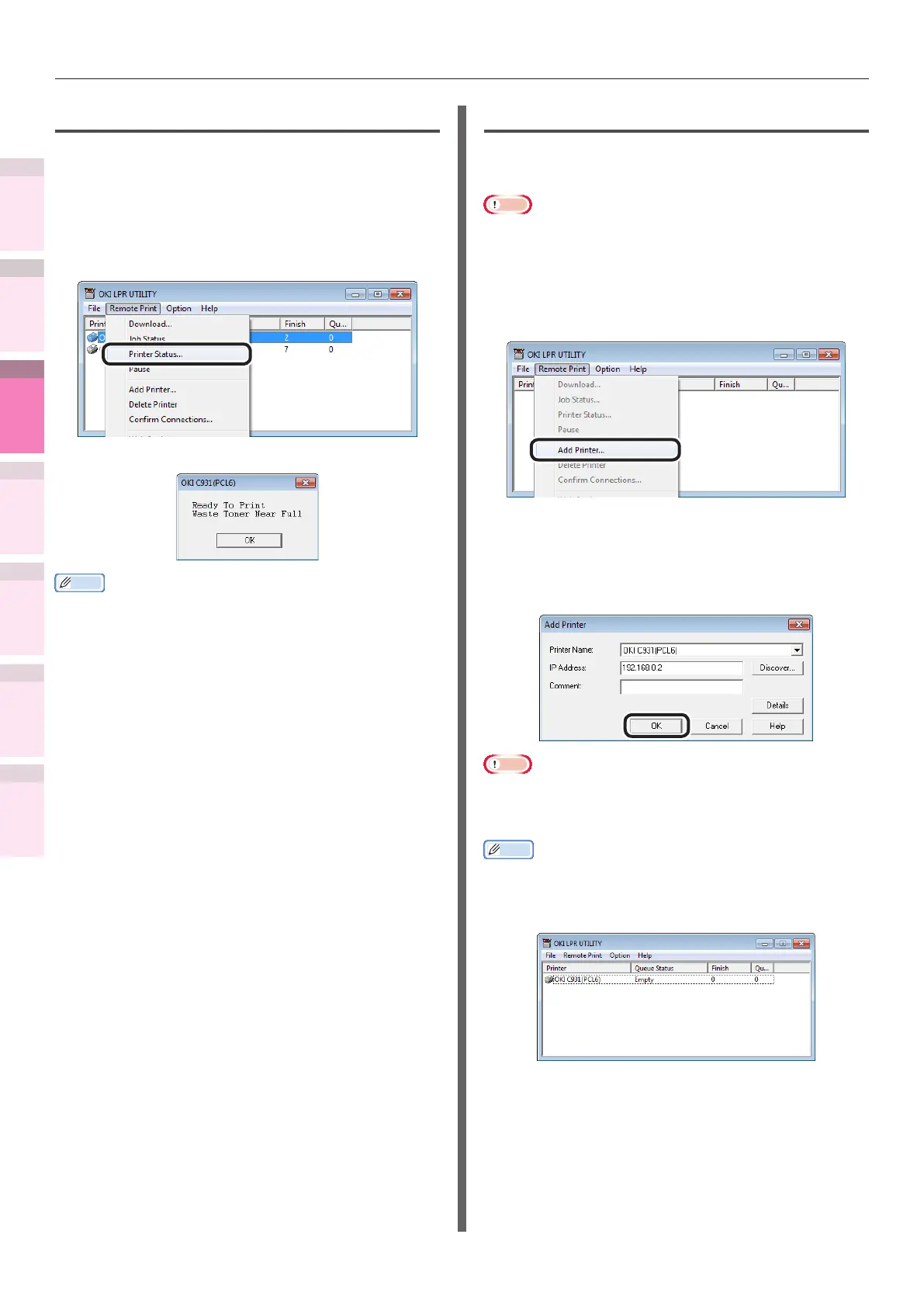- 196 -
Windows utilities
4
5
1
3
2
Convenient print
functions
Appendix Index
Checking and
Changing Printer
Settings Using
the Control Panel
Network
Setup
Matching
Colors
Using Utility
Software
Checking the printer status
You can display the device status.
1
Select the device.
2
Select [Printer Status] from the [Remote
Print] menu.
The device status will be displayed.
Memo
z
You can also check using "Status" in the job display dialog
box.
Adding printers
You can change the printer destination port to
OKI LPR port.
Note
z
You cannot set a printer that is already registered in the
Direct Network Printing Utility (LPR). To change the port,
select "Reset printer".
1
Select [Add Printer] from the [Remote
Print] menu.
2
Select the printer name to be added
using [Printer Name], and enter the
printer IP address in [IP Address] and
click [OK].
Note
z
Displayed in [Printer Name] only if the printer drivers
have been added to the [Devices and printers] folder. Not
displayed if set in the network printers.
Memo
z
You can also click [Discover] to search for OKI Data
printers on the network.
The printer is added to the main window.