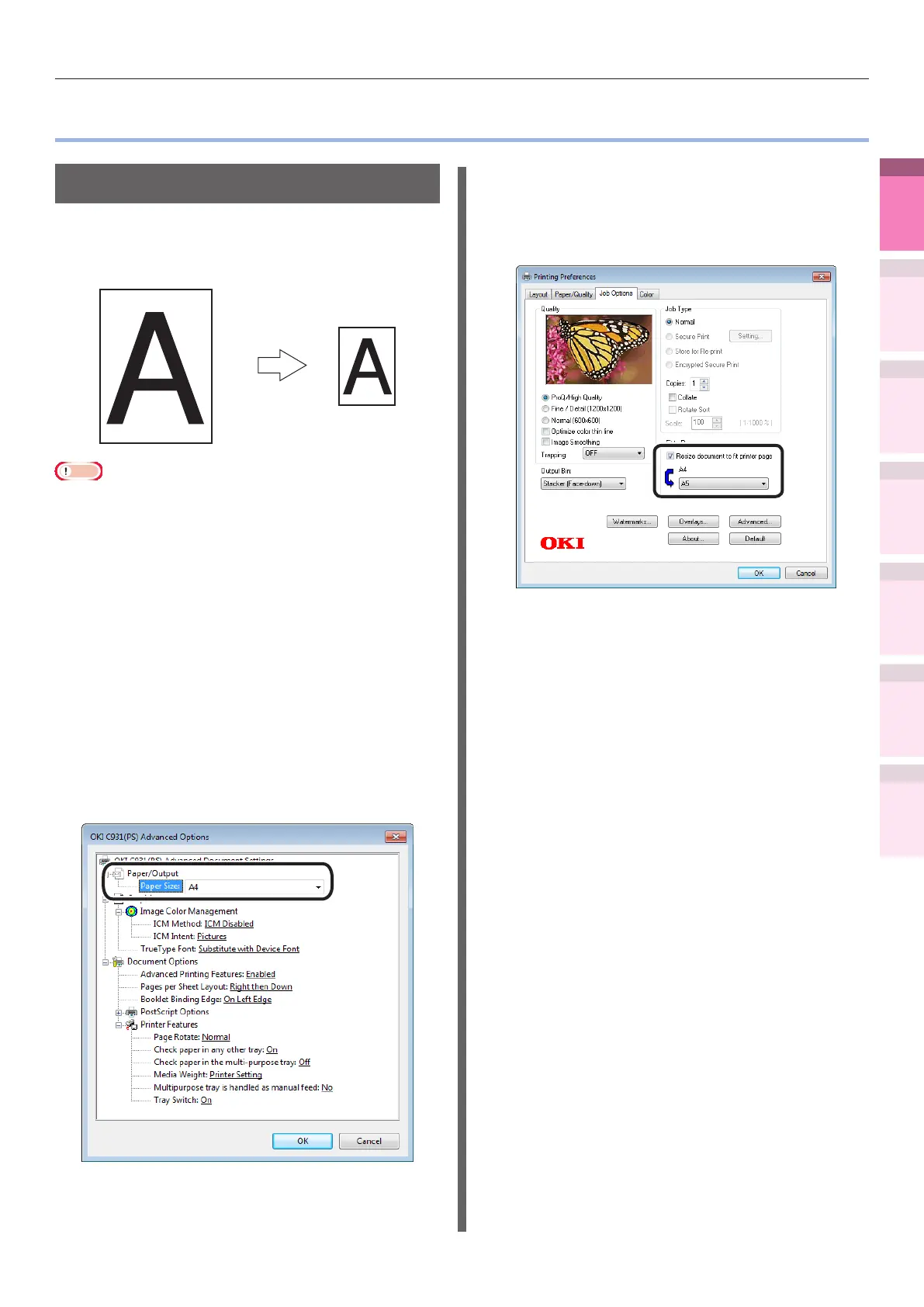- 61 -
Changing sizes to print
4
1
2
3
5
Apéndice Índice
Comprobar y cambiar
la conguración de la
impresora utilizando el
panel de control
Cong de
red
Concordar
los colores
Utilización
de software
de utilidades
Funciones de
impresión útiles
z
Changing sizes to print
Enlarging/reducing pages
You can print on different paper sizes without
changing the print data.
A4
A6
Note
z
Not normally operable with some applications.
Using Windows PS printer drivers
1
Open the le to be printed.
2
Select [Print] in the [File] menu.
3
Click [Advanced] (or [Preferences]).
4
Click [Advanced] in the [Paper/Quality]
tab.
5
Select the paper size to be edited in
[Paper Size].
6
Enable the [Resize document to t
printer page] check box in the [Job
Options] tab, and select the paper size
to be printed.
7
Printing will be implemented.