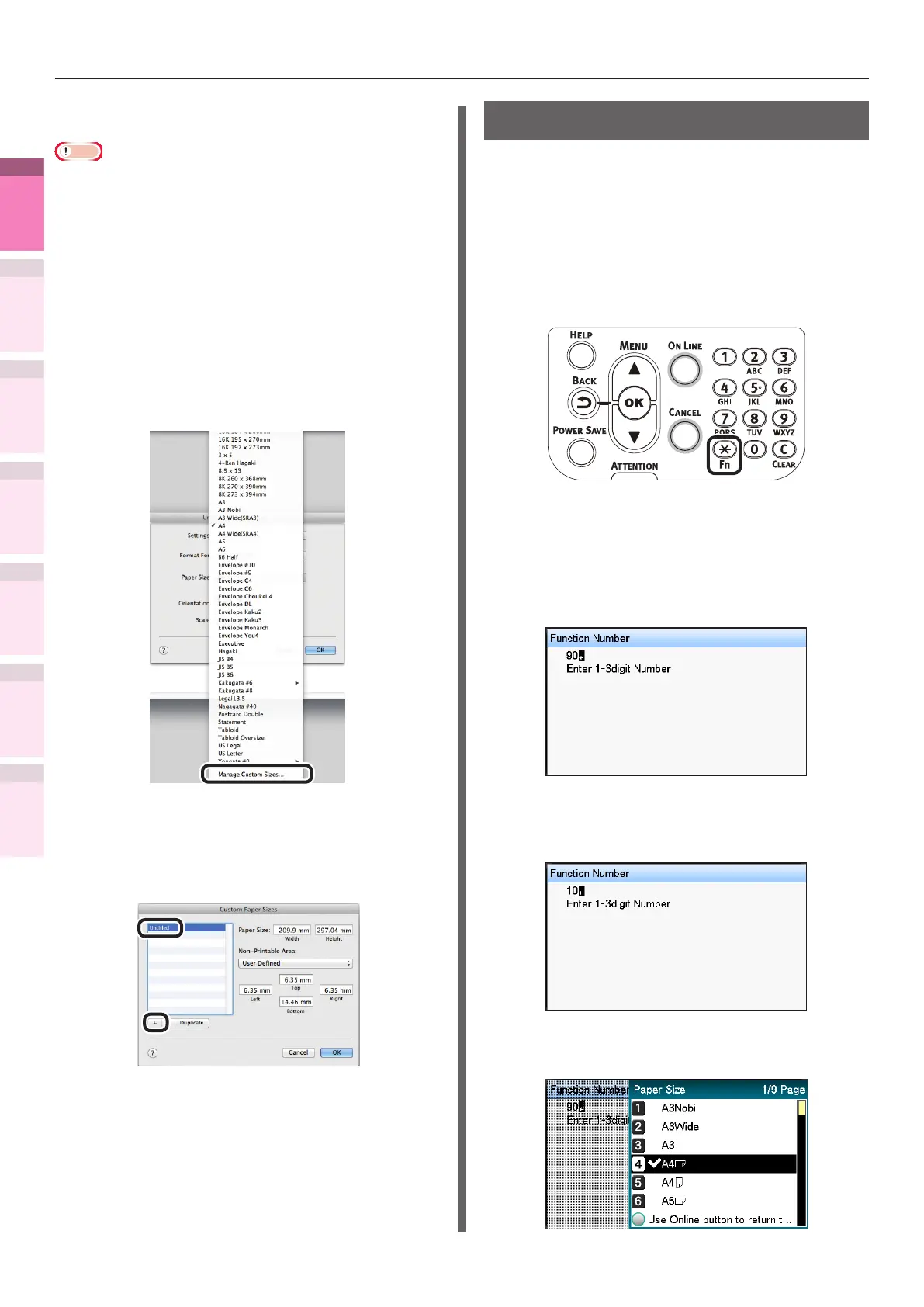- 52 -
Printing on various papers
4
1
2
3
5
Apéndice Índice
Comprobar y cambiar
la conguración de la
impresora utilizando el
panel de control
Cong de
red
Concordar
los colores
Utilización
de software
de utilidades
Funciones de
impresión útiles
Using Mac OS X printer drivers
Note
z
Custom sizes exceeding the printable range can be
entered using Mac OS X, but printing will be incorrect. Set
within the correct range.
z
If a custom paper size with the same paper size as
registered in the OS is specied, the paper may be
handled as regular paper.
1
Open the le to be printed.
2
Select [Page Setup] in the [File] menu.
3
Select [Manage Custom Sizes] in [Paper
Size].
4
Click [+] in the "Custom Paper Sizes"
screen. Double-click [Untitled], and enter
a name in [Custom Paper Sizes]. Enter the
[Width] and [Height] page sizes.
5
Click [OK].
The created paper will be displayed at the
bottom of the [Paper Size] list in the [Page
Properties] panel.
6
Printing will be implemented.
Using custom media
This setting is used when you want to print on
heavy media.
1
Set the paper size and paper type using
the control panel.
(1)
Press the [Fn] key.
The number input screen appears.
(2)
Input the number depending on
the paper tray being used.
z
For the multi-purpose tray
Press [9] and [0], and press the
[OK] button.
z
For Tray1
Press [1] and [0], and press the
[OK] button.
(3)
Select the paper size, and press
the [OK] button.