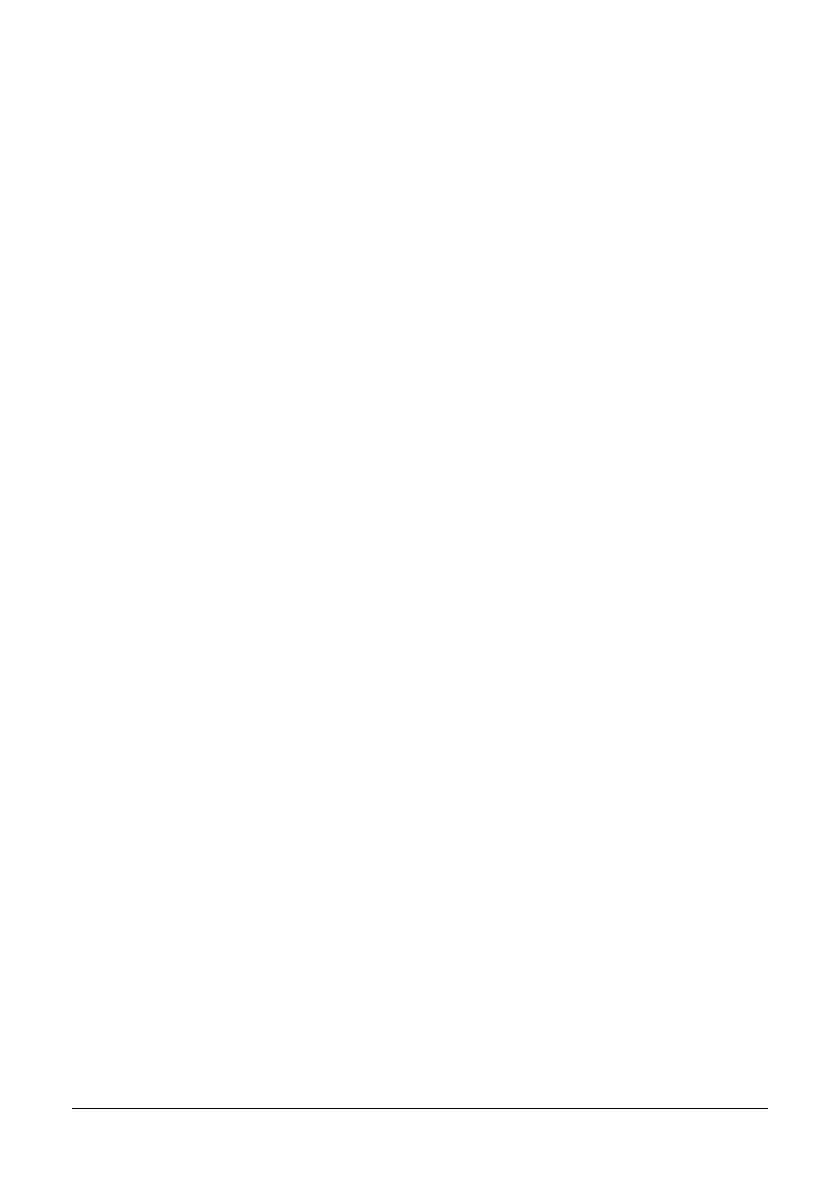102 Using the Printer Driver
Selecting Printer Driver Options/Defaults (for
Windows)
Before you start working with your machine, you are advised to verify and
change the default printer driver settings if necessary.
1 Choose the driver’s properties as follows:
– (Windows Vista)
From the Start menu, select Control Panel, and then click Hardware
and Sound to select Printers. Right-click the MC160n printer icon, and
then select Printing Preferences.
– (Windows XP/Server 2003)
From the start menu, select Printers and Faxes to display the Printers
and Faxes directory. Right-click the MC160n printer icon and select
Printing Preferences.
– (Windows 2000)
From the Start menu, select Settings and then Printers to display the
Printers directory. Right-click the MC160n printer icon and select Print-
ing Preferences.
2 Select the Basic tab. Select the default settings for your machine, such as
the default media format you use.
3 Click Apply.
4 Click OK to exit from the Printing Preferences dialog box.
" If the OKILPR network utility is used for network printing neither Tray 2
nor duplex printing can be selected, even when this hardware is installed.
Windows Standard TCP/IP Port should be used instead. (The supplied
network installer software uses the standard TCP/IP Port by default.)
Displaying Printer Driver Settings
Windows Vista
1 From the Start menu, select Control Panel, and then click Hardware and
Sound to select Printers.
2 Right-click the OKI-MC160n printer icon then select Printing Preferences.
Windows XP/Server 2003
1 From the start menu, select Printers and Faxes to display the Printers and
Faxes directory.