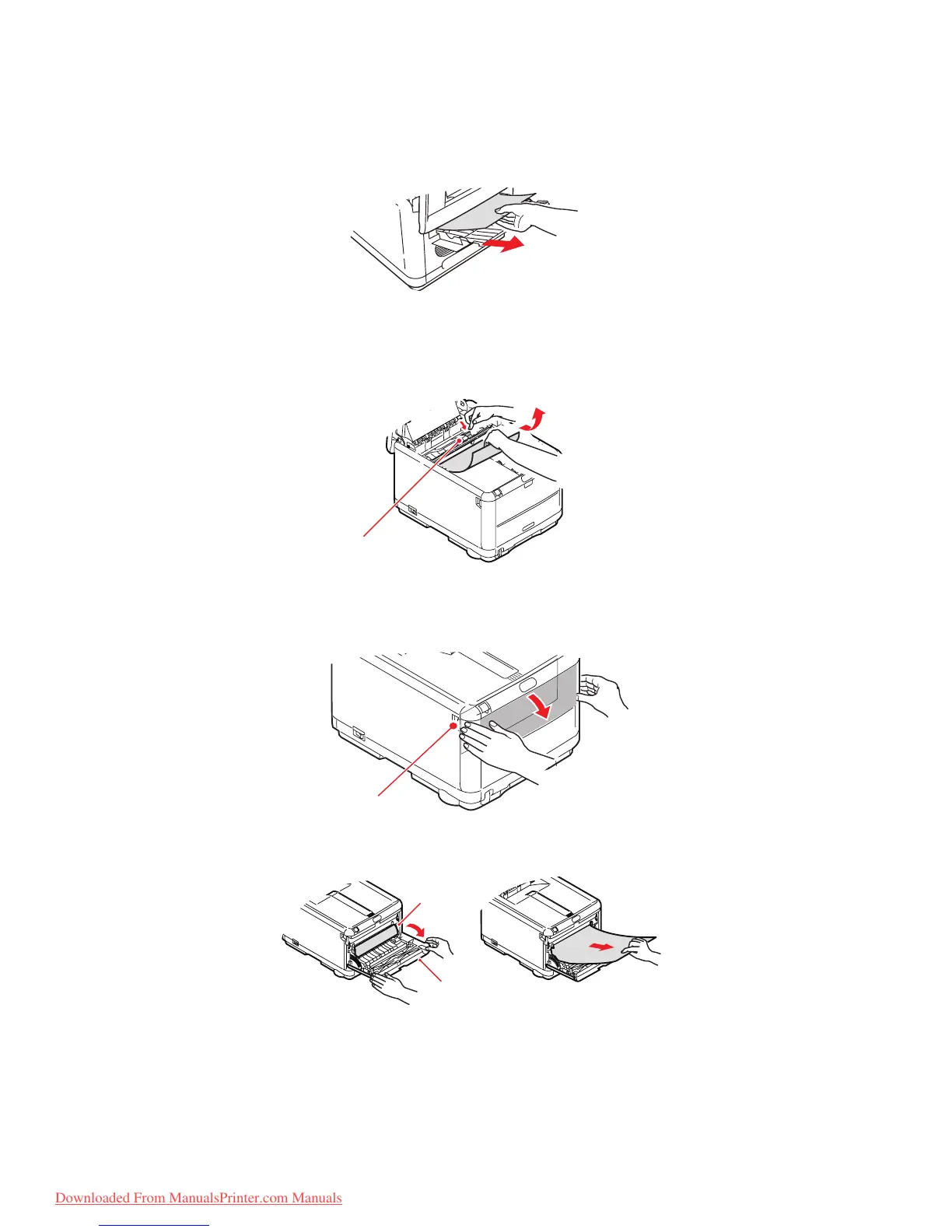Troubleshooting > 124
11. Lower the printer top cover but do not press down to latch it closed yet. This will
protect the drums from excessive exposure to room lighting while you check the
remaining areas for jammed sheets.
12. Open the rear stacker and check for a sheet of paper in the rear path area.
> Pull out any sheets found in this area.
> If the sheet is low down in this area and difficult to remove, it is probably still
gripped by the fuser. In this case raise the top cover, reach around and press
down on the fuser pressure release lever (1).
13. If you are not using the rear stacker, close it once paper has been removed from this
area.
14. Press the front cover release and pull open the front cover.
15. Check inside the cover for sheets in this area and remove any that you find, then
close the cover.
1