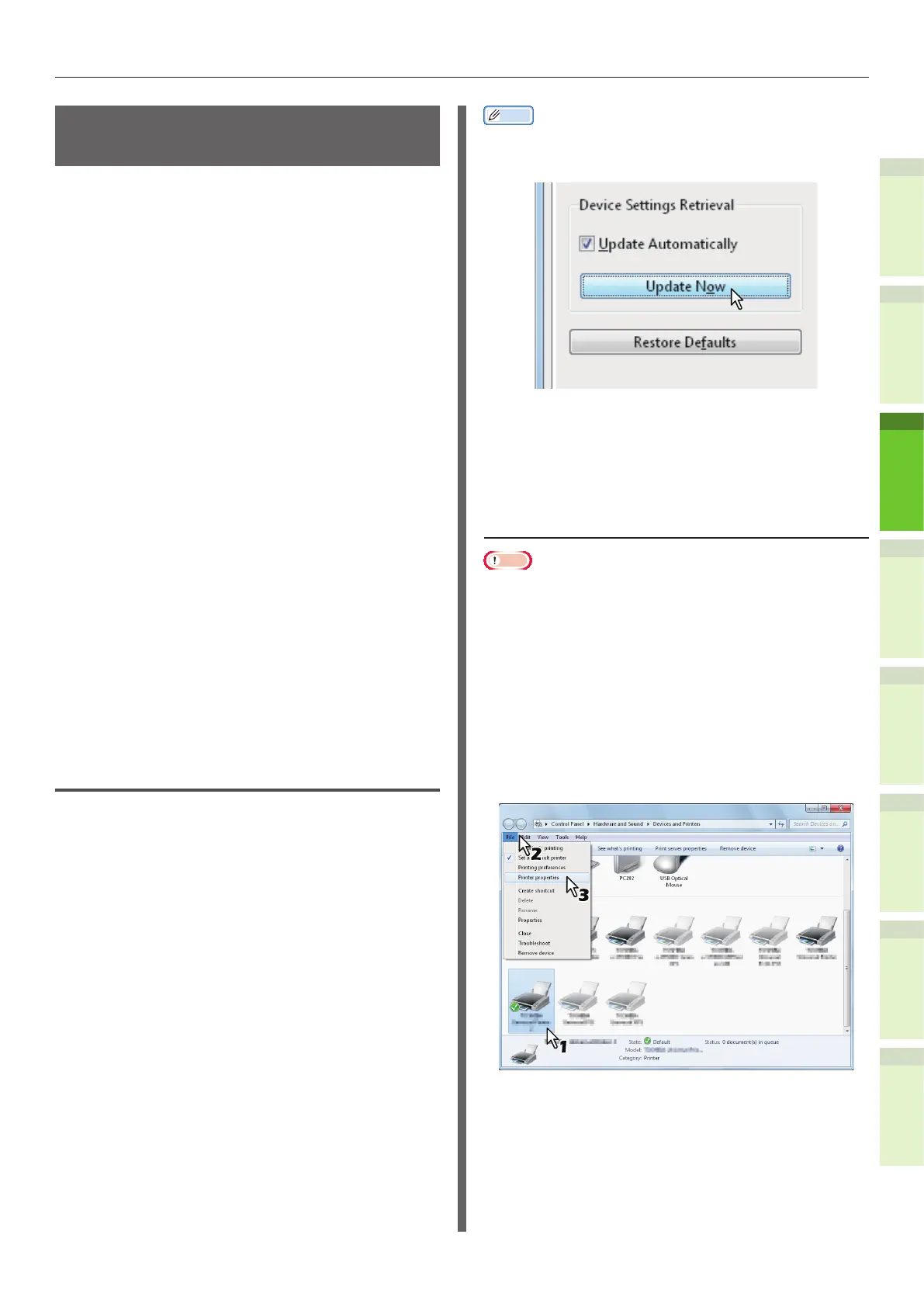- 37 -
Installing Additional Tray Units
1
2
4
5
6
3
Setting Up the Printer for
Windows
Congure the additional tray by using the printer
driver.
Before printing, you have to congure the
following options:
•
Conguration Settings
To use optional devices such as optional trays
or the Finisher, you must rst congure these
devices. The features of these optional devices
are not available unless you inform the system
that the optional devices are installed.
Before printing, you can congure the following
option if necessary:
•
Department Code
You can use department codes to manage
each job. For example, a system administrator
can check how many sheets of copies a certain
department has made. When the Department
code is enabled, you are prompted to enter a
department code before printing. If you enter
the department code in the corresponding
eld in advance, you can print without having
to do this every time. Ask your administrator
about the codes. When SNMP communication
between the equipment and your computer is
enabled, you are also prompted to enter the
code before printing.
Conguring the options
To use this equipment properly, you need to save
the conguration of the options installed on the
[Device Settings] tab menu after you installed
the printer drivers. In the default setting, you
can obtain the conguration data of options
installed automatically by opening the [Device
Settings] tab menu. If SNMP communication
between this equipment and your computer is
not available, or you want to congure options
manually, see the following page:
& P.37 "Conguring options manually"
Memo
•
When SNMP communication between this equipment and
your computer is enabled, you can retrieve the option
conguration information by clicking [Update Now].
Q Conguring options manually
If SNMP communication between this equipment
and your computer is not available:
Setting the [Device Settings] tab
manually
Note
•
You need to log in to Windows with the “Administrator”
privilege.
1
Click [Start] menu and select
[Devices and Printers].
The Printers folder appears.
2
Select the printer driver for this
equipment, and then click [Printer
properties] in the [File] menu.
The printer driver properties dialog box appears.
