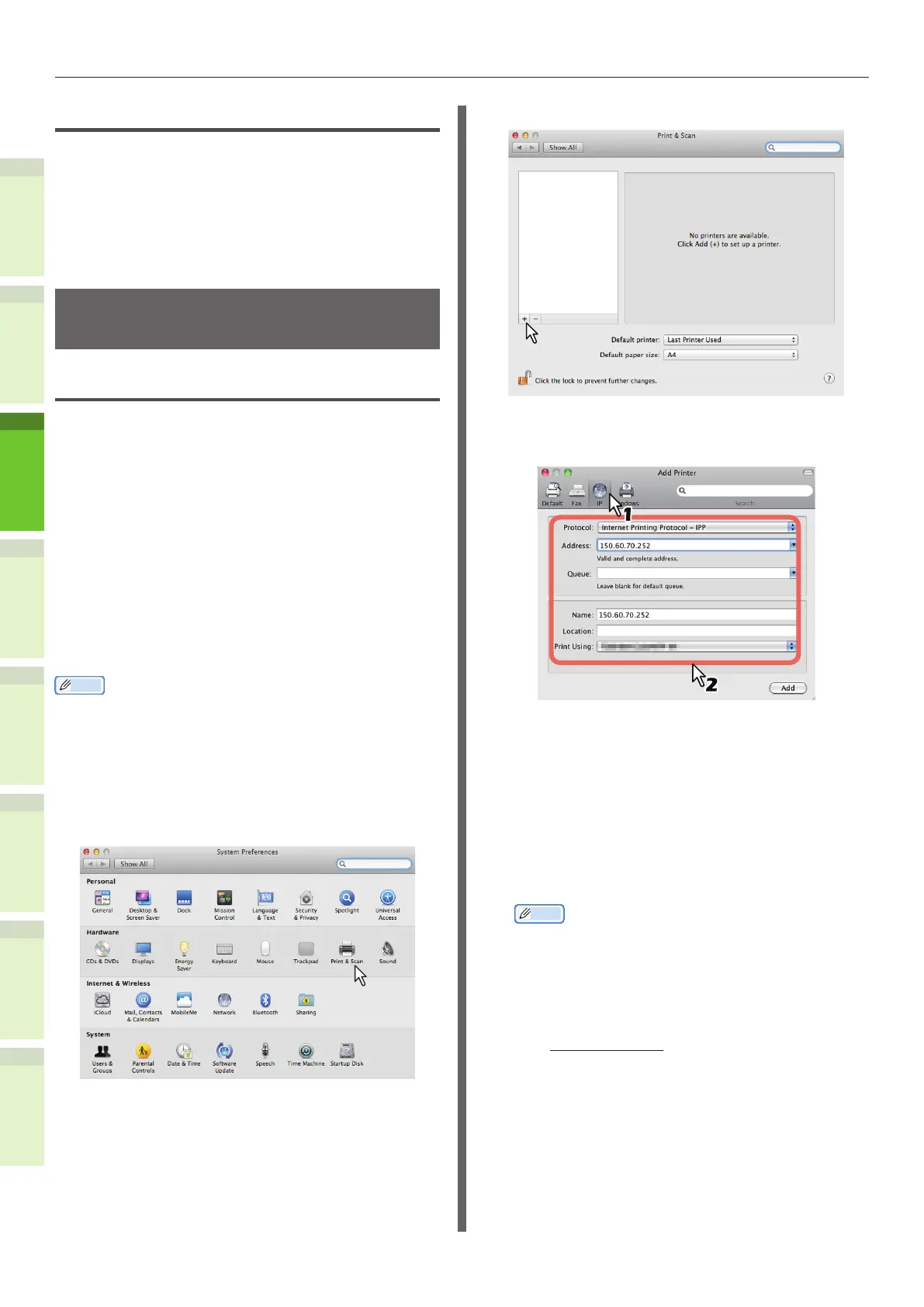- 40 -
Installing Additional Tray Units
1
2
4
5
6
3
Copying the PPD le for Windows
The software DVD-ROM contains a machine
description le for popular Windows applications.
For applications not allowing the automatic
installation of PPD les, copy the PPD le to
a proper directory in order to enable printer-
specic settings in the [Print] dialog box or the
[Page] Setup dialog box.
Setting Up the Printer for Mac
OS X
Conguring the printer on Mac OS X
After you copy the PPD le to the library folder
in the System Folder, you can congure the
machine.
The equipment supports the following Macintosh
Printing Services:
•
LPR printing
& P.40 “Conguring LPR printing”
•
IPP printing
& P.41 “Conguring IPP printing”
•
Bonjour printing
& P.42 “Conguring Bonjour printing”
Memo
•
These Macintosh Printing Services are available when the
equipment and your computer are connected over TCP/IP
network.
Q Conguring LPR printing
1
Open System Preferences and click
[Print & Scan].
2
Click [+].
3
Click [IP] and specify the items as
described below.
Protocol: Line Printer Daemon - LPD
Address: <IP address or DNS name of this
equipment>
Queue: print
Name: <Any Name>
Location: <Any Name>
Print Using: MC780_ES7480 MFP_
MPS4242mc-X7
Memo
•
For MAC OS X 10.4.x to 10.6x, select MC780_ES7480
MFP_MPS4242mc-X4.
•
In the [Name] box, the name that is entered in the
[Address] box is automatically displayed.
•
The way to select the PPD le differs depending on
countries or regions as follows:
-
For North America
Even when you enter the IP address or DNS name
of this equipment in the [Address] box, the correct
PPD le is not selected in the [Print Using] box.
Therefore, select [Other] in the [Print Using] box,
and select the PPD le MC780_ES7480 MFP_
MPS4242mc-X7 from the [/Library/Printers/PPDs/
Contents/Resources/en.lproj] folder.
