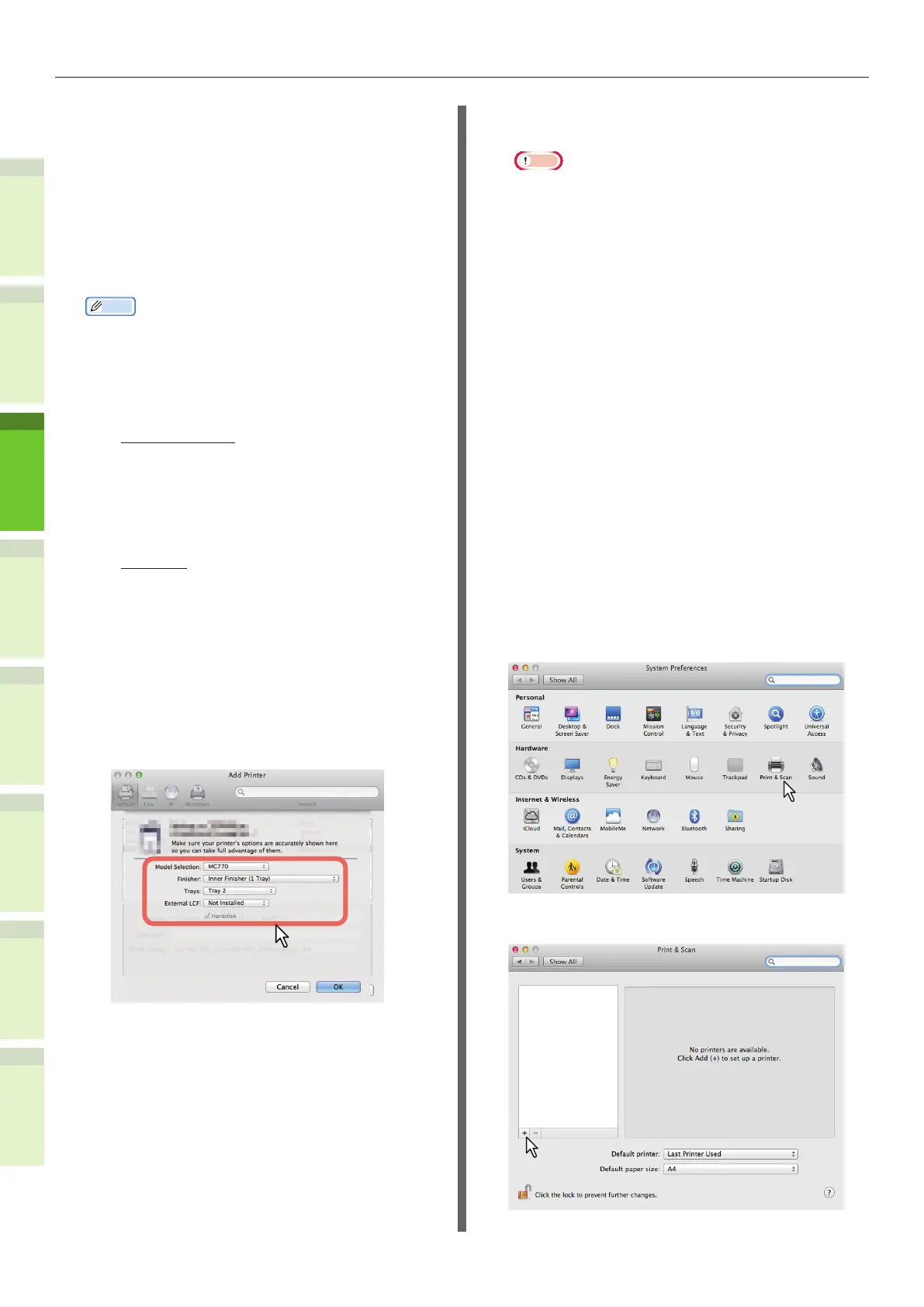- 42 -
Installing Additional Tray Units
1
2
4
5
6
3
Protocol: Line Printer Daemon - LPD
Address: <IP address or DNS name of this
equipment>
Queue: print
Name: <Any Name>
Location: <Any Name>
Print Using: MC780_ES7480 MFP_
MPS4242mc-X7
Memo
•
For MAC OS X 10.4.x to 10.6x, select MC780_ES7480
MFP_MPS4242mc-X4.
•
In the [Name] box, the name that is entered in the
[Address] box is automatically displayed.
•
The way to select the PPD le differs depending on
countries or regions as follows:
-
For North America
Even when you enter the IP address or DNS name
of this equipment in the [Address] box, the correct
PPD le is not selected in the [Print Using] box.
Therefore, select [Other] in the [Print Using] box,
and select the PPD le MC780_ES7480 MFP_
MPS4242mc-X7 from the [/Library/Printers/PPDs/
Contents/Resources/en.lproj] folder.
-
For the UK
When you enter the IP address or DNS name of
this equipment in the [Address] box, the correct
PPD le is automatically selected in the [Print
Using] box. If the correct PPD is not automatically
selected, select [Select a driver to use] and
choose the PPD le displayed in the list
4
Click [Add].
The Installable Options window appears.
5
Set the following options.
•
Model Selection
— Choose this for using your model.
•
Finisher
Not Installed — Select this if a nisher is
not installed.
Inner Finisher (1 Tray) — Select this
when the Inner Finisher is installed.
Note
•
Even if you choose [Not Installed] for the Finisher
option during print settings, the nisher options such
as stapling can be selected. If you select the nisher
options for printing but the nisher is not installed,
nisher settings will be ignored and printing will be
performed correctly.
•
Trays
Tray 1
Select this when the tray 1 is installed.
Tray 1 and 2
Select this when the tray 1 and 2 are
installed.
Tray 1, 2 and 3
Select this when the tray 1, 2 and 3 are
installed.
Tray 1, 2, 3 and 4
Select this when the tray 1, 2, 3 and 4 are
installed.
6
Click [OK].
The printer is added to the Printer List.
Q Conguring Bonjour printing
1
Open System Preferences and click
[Print & Scan].
2
Click [+].