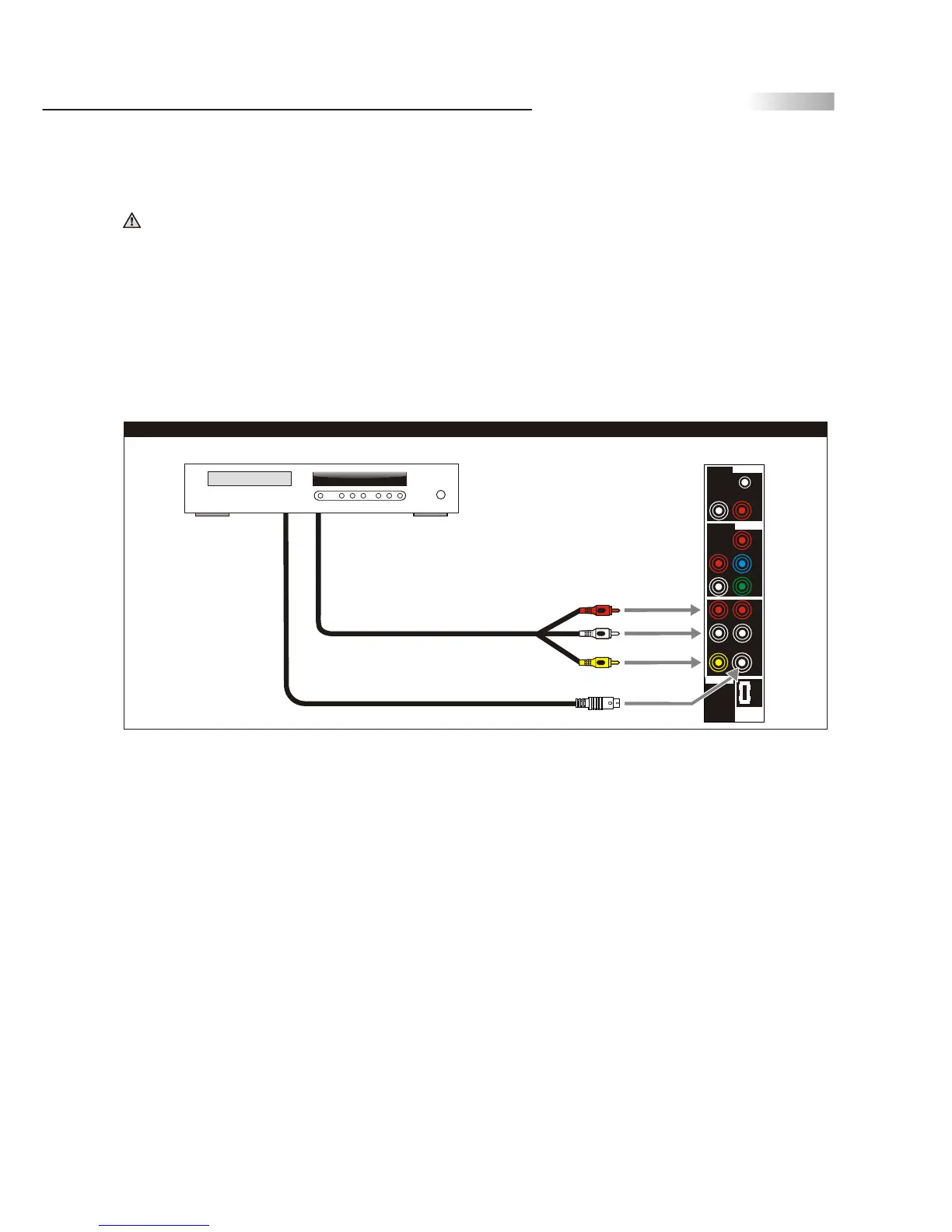Ear Phone
L
Pb/Cb
Pr/Cr
Y
R
R
L
R
L
R
L
S-VideoCVBS
Audio Output
Component
Firmware
Upgrade
Port
Video
16
Connecting to a DVD Player with A/V or S Video Cables
Use this method of connection if your DVD player does not have component (Y, Pb, Pr) jacks.
Note: If your DVD player has component video output connectors, for best picture quality, use the connection
described for Connecting to a DVD Player with Component Connectors.(See page.17)
1.Using an A/V cable, connect the DVD player's Audio OUT jacks to the TV's Audio IN jacks.
2.Using an S-Video Cable, connect the DVD player's S Video OUT jack to the TV's S Video IN jack.
Note: When you connect video equipment to both the same Video andS -Video input jacks, thedis play will
automatically select S-Video first.
To view Video signal, please disconnect the S-Video jack or turn off theVi deo signal on the videoeq uipment.
S-Video is strongly recommended for use if your VCR or video equipment has the option.
S-Video input has better quality of picture than a composite Video signal.
Disconnect all power sources before making any connections.
A/V cable with RCA connector
S Video cable
Yellow
Red
White
Rear of TV
DVD Player
TV Installation and Connection Guide
For 427~432 Models