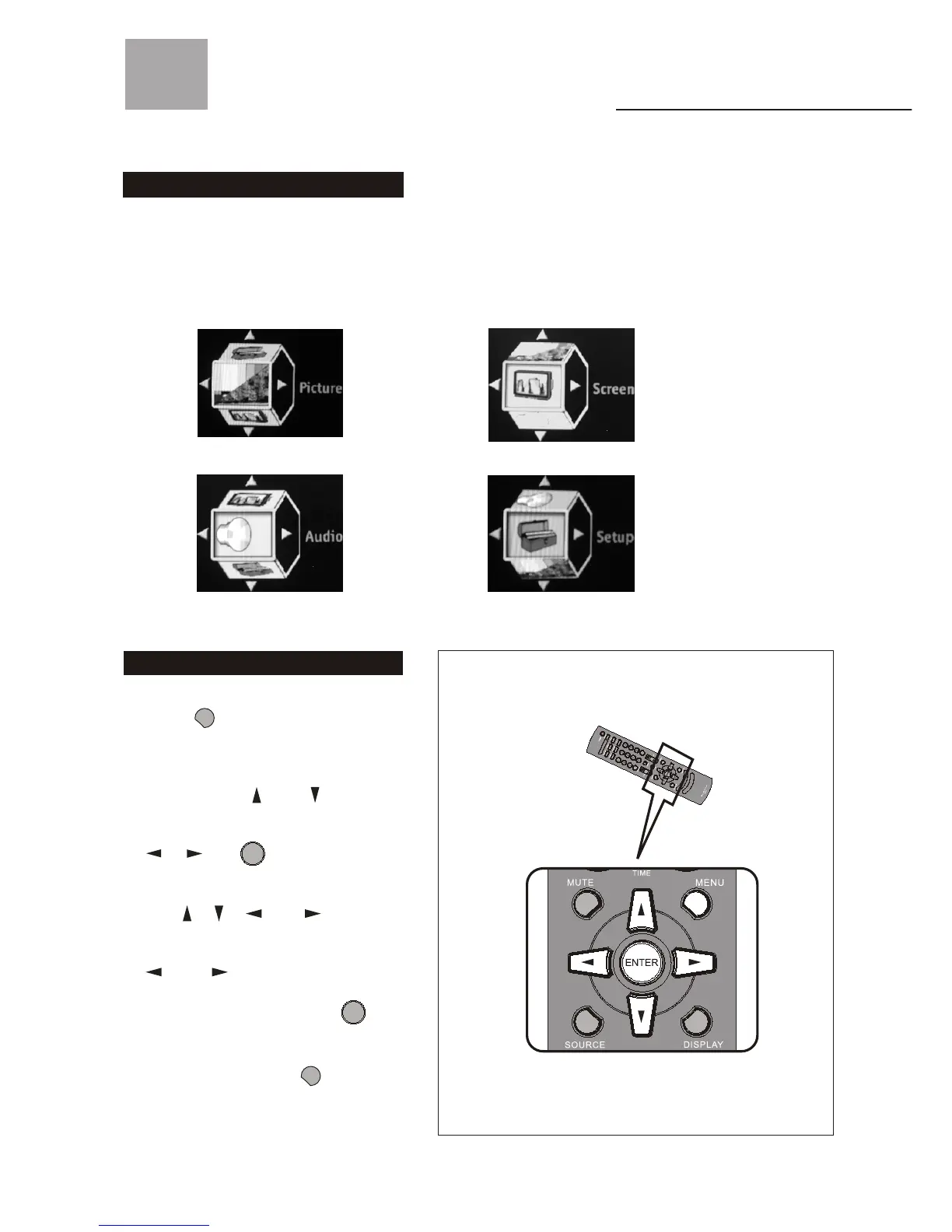1. Press " " button to enter OSD
menu mode.
2. To select between four main sections,
press the keys " " and " ".
3. To enter to Sub-Menu,press the keys
" " ," " or " ".
4. To select the function item, press the
keys " ", " ", " ", or " ".
5. To adjust the value bar, press the keys
" " and " ".
6. To select and set up, press " ".
7. To go back to last OSD Menu or exit
the OSD menu, press " " again or
without action for 12 seconds of
inactivity.
29
On Screen Displays (OSD)
Introduction
After you have finished connecting your TV, you are now ready to choose
and personalize your TV settings in the OSD (On Screen Display) menu.
There are four main sections in the OSD Menu:
Picture
OSD
Audio
OSD
Setup
OSD
Screen
OSD
Operating in the OSD
MENU
ENTER
ENTER
MENU