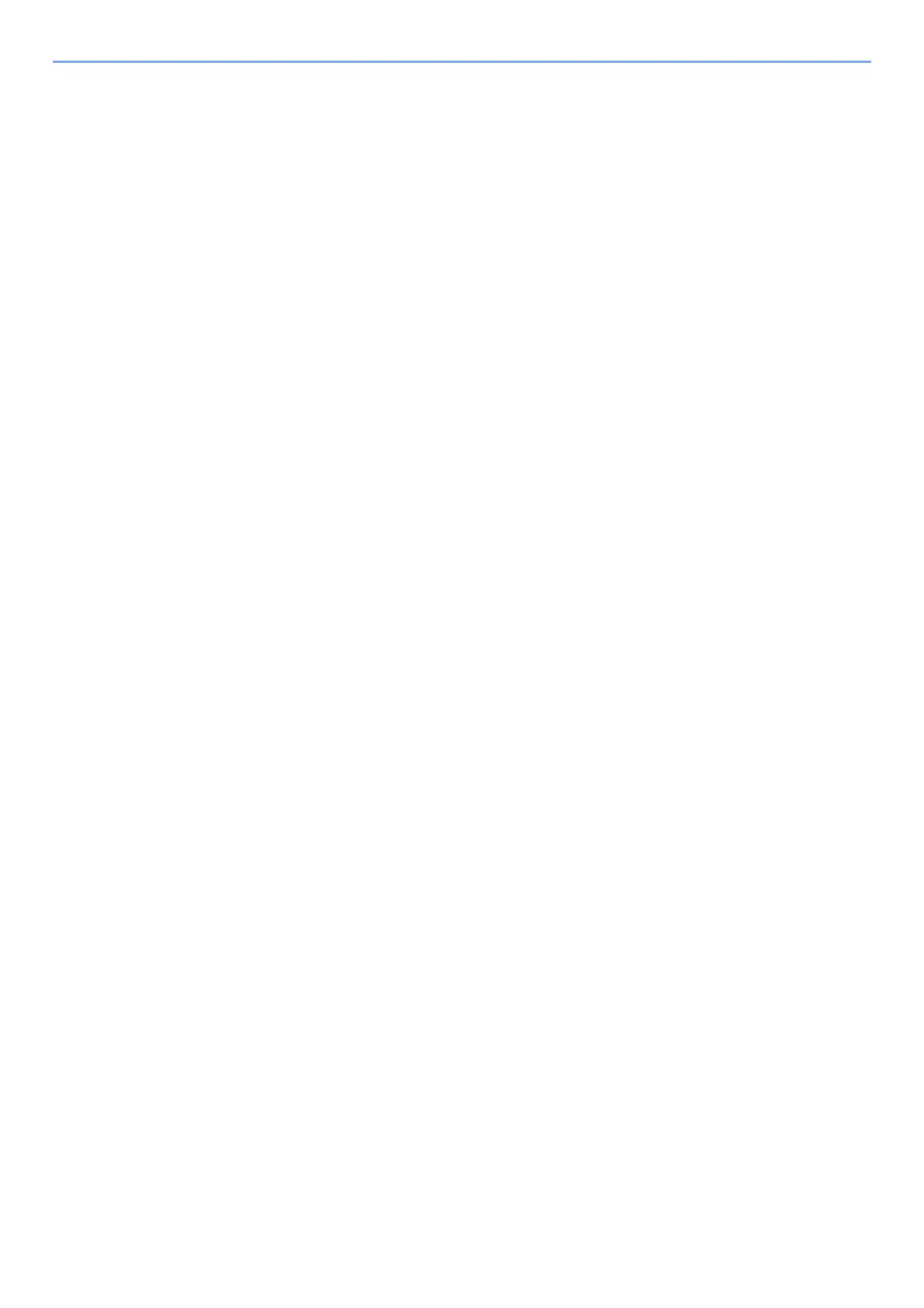iv
4 Printing from PC ..................................................................................... 4-1
Printing from PC ................................................................................................................ 4-2
Printing on Non-standard Sized Paper ...................................................................... 4-4
Banner printing .......................................................................................................... 4-5
Printing System Driver Print Settings Screen ............................................................ 4-9
Printing System Driver Help ..................................................................................... 4-10
Changing the Default Printing System Driver Settings (Windows 8.1) .................... 4-10
Canceling Printing from a Computer ....................................................................... 4-10
Printing by AirPrint ......................................................................................................... 4-11
Printing by Google Cloud Print ...................................................................................... 4-11
Printing with Wi-Fi Direct ................................................................................................ 4-11
Printing Data Saved on the Printer ................................................................................ 4-12
Specifying the Job Box from a Computer and Storing the Job ............................... 4-12
Printing Documents from Private Print Box ............................................................. 4-13
Printing Document from Stored Job Box ................................................................. 4-15
Printing Document from Quick Copy Box ................................................................ 4-17
Printing Document from Proof and Hold Box .......................................................... 4-19
Status Monitor ................................................................................................................. 4-21
Accessing the Status Monitor .................................................................................. 4-21
Exiting the Status Monitor ....................................................................................... 4-21
Status Monitor Display ............................................................................................ 4-21
5 Operation on the Machine ..................................................................... 5-1
Loading Originals .............................................................................................................. 5-2
Placing Originals on the Platen ................................................................................. 5-2
Loading Originals in the Document Processor .......................................................... 5-3
Favorites ............................................................................................................................ 5-6
Registering Favorite .................................................................................................. 5-7
Recalling Favorite ..................................................................................................... 5-9
Editing and Deleting Favorite .................................................................................. 5-10
Application ....................................................................................................................... 5-11
Installing Applications .............................................................................................. 5-11
Using Applications ................................................................................................... 5-12
Uninstalling Applications ......................................................................................... 5-13
Registering Shortcuts ..................................................................................................... 5-14
Adding Shortcuts ..................................................................................................... 5-14
Editing and Deleting Shortcuts ................................................................................ 5-15
Copying ............................................................................................................................ 5-16
Basic Operation ....................................................................................................... 5-16
Canceling Jobs ........................................................................................................ 5-17
Sending ............................................................................................................................ 5-18
Basic Operation ....................................................................................................... 5-19
Specifying Destination ............................................................................................. 5-20
Checking and Editing Destinations ......................................................................... 5-25
Confirmation Screen of Destinations ....................................................................... 5-26
Recall ...................................................................................................................... 5-27
Send to Me (E-mail) ................................................................................................ 5-27
Sending to Different Types of Destinations (Multi Sending) .................................... 5-28
Canceling Sending Jobs ......................................................................................... 5-29
WSD Scan ............................................................................................................... 5-30
Installing the Driver ................................................................................................. 5-30
Scanning using TWAIN or WIA ............................................................................... 5-32
Scanning with File Management Utility ................................................................... 5-33
Using fax server to send a fax (fax server transmission) ............................................ 5-34
Configuring Settings before Sending ...................................................................... 5-34
Using fax server to send a fax ................................................................................. 5-34
