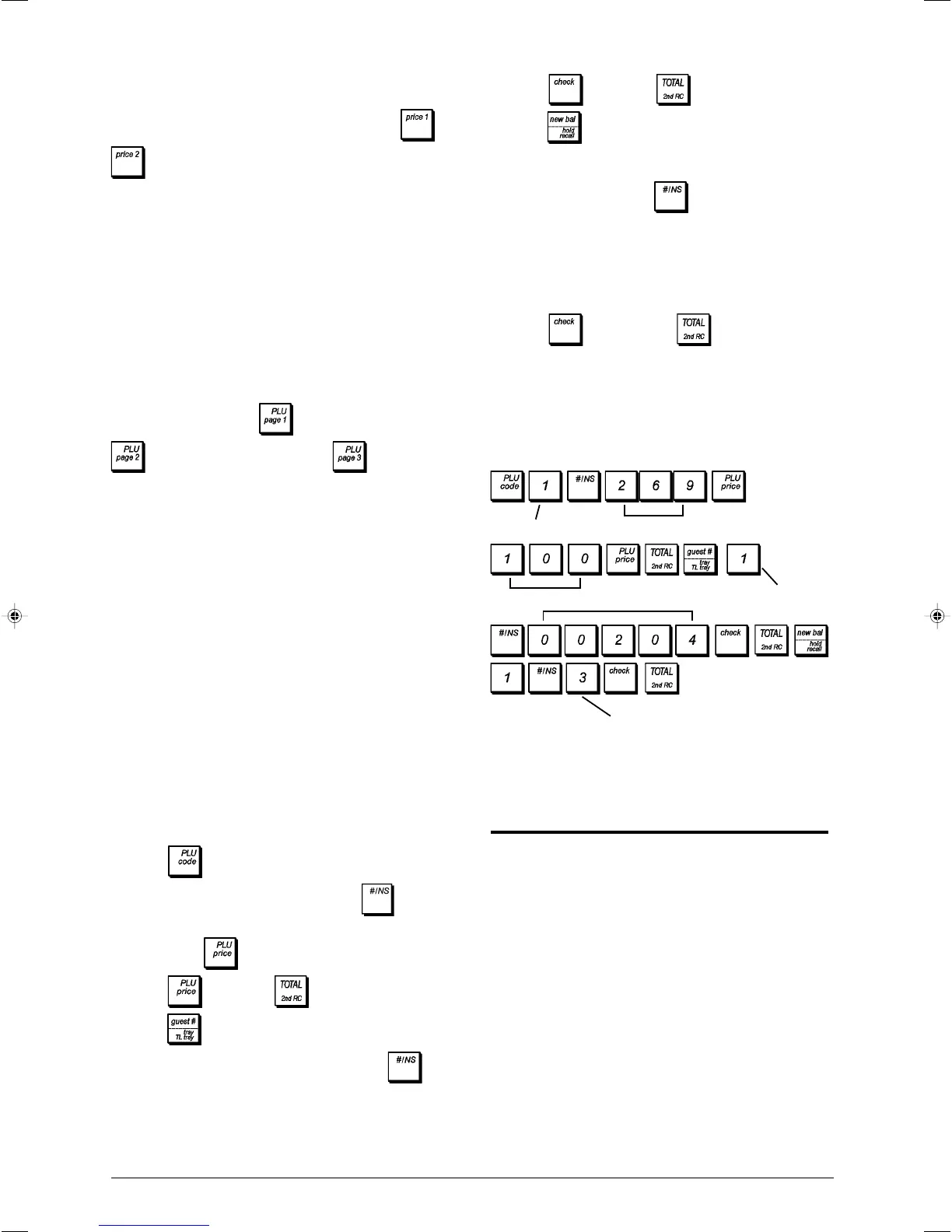8
6. Press followed by to exit.
7. Press to enter the PLU-Department link definition
mode.
8. Type the PLU number [1 to 1500] that you are currently
programming and press
.
9. Type the department number [1 to 60] that you want to
link the PLU to. If tax is required for a particular PLU item,
be sure to link the PLU number related to the item to a
department that is programmed for tax. To program a
department for tax, refer to the section Program the
Departments.
10. Press and then press to exit.
Example: Create PLU 1 price as follows: first unit price of
£2.69, second unit price of £1.00, open PLU with/without pre-
set price, standard VAT rate 2, alternative VAT rate 4, and
linked to Department 3.
Type/Press:
After you have programmed your PLU items, you can print a
report that indicates the programming values. See section
"PLU Programming Report" for details.
Cash Register Programming and
Features
Programs and transaction information for management re-
ports are stored in the memory of the cash register which is
protected by back-up batteries.
Before beginning to program the cash register or to
perform sales transactions, insert the batteries to save
this information if a power failure occurs or if you unplug
the cash register from the power outlet.
Making Changes to Cash Register
Programming
If you wish to make a change to your initial programming
(such as an update to VAT rates, PLUs or exchange rates):
• Turn the control lock key to the PRG position.
• Re-do the program in question and confirm as explained
in the next sections
• Turn the control lock key to another operating mode.
PLU number
PLU price 1
Department
PLU number
7. Program Fixed Price Look-Ups (PLUs)
Programming a PLU article means associating one or two
preset prices to it (that can be recalled by pressing
or
) associating a status to it and then linking the PLU to
one of the 60 departments available.
The PLU status consists of a 5-digit code characterizes the
PLU as follows:
• Definition of an open price state whereby you can overwrite
the programmed price with an alternative price for the
same article.
• Definition of one of four standard VAT rates to apply to the
PLU article
• Definition of an alternative VAT rate that can be applied to
the PLU article.
Out of all the PLUs that your cash register has available, a
total of 126 are organized into three distinct levels (PLU
pages). Each level contains 42 PLUs that you can access
directly. By default, press
to access PLUs 1 to 42,
to access PLUs 201 to 242 and to access
PLUs 301 to 342. You can also define the range of 42
PLUs that can be associated to each level. Refer to "PLU
Page Programming" for details.
The PLU 5-digit status can be programmed using the follow-
ing options (defaults in bold):
Open PLU price
0 = Open PLU with or without a preset price
1 = Open PLU without a preset price
2 = Fixed preset price PLU
Tax Status Alternative Tax Status
00 = Non taxable 00 = Non taxable
01 = Taxable with VAT 1 01 = Taxable with VAT 1
02 = Taxable with VAT 2 02 = Taxable with VAT 2
03 = Taxable with VAT 3 03 = Taxable with VAT 3
04 = Taxable with VAT 4 04 = Taxable with VAT 4
You can change the number of PLUs available to 500 by
setting system option 95 to 1 or 3, depending on whether the
Table Tracking feature is activated or not. Refer to section
"System Options" for details.
1. Control lock key position: PRG
2. Press
to enter the PLU price definition mode, type
the PLU number [1 to 1500] then press
.
3. Type the [first unit price] that you wish to assign to the
PLU, press
, type the [second unit price] and
press , then press to exit.
4. Press to enter the PLU status definition mode, type
the PLU number [1 to 1500] and then press .
5. Type the [Open price status], [Tax status] and
[Alternative Tax Status] by referring to the previous
table. A 5-digit status code must be entered.
PLU price 2
5-digit status code
