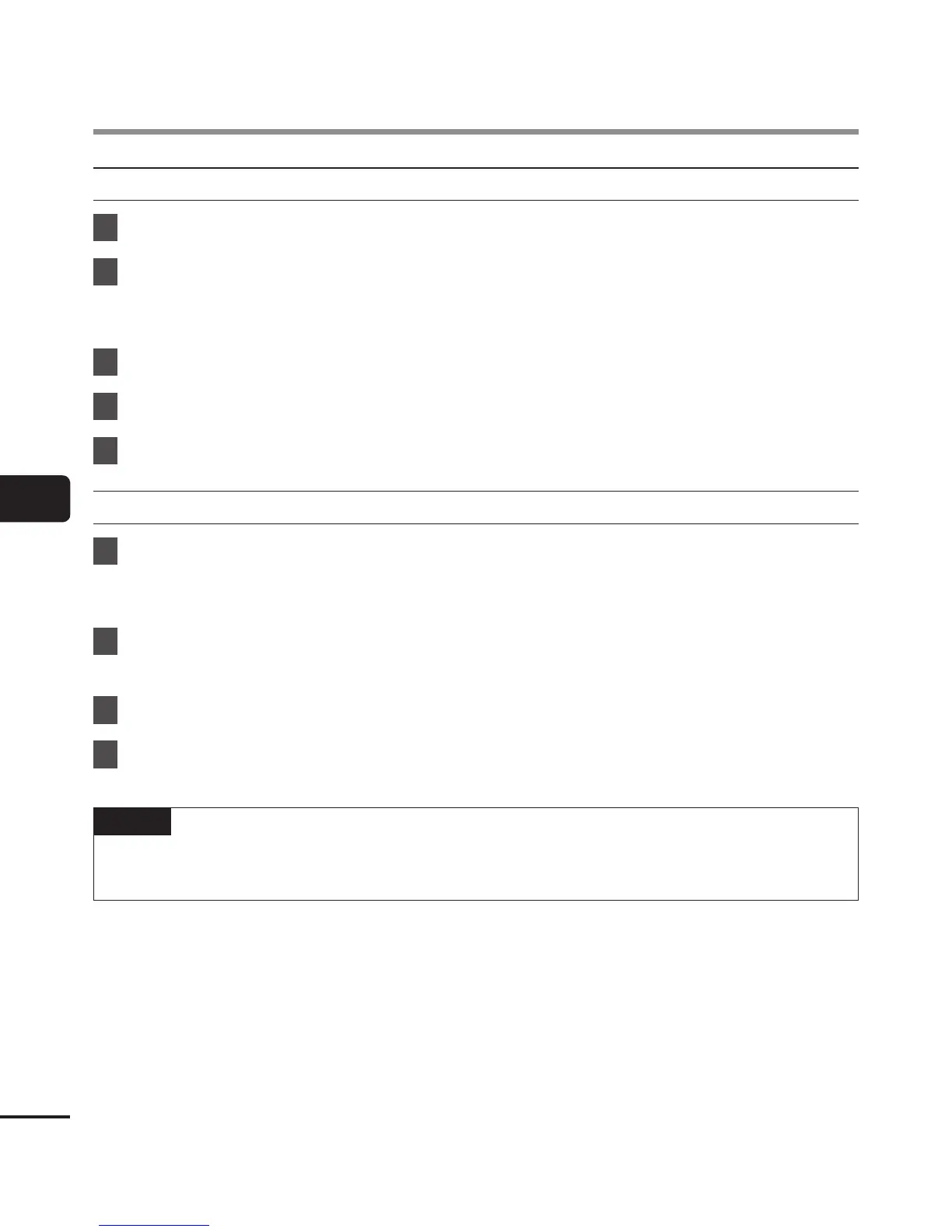Transferring files to a PC
Transferring files to a PC
Windows
1
Connect the voice recorder to the PC (☞P. 62).
2
Open Windows Explorer.
• When you open [Computer], the voice recorder is recognized and displayed with the
model name as the drive name.
3
Click on the folder labeled with your voice recorder’s model name.
4
Copy the desired data to the PC.
5
Disconnect the voice recorder from the PC (☞P. 64).
Macintosh
1
Connect the voice recorder to the PC (☞P. 62).
• When the voice recorder is connected to the Macintosh operating system, it is
recognized and displayed on the desktop with the model name as the drive name.
2
Double-click the removable disk icon labeled with your voice recorder’s
model name.
3
Copy the desired data to the PC.
4
Disconnect the voice recorder from the PC (☞P. 64).
NOTE
• To prevent the risk of data damage, never disconnect the voice recorder from the USB
port while the LED indicator light is flashing.