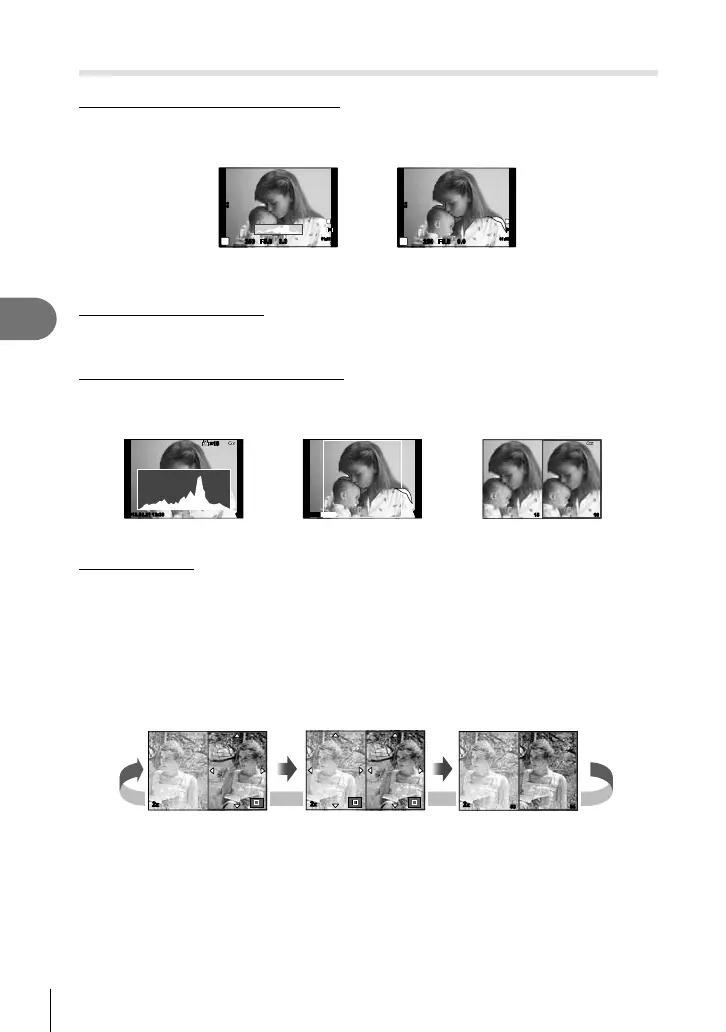90
EN
Menu functions (Custom menus)
4
Adding information displays (G/Info Settings)
LV-Info (Shooting information displays)
Use [LV-Info] to add the following shooting information displays. The added displays are
displayed by repeatedly pressing the INFO button during shooting. You can also choose to
not show displays that appear at the default setting.
Highlight & Shadow
display
Histogram display
L
N
01:02:0301:02:03
3838
250250 F5.6
P
0.00.0
ISO
200
HD
L
N
01:02:0301:02:03
3838
250250 F5.6
P
0.00.0
ISO
200
HD
Highlight & Shadow display
Areas above the upper limit of brightness for the image are shown in red, those below the
lower limit in blue. g [Histogram Settings] (P. 78)
q Info (Playback information displays)
Use [q Info] to add the following playback information displays. The added displays are
displayed by repeatedly pressing the INFO button during playback. You can also choose to
not show displays that appear at the default setting.
Highlight & Shadow display Light box displayHistogram display
1615
15
Shadow
Highlight
2013.06.01 12:30 15
×10×10
Light box display
Compare two images side-by-side. Press Q to select the image on the opposite side of the
display.
• The base image is displayed on the right. Use HI to select an image and press Q to
move the image to the left. The image to be compared to the image on the left can be
selected on the right. To choose a different base image, highlight the right frame and
press Q.
• Press U to zoom in on the current image. To change the zoom ratio, turn the main dial.
• When zooming in, you can use FGHI to scroll to other areas of the image, and the
sub-dial to select between images.
2x
2x
53 54
2x
U UU