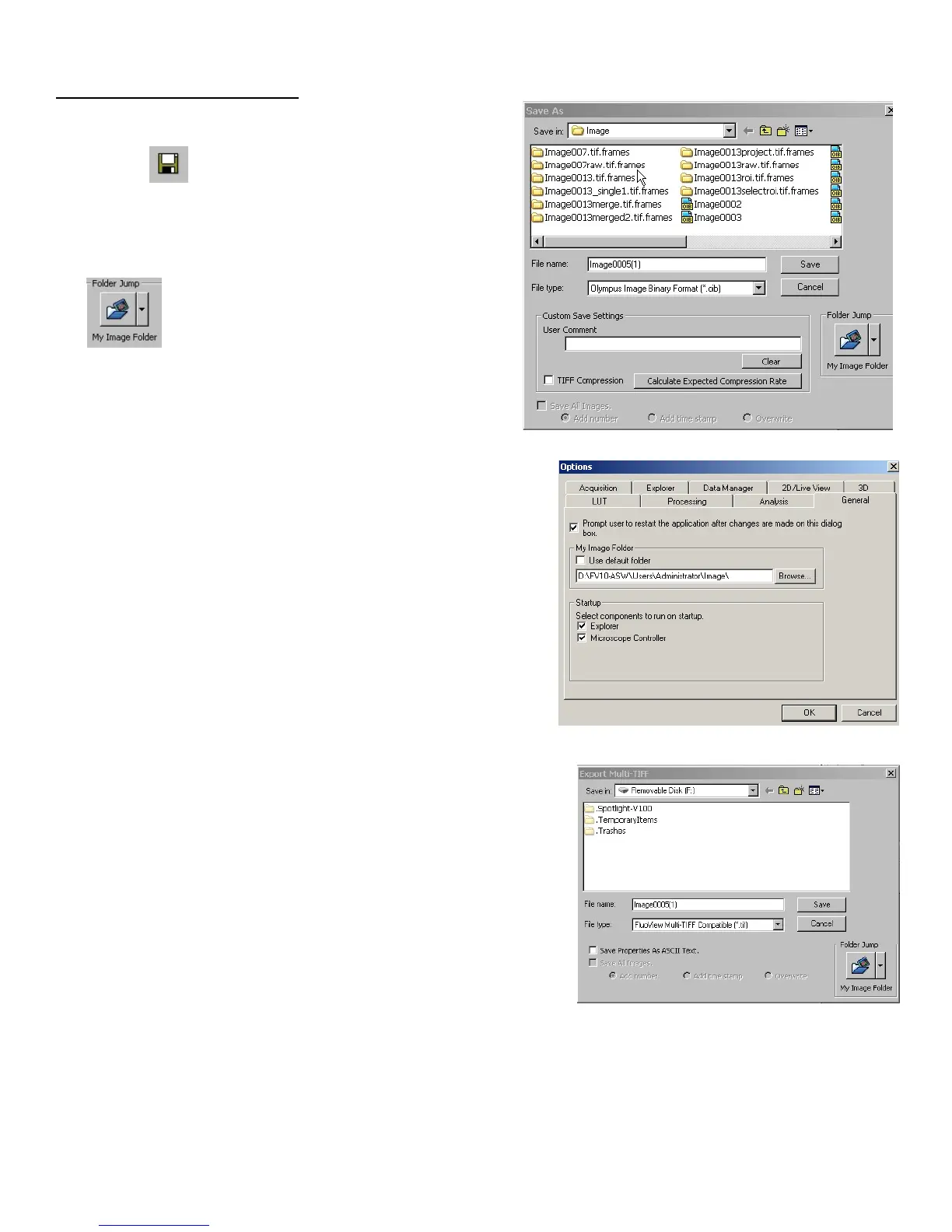OlympusFV1000Userguide August3,2011
G.SavingandExportingImages
1. Clickontheimagewindowtobesaved.
2. Clickon iconorselectFile/SaveorSaveasfrom
menu.
3. ASaveaswindowwillappear.Incasetheimageshould
besavedintheImagefolderofaLog‐inuser,clickon
buttonanditwilldirecttoyourimagefolder.
SelectOlympusImageBinaryFormat*.oib filetype,
typefilename,andclickonSavebutton.(Log‐inuser
anditsassociatefolderwillbecreatedasyoubecome
self‐user).
4. Tosetupyourimagefolderwhereyoucanjumpdirectlyby
clickingMyImageFolderbutton,selectTools/Optionmenu.
ClickGeneral tabandspecifythepathofyourimagefolder
withBrowse.. button.[Uponcreatingauseraccount,each
userwillhaveitsownfolderinDdrive(Donotcreateany
folderinCdrive.).ClickOKbutton.
5. Oibfiletypecontainsallthemetadataincludingallthe
acquisiotnparametersanditcanbeopenedinFV10‐ASW
program.Thelightversionofthisprogramisavailablefor
installinginuser’sowncomputer.Otherwise,theimage
filecanbeexportedasotherfileformatsothatitcanbeopenedandprocessedinotherimagingsoftware.
Toexportimages:
1. SelectFile/ExportorFile/ExportMulti‐Tiffmenu.ClickMy
Image
Folderbuttonifthecurrentfolderisnotyours.
2. WithExportMulti‐Tiffoption,itsavestheimageasa
singletifffilethatcancontainmultipleframes,likez‐or
timelapse‐series.Thisfi letypecanbeopenedinImageJ
software.
ChecktheSavePropertiesAsASCII
Textboxtosavethe
metadatathatcontaininformationabouttheimage
acquisitionsetting.Thisdatawillbeusefultofindouttheimagingconditionlaterwithotherprograms.
