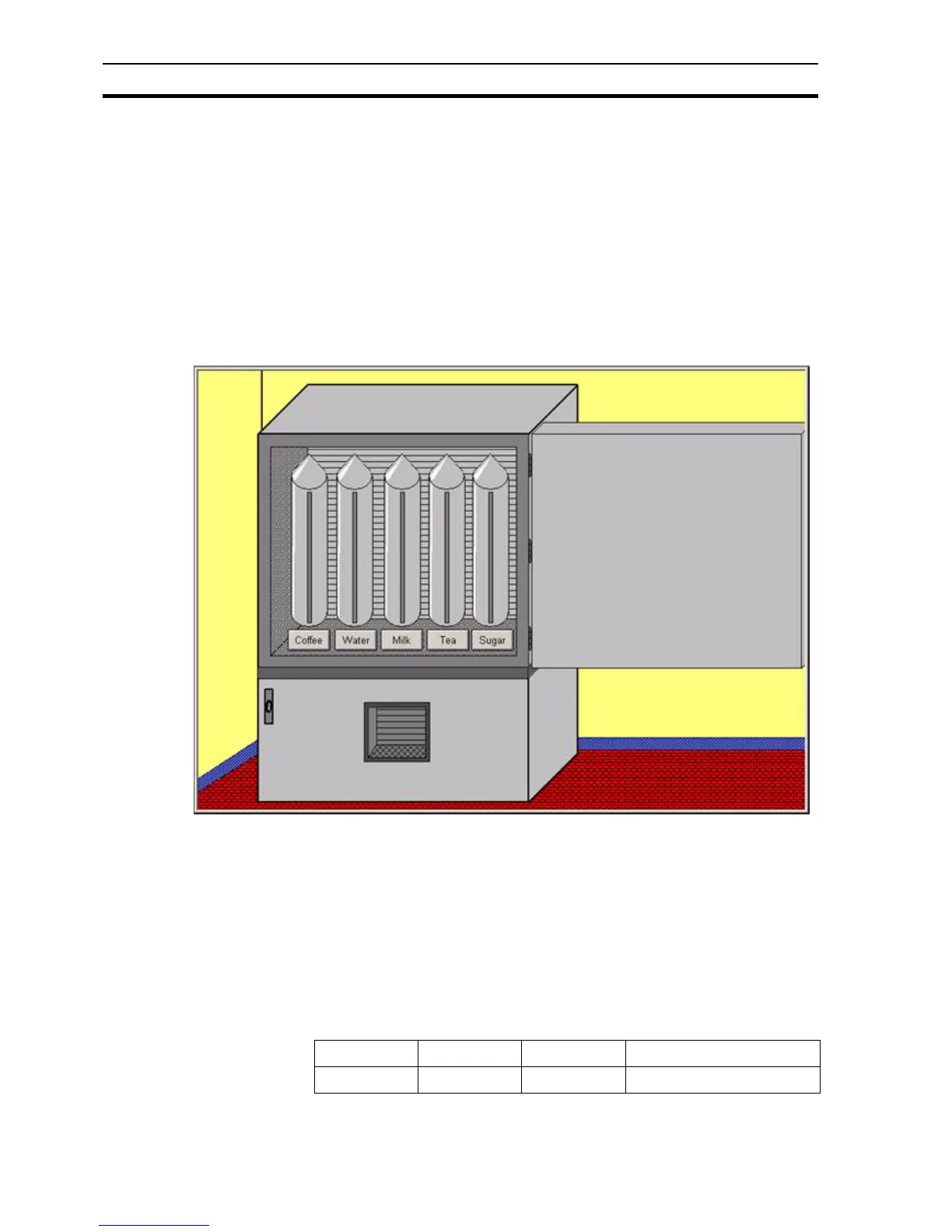Coffee Machine scenario SECTION 3 Advanced Tutorial
24
2. Open the Graphics Library Editor window, and position so both can be
clearly seen.
3. Drag the Background and Coffee Machine to the new page.
4. Modify the page to show the machine open, as shown below.
Delete the menu objects.
Add the open door.
Add storage tanks (from the TANKS_16 library).
Add Push buttons under the tanks.
Tip: You can also use Copy and Paste to quickly create duplicate objects
such as the tanks and buttons.
3-1-5 Animation
We have 2 pages but the application still doesn't actually do anything. Now
we'll add the points and animations to make the machine function.
Add the required points.
1, 2, 3… 1. Ensure the project is saved before continuing
2. From the toolbar open the Point Editor (or Utilities Menu, Point Editor)
3. Add the points required for this step with details as listed in the table
below. The Description column is optional as it only helps explain to you
the function of the point.
Point name Point type Default Value Description (optional)
coffee_level Integer 2000 Total level of stored coffee
