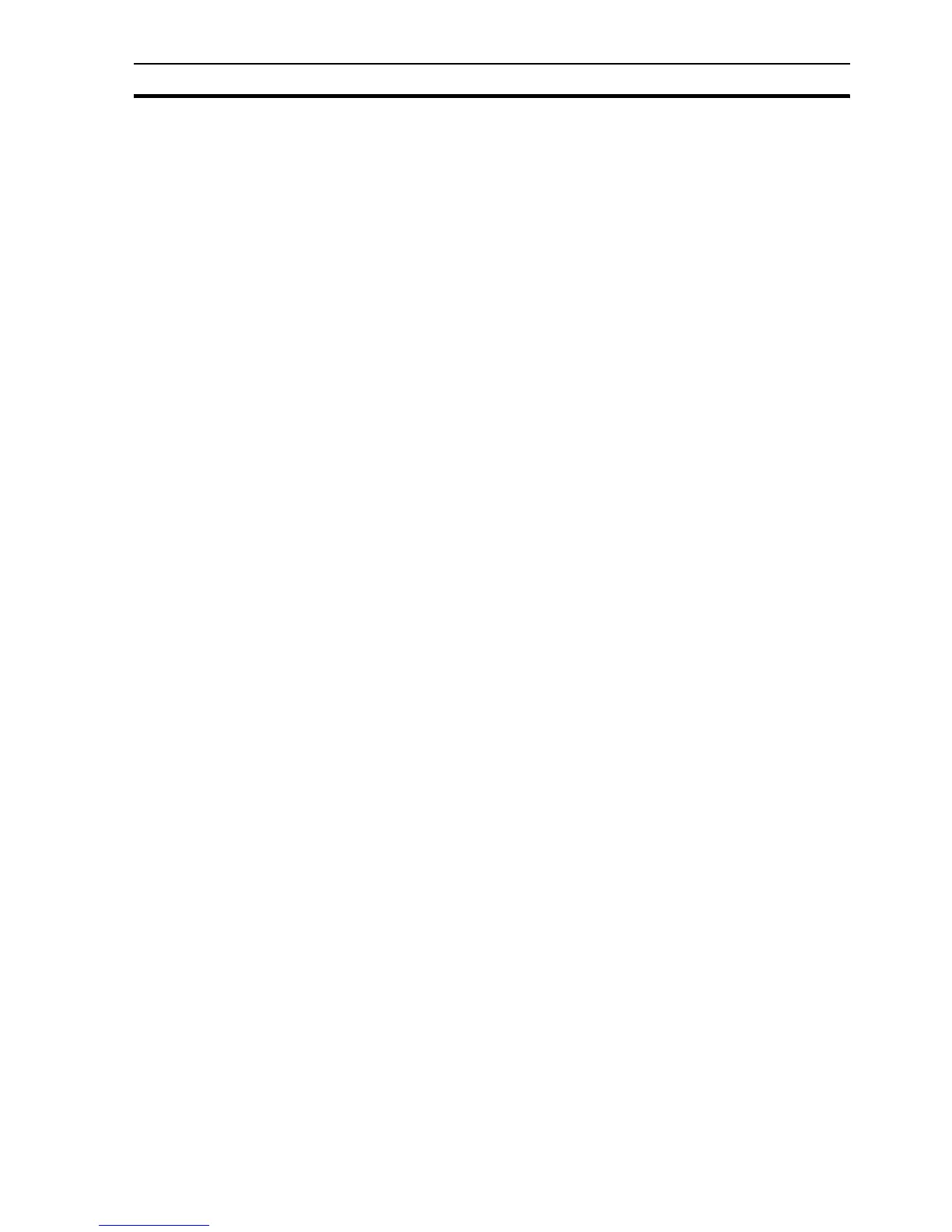Coffee Machine scenario SECTION 3 Advanced Tutorial
33
3. Add a button with caption Select File with the following script for selecting
the previously created file (selections.txt):
filename = SelectFile("Text Files (*.txt)|*.txt|All Files (*.*)|*.*||",
"C:\Coffee")
4. Add a button with caption Line Read with the following script for reading
a line of text from the selected file:
aux_text = ""
ReadMessage(filename, fileindex, aux_text, 42)
fileindex = fileindex + 42
5. Add a button with caption Reset Index with the following script for
resetting the cursor to the start of the file:
fileindex = 0
6. Add 3 Text objects with Display animations to display the points filename,
aux_text, and fileindex.
7. Add a 'Close' button with an animation to close the page.
8. Open Main page and add an animation to the "File Handling" button to
display the new page called File.
3-1-12 Report Generation
Data can easily be formatted and exported in a textual report, for example in
.TXT, .RTF or .HTML format. The template file will contain the following text:
DEPOSIT LEVEL REPORT
(("DATE: %s", $Date ))
(("TIME: %s", $Time ))
(("Coffee Level: %d", coffee_level))
(("Water Level: %d", water_level))
(("Milk Level: %d", milk_level))
(("Tea Level: %d", tea_level))
(("Sugar Level: %d", sugar_level))
(("Active Alarms: %d", $ActiveAlarms))
1, 2, 3… 1. Create a file in the project directory called source.txt with the template
text. This template will be evaluated and the values within brackets
formatted at runtime.
2. Make a new page with the following properties
Page Title = Report
Border Style = THICK
Display Mode = POPUP
Top = 0
Left = 505
Height = 582
Width = 295
3. Use the Workspace to remove the Display On Run option from the popup
menu.
4. Add a button with caption Generate Report with the following script for
creating the output report file (report.txt):
GenerateReport("C:\coffee\source.txt","report.txt")
