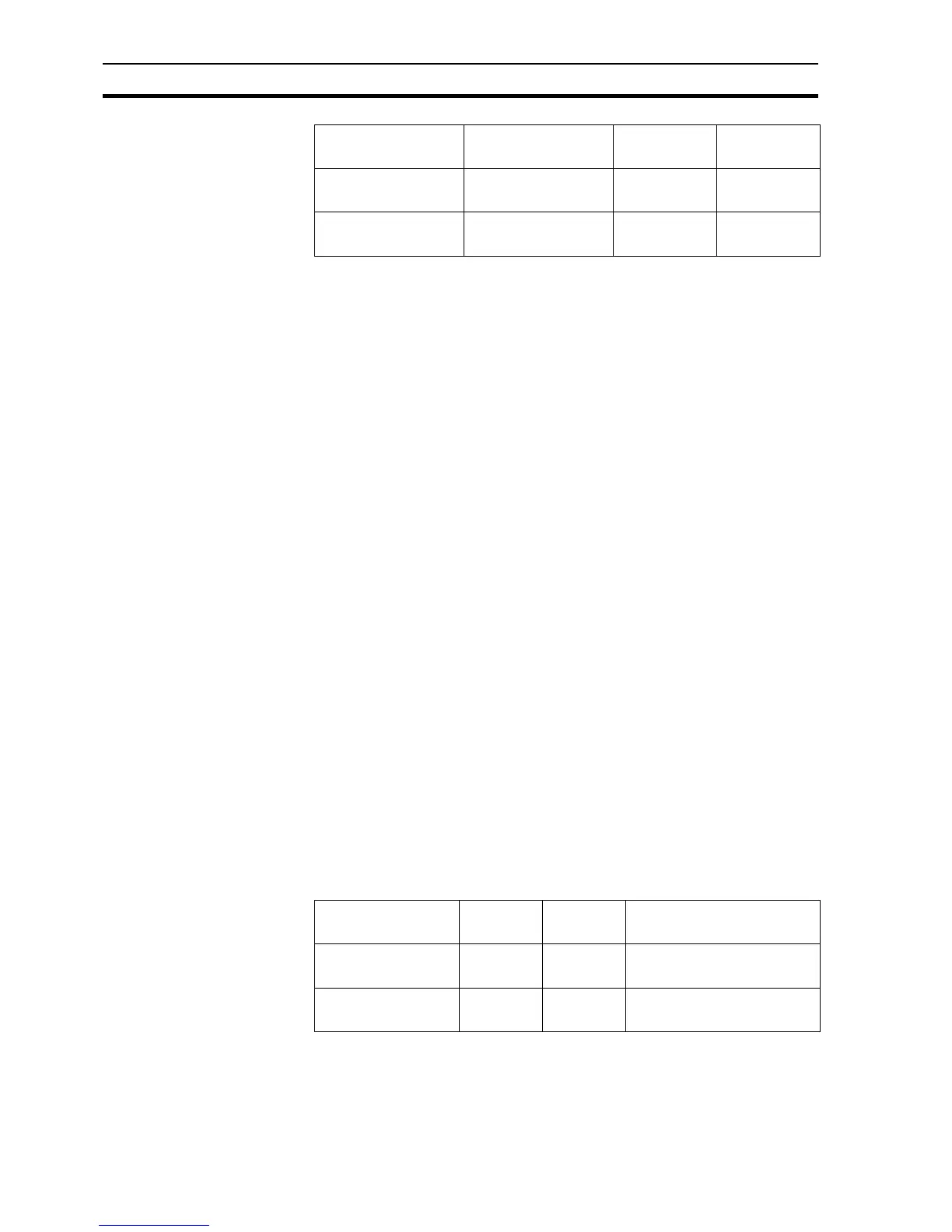Coffee Machine scenario SECTION 3 Advanced Tutorial
30
Test the alarms to see them in action.
Add Alarm viewing page:
1, 2, 3… 1. Make a new page with the following properties and save it to the project
folder.
Page Title = Alarm
Border Style = THICK
Display Mode = POPUP
Top = 0
Left = 505
Height = 582
Width = 295
2. Use the Workspace to remove the Display On Run option from the popup
menu.
3. Add an 'Alarm' Graphical Object for displaying alarms in real time.
Configure the object as you wish.
4. Add a button with text "Alarm Status Viewer" and add script code:
DisplayAlarmStatus()
5. Add a button with text "Alarm History Log" and add script code:
DisplayAlarmHistory()
6. Add a 'Close' button with an animation to close the page.
7. Open Main page and add an animation to the "Alarms" button to display
the new page called Alarm.
This concludes the section on alarms. Test out your application then move on
to the next step.
3-1-9 Graphs and Charts
Real-time data can be graphically represented on Bar Charts and trend
graphs.
Add the points required by this step.
1, 2, 3… 1. Make a new page with the following properties and save it to the project
folder.
Page Title = Graphs
tea_level_alarm tea_level < = 0 Tea deposit is
empty
Tea deposit is
refilled
sugar_level_alarm sugar_level <= 0 Sugar deposit
is empty
Sugar deposit
is refilled
Name Expression Raised
Message
Normal
Message
Point name Point type Default
Value
Description (optional)
milk_temperature Integer 70 Temperature of milk
(degrees C)
water_temperature Integer 80 Temperature of water
(degrees C)
