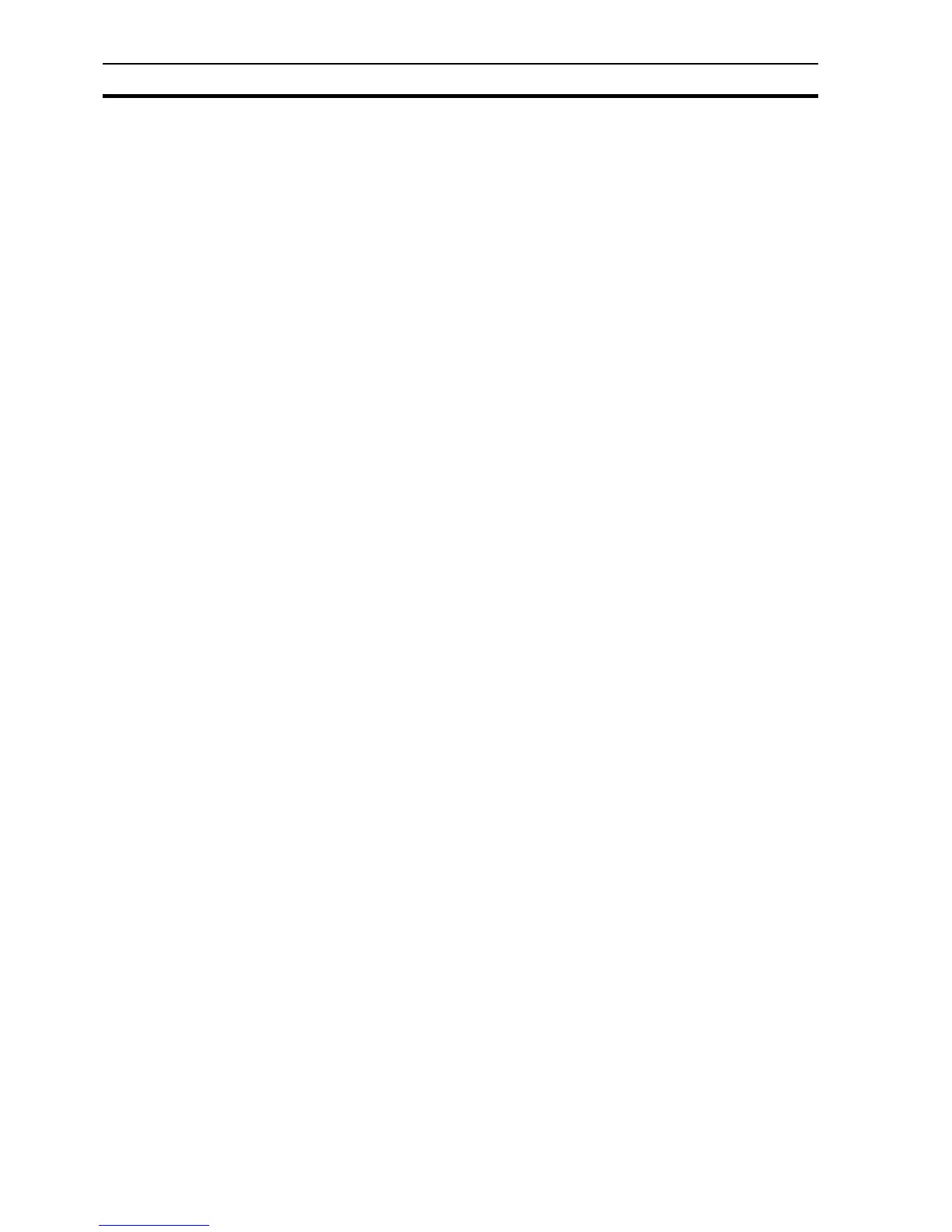Coffee Machine scenario SECTION 3 Advanced Tutorial
36
Width = 295
4. Use the Workspace to remove the Display On Run option from the popup
menu.
5. Add a button for navigating to the next record with the script:
ret = DBProperty( "Connection1.Recordset2", "RecordCount" )
IF record_index < ret THEN
DBMove( "Connection1.Recordset2", "Next" )
ENDIF
CALL ReadFromDatabase( )
6. Add a button for navigating to the previous record with the script:
DBMove( "Connection1.Recordset2", "Previous" )
CALL ReadFromDatabase( )
7. Add a Text object with a Display animation to display the point
record_index.
8. Add 6 Text objects with Display animations to display the points
selection_made, coffee_amount, water_amount, milk_amount,
tea_amount, and sugar_amount.
9. Add a ‘Close’ button with an animation to close the page.
10.Open Main page and add an animation to the “Database” button to display
the new page called Database.
3-1-14 Security
Operations can be restricted to users with acceptable security privileges. We
will only allow Supervisors or those with higher privileges to open the machine.
1, 2, 3… 1. Open the Main page.
2. Select the door lock on the bottom left of the machine.
3. Open the Animation Editor and select the Display Page action previously
added. On the toolbar, change the Security Level for this operation from
All Users to Supervisor.
4. Add an Execute Script animation with the following code:
IF $SecurityLevel < 2 THEN
Message( "You are not authorized to open the machine")
ENDIF
And add a page to control the security.
1, 2, 3… 1. Make a new page with the following properties:
Page Title = Security
Border Style = THICK
Display Mode = POPUP
Top = 0
Left = 505
Height = 582
Width = 295
2. Use the Workspace to remove the Display On Run option from the popup
menu.
3. Add 2 buttons with captions Login and Logout and add code to call script
functions (just "Login()" and "Logout()" respectively).
