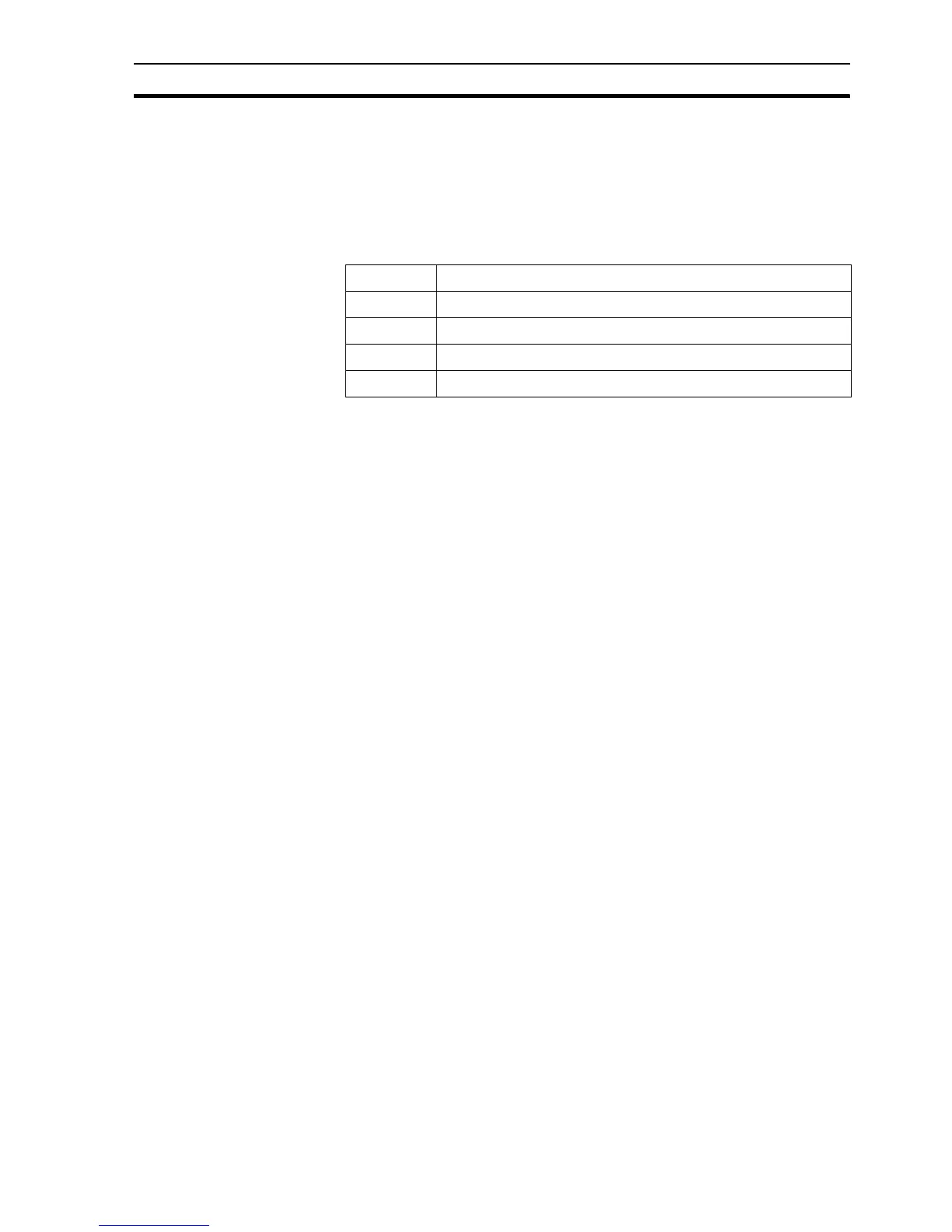Coffee Machine scenario SECTION 3 Advanced Tutorial
37
4. If you desire, add Text objects with Display animations to display the
points $SecurityLevel, $SecurityName, and $UserName.
5. Add a 'Close' button with an animation to close the page.
6. Open Main page and add an animation to the "Security" button to display
the new page called Security.
You can now test the security. Note the default user names and passwords
below are case sensitive:
This concludes the Advanced tutorial where you have learnt about Graphics
Libraries, Recipes, more animations, different scripts, Alarms, Graphs and
Charts, Data Logging, File handling, Report generation, Database
connectivity, and Security. These topics have only been touched on briefly, to
show some basic possibilities and are further detailed in the User Manual and
Script Reference manual.
The final solution will have been installed and can be run from the Start button,
in Demos under the CX-Supervisor folder.
User Password
Operator Operator
Supervisor Supervisor
Manager Manager
Designer Designer
