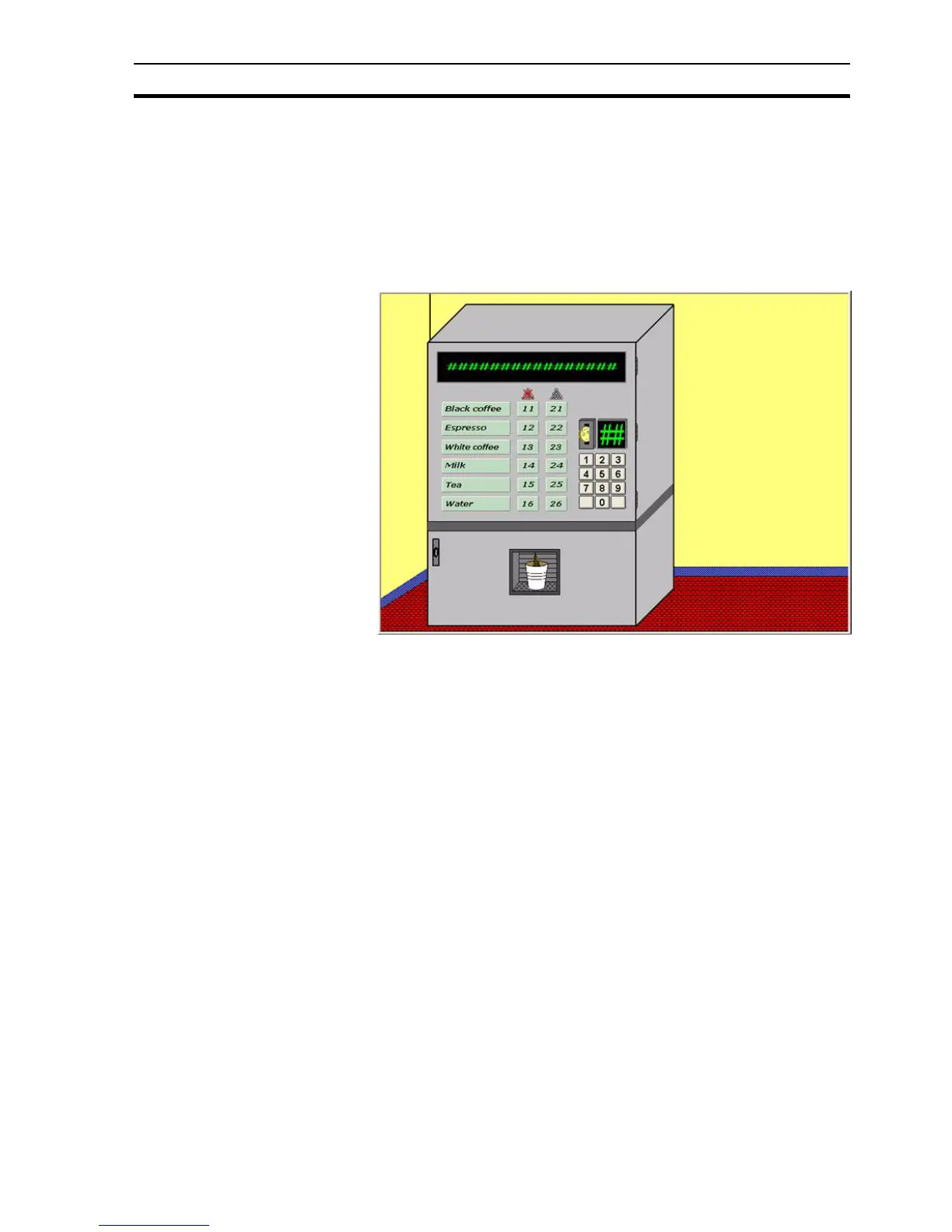Coffee Machine scenario SECTION 3 Advanced Tutorial
23
6. Use 10 Push Buttons for the user selection buttons, with text 0 to 9
respectively.
7. Add a menu showing the selection numbers for the different drinks, both
with and without sugar.
Tip: You can use Copy and Paste to quickly duplicate similar items
Tip: You can use the Alignment toolbar (or View Menu, Alignment) to
quickly align all selected objects horizontally or vertically
The page should now resemble the following:
8. On the upper right corner, include new Push Buttons for displaying
different pages for later exercises. Label the buttons Alarms, Graphs &
Charts, Data Logging, File Handling, Report Generation, Database
and Security.
3-1-4 Graphics Library
Now we'll add these to a Graphics Library for later re-use.
1, 2, 3… 1. Select the objects used for the background.
Hold the Shift key to multiple-select objects to be added to the selection.
2. Group the objects together by pressing Ctrl+G, or from the Edit menu,
select Group and rename the group object to Background.
3. Select all the objects in the coffee machine by dragging the selection box
around all the objects.
4. Group the objects together. Rename the group object to CoffeeMachine.
5. Open the Graphics Library Editor window, and position so both can be
clearly seen.
6. Add a library called My Library.
7. Add the grouped objects to your new library by just dragging them from
the page to the Library Window. Note that object animations and scripts
are copied to the Library.
Now we'll re-use these objects.
1, 2, 3… 1. Open the page "open.pag".
