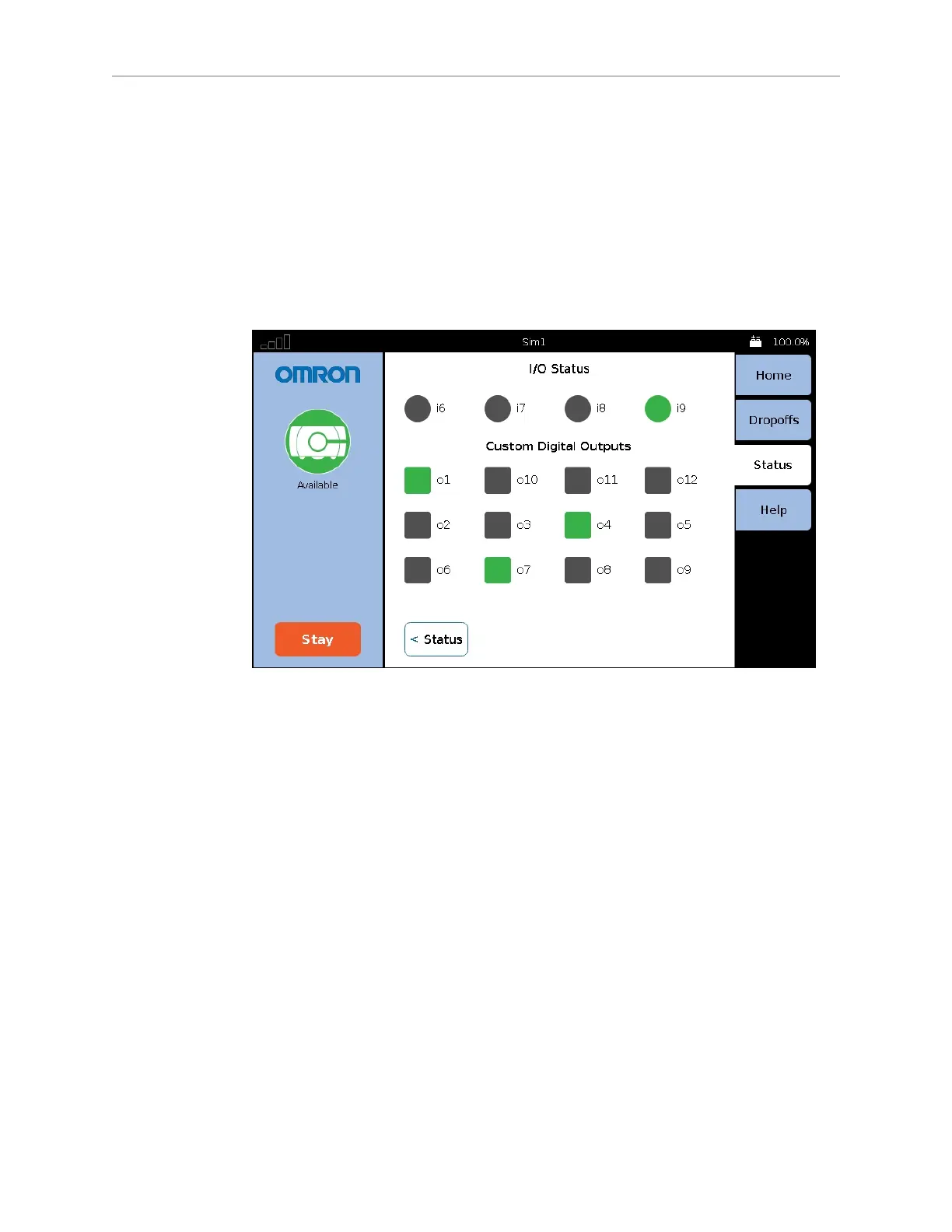LD Cart Transporter User's Guide, 14766-000 Rev B
Page 114 of 190
Chapter 7: Operator Interface
Figure 7-6. Status Tab and Sub-menu
l Alerts shows an abbreviated list of all active alert messages.
Touching on a specific message will display that full message.
l Robot shows robot status, such as the IPaddress, current task, and its mode.
Position Details, within the Robot Status screen, shows the robot’s position, heading,
velocity, and localization score.
l I/O will display any of the Core Digital Inputs / Outputs that have been configured as a
“custom” type
Figure 7-7. Status >I/O Screen (Top Inputs are not shown in this example)
l Peripherals >Touchscreen allows you to lock the touchscreen, so that you can clean the
screen without it interpreting that as input. The screen stays locked for one minute, and
then returns to normal function.
Help Tab
Help shows information on the installed software and contact information.
NOTE:No contact information will be displayed unless it is set up in the
MobilePlanner software. See Contact Information on page 72.
