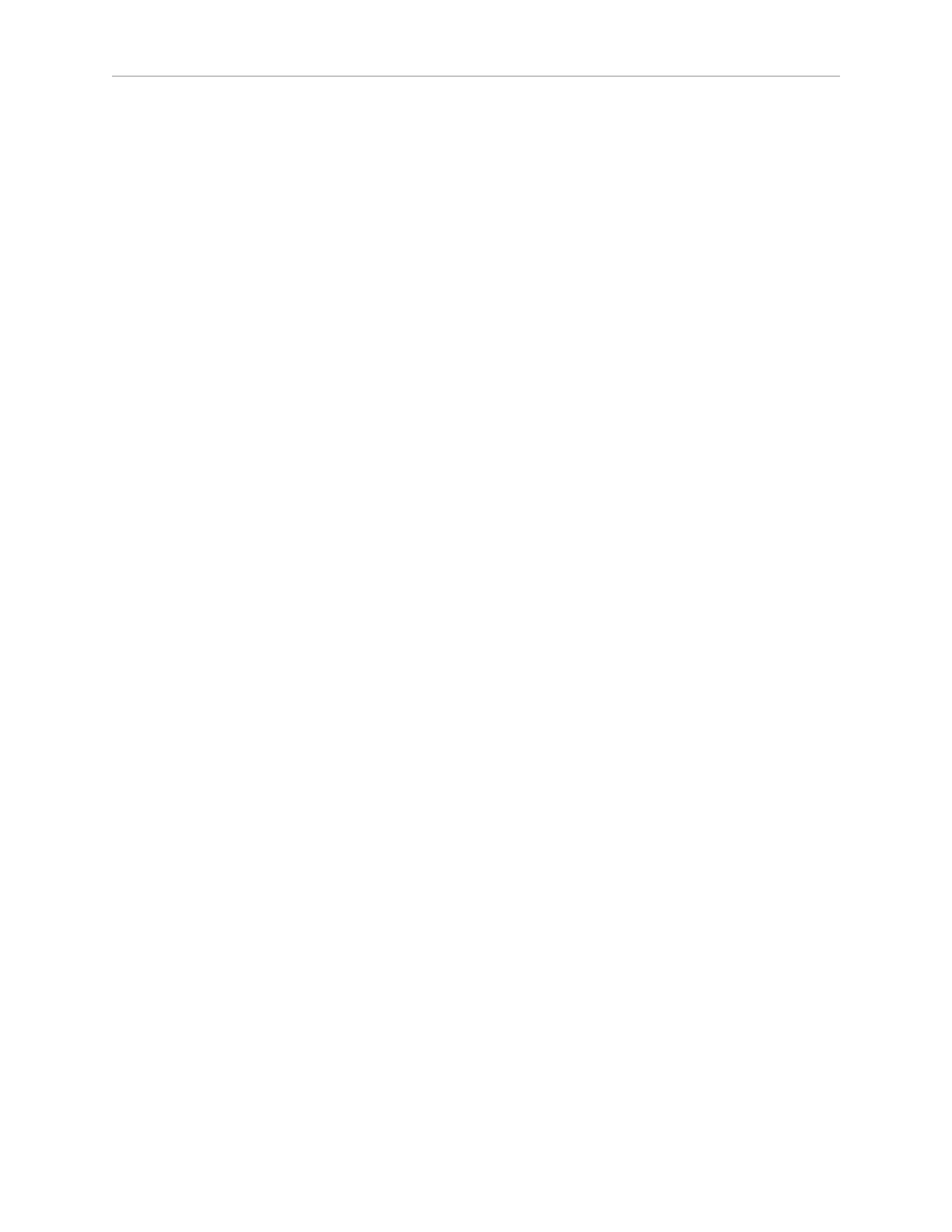LD Cart Transporter User's Guide, 14766-000 Rev B
Page 68 of 190
Chapter 4: Configuration
Select Pages >PatrolRoutePage
l
In RouteName, enter the route to be patrolled.
l
Check AutoStartRoute for the robot to start its patrol as soon as the Patrol Route screen
is displayed (the touchscreen has finished booting).
Localization Goals
You need to configure at least one localization goal. You can configure more if you want. A loc-
alization goal is needed to relocalize a lost robot from the touchscreen.
Each localization goal should have:
l
a heading
The robot will need to be aligned with the heading when relocalizing.
This applies to both laser and Acuity localization.
l
mapped features that don’t change much
Things that get moved frequently, such as pallets, chairs, or carts do not make good
mapped features, because the map will not match what the laser is seeing.
l
mapped features that don’t get blocked
If a mapped wall is often used for stacking boxes or storing carts, the laser may have
trouble seeing the wall behind those objects.
l
multiple visible lights, when using Acuity localization
The more lights the robot can see, the better.
l
a high localization score
This represents the percent of readings that the robot currently sees that match the fea-
tures on its map.
NOTE:Localization goals do not have to be dedicated to localization - they can
also be used as normal goals for regular use.
In MobilePlanner, select:
Config > Robot Interface > Touchscreen
From there, use ChooseLocalizationPage to set LocalizationButtonCount to the number of loc-
alization goals you want, and then specify the GoalName and ButtonLabel for each.