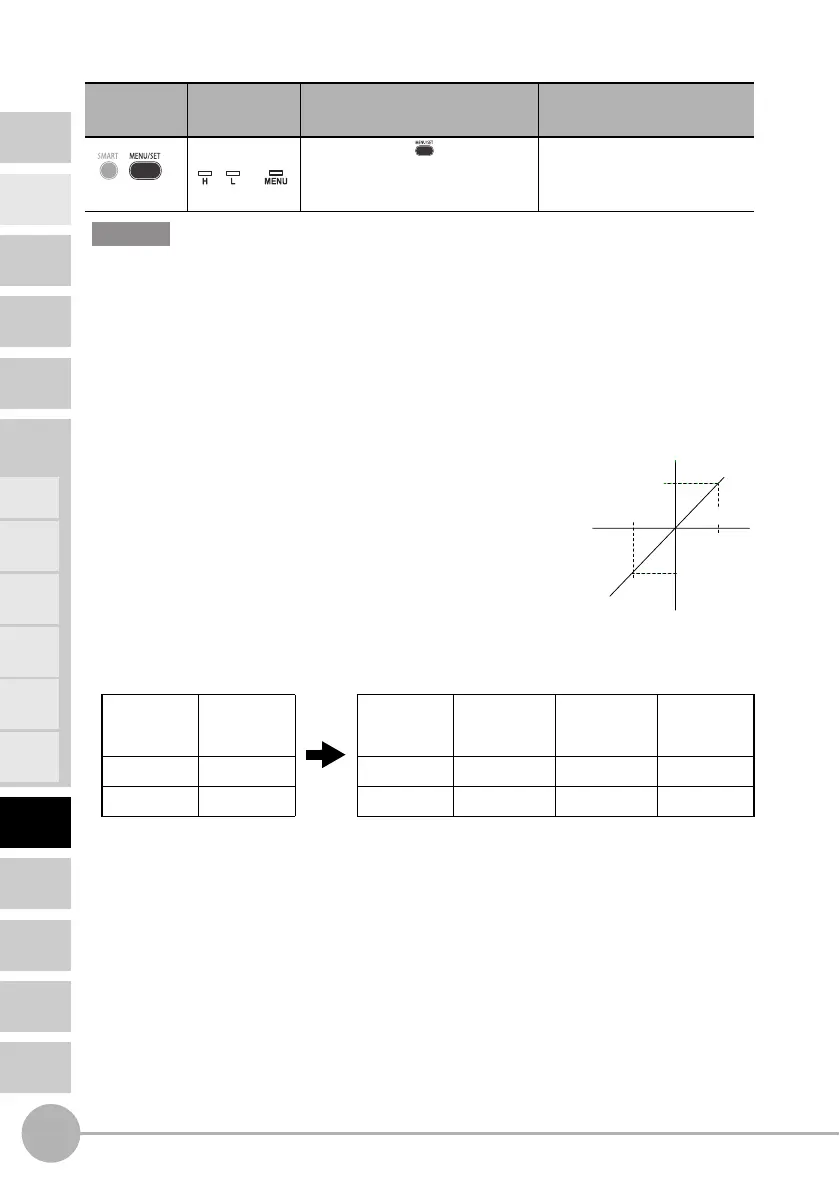Analog Output
96
ZX2 User’s Manual
INTRODUCTION
MAIN
APPLICATIONS
& SETTING
METHODS
SPECIFI-
CATIONS
INDEX
SETTING
TRANSITION
CHARTS
DETAILED
SETTINGS
FLOW OF
OPERATION
CONTENTS
PREPARATION
FOR
MEASUREMENT
BASIC
SETUP
TROUBLE-
SHOOTING
Height
Double
Sheet
Detection
Positioning
Eccentricity
and Surface
Deflection
Steps
and
Warpage
Thickness
3 Return to RUN mode
• Change the assignment of analog output values based on the measured values
The analog output range is assigned based on the pre-scaling display value setting range
(between S1-BEF and S2-BEF).
Concerning the analog output minimum and maximum values, the analog output minimum
value is output for the smaller of the post-scaling display values (S1-AFT/S2-AFT), and the
analog output maximum value is output for the larger of these values.
Example) To set the analog output in the range of –5 V to 5 V when using the ZX2-LD50(L)
at a distance of 45 mm to 55 mm from the sensor:
(1) Select –5…5V as the analog output setting.
(2) Set the BEF value and assign the analog output range based
on the range of measured values.
• S1-BEF: –5 (mm)
• S1-AFT: –5 (mm) → Set the same value as S1-BEF
• S2-BEF: 5 (mm)
• S2-AFT: 5 (mm) → Set the same value as S2-BEF
<Initial setting> <Scaling setting>
Button
Operation
Display Description of Operation
Explanation of
Selection Menu
Hold down the button for
three seconds to switch to the
RUN mode.
Display value Analog output Scaling point
Pre-scaling
display value
(BEF)
Post-scaling
display value
(AFT)
Analog output
–10 mm –5 V S1 –5 mm –5 mm 5 V
10 mm 5 V S2 5 mm 5 mm –5 V
Hold down for
3 seconds
Out
Important
-
5 V
5 V
-
5 mm
5 mm
