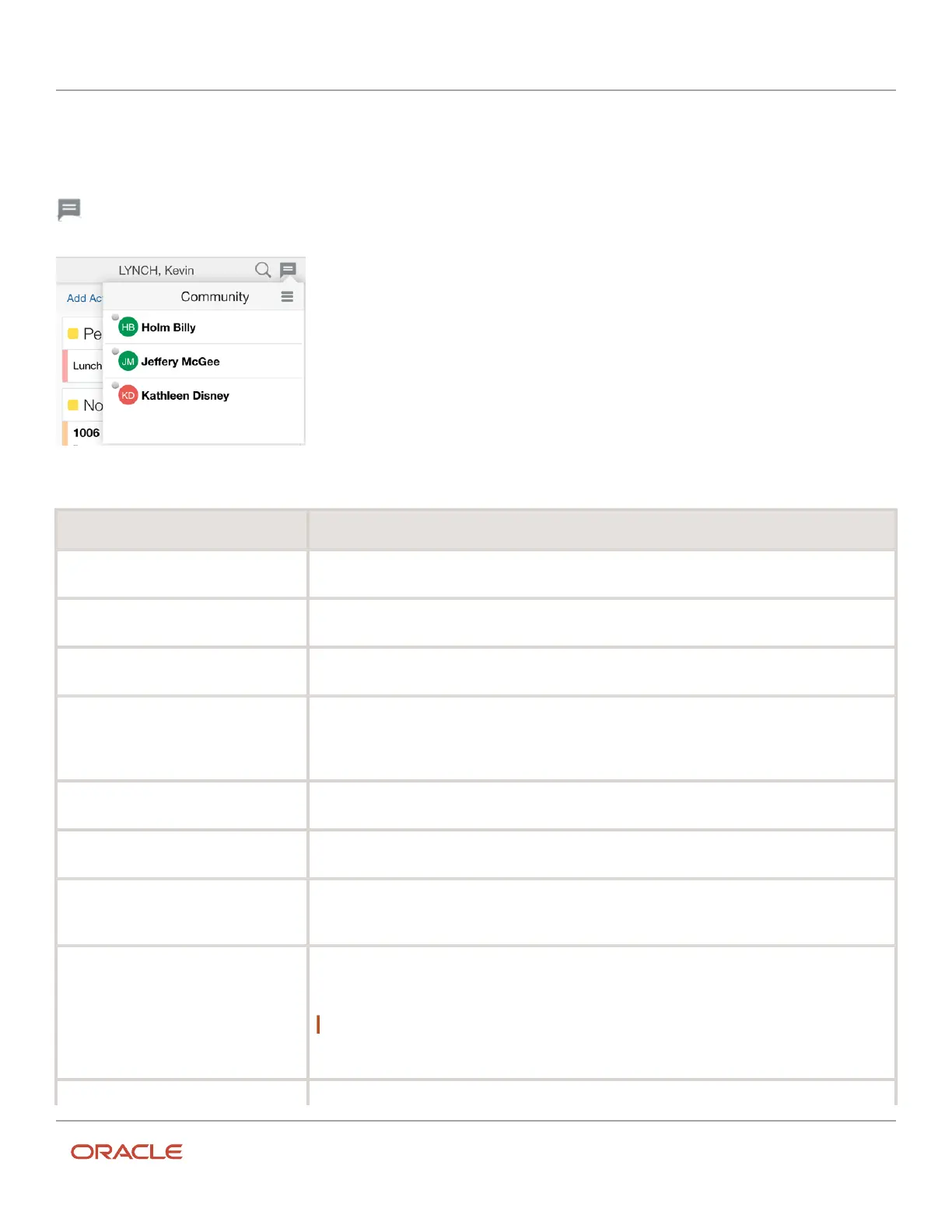Oracle Field Service
Using Core Application
Chapter 3
Field Resource Activities
From the Collaboration window, you can search for other members of your team, add them to your address book, and
initiate a chat or call with her or him.
When you tap the Collaboration icon (
) located on the top right of the Activity details page, a window similar to these displays:
To: Do this:
Search for contacts
1. Tap New Conversation.
2. Enter a contact name in the Search Contact field and press Enter.
Start chatting with a contact
1. Tap New Conversation.
2. Click Start Chat, Group Message, or Who's Nearby.
End a conversation
1. Tap the Actions icon.
2. Tap Leave Conversation.
Invite a contact to chat
1. Tap New Conversation.
2. Select a contact from your address book or, search for a contact.
3. Tap Invite User.
4. Search for a contact or select one from your address book.
Display Community history
1. Tap the Collaboration icon.
2. Tap History.
See who’s working near your physical
location
1. Tap New Conversation.
2. Tap Who’s Nearby.
Display a contact’s information
1. Tap the Collaboration icon.
2. Select a contact.
3. Tap User Info.
Share your location with a contact
1. Tap the Collaboration icon.
2. Select a contact.
3. Tap Share Location.
Note: Tap Modify if you wish to change your location.
4. Tap Return to send your location.
Call a contact from your mobile device
1. Tap the Collaboration icon.
262