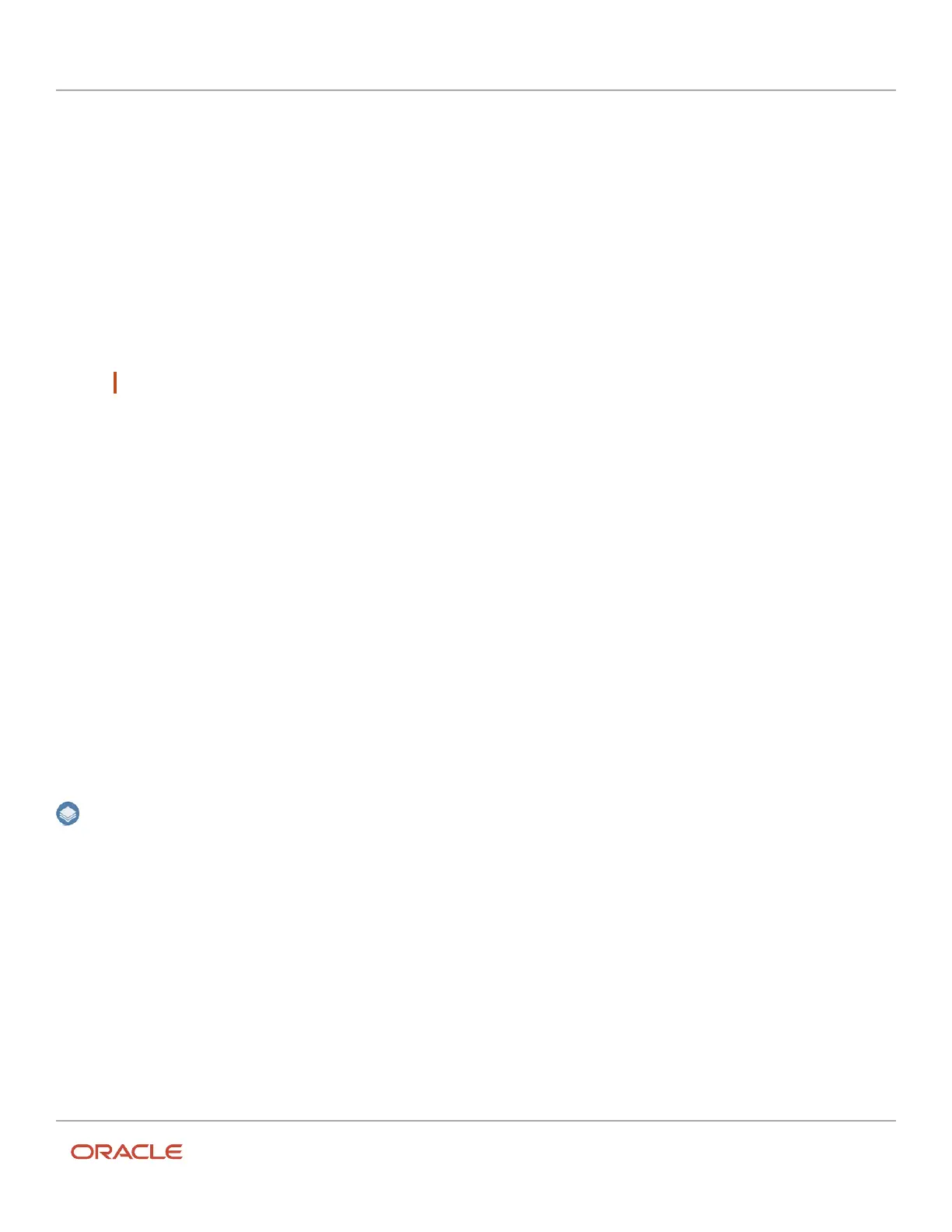Oracle Field Service
Using Core Application
Chapter 3
Field Resource Activities
Team Maps
Team maps display routes, positions, and locations of all resources in the group.
Clicking Maps on the Manage screen displays the team map.
The following data displays on the map:
• Resources’ routes
• Resources’ current locations
• Start and end point of each resource displayed only when you select each resource separately.
Note: A group map does not show the start and end points.
• Home zone of each resource
• Map layers (for example, the locations of gas stations and pipelines). If the Google maps service is enabled at
the time of setting up the instance, the satellite view layer icon is shown.
Each team map has the following characteristics:
• Each activity is marked with the color corresponding to the activity status
• The status color codes are the same as those used to mark activities in the resources' routes
• Each activity is marked with the color corresponding to the activity status
• Routes are shown as differently colored lines, each representing a particular resource
• Activities belonging to a route have borders of the same color as the route, making it easier for the user to
identify activities of the same route
• Clicking an activity marker opens the hint with the activity details
• Clicking Details displays the Activity details screen of the corresponding activity
• Clicking a resource marker opens a resource hint
You also can display a map showing only the resources’ locations. To do this, click the Layer icon in the lower-left corner
and ensure that only the Resource layer is checked.
In addition, clicking an activity on the Manage screen displays a hint that includes a thumbnail map of corresponding
resource’s current location.
Related Topics
•
Custom Map Layers
•
View Activity Location on a Map
Collaborate with Other Team Members
You can use the Collaboration feature to communicate and collaborate in real time with other members of your team.
261