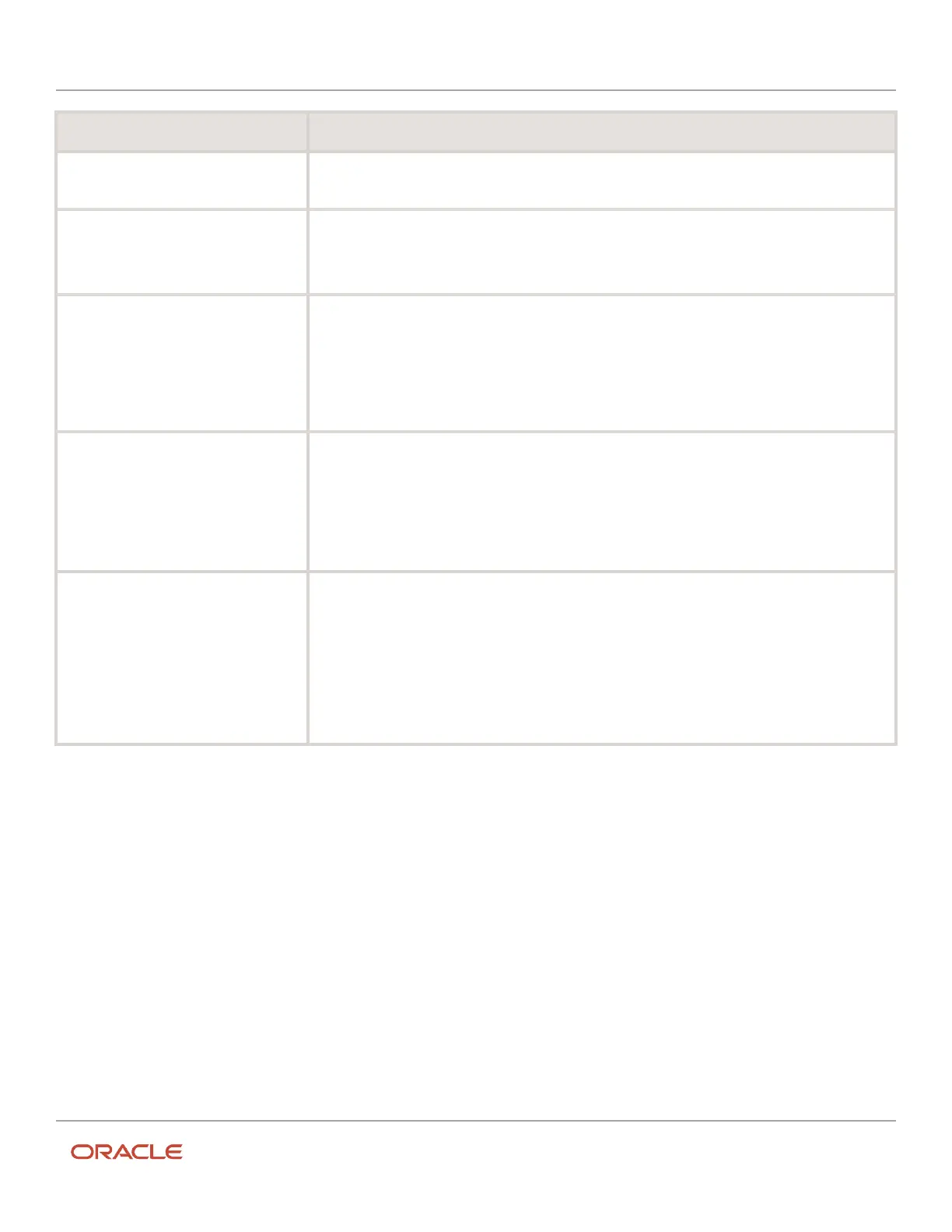Oracle Field Service
Using Core Application
Chapter 3
Field Resource Activities
To: Do this:
2. Start a new conversation.
3. Select a contact.
4. Tap the telephone icon to initiate the call.
Display a contact’s history
1. Tap the Collaboration icon.
2. Select a contact.
3. Tap History.
4. Enter a keyword and tap Search.
Add or remove a contact from your
address book
1. Tap the Collaboration icon.
2. Select a contact.
3. Start a new conversation.
4. Click the Actions menu and do one of these:
◦
Tap Add From Address Book
◦
Tap Remove From Address Book
Broadcast a Group Message with Helpdesk
operators
1. Tap the Collaboration icon.
2. Tap New Conversation.
3. Tap Group Message.
4. Tap User Group and select the appropriate group from the list.
5. Tap Next.
6. Tap Broadcast.
7. Tap Start Broadcast.
Add or rename a conference name
1. Tap the Collaboration icon.
2. Tap New Conversation.
3. Tap Group Message.
4. Tap User Group and select the appropriate group from the list.
5. Tap Next.
6. Tap Conference.
7. Enter a name for a new conference chat or click the Menu icon, select the Edit Conference Name
option to edit an existing conference chat name.
8. Click Save.
End Your Day
About Ending Your Day
Before you end your day, you must deactivate your route and log out of Oracle Field Service.
Also, you must make sure that the data is synchronized before logging out of the application or locking your mobile
device. You must check the header that displays one of these four statuses:
• No text: This status indicates that the network connectivity is available and there is no data present on the
device to be synchronized. You can logout of the device.
• Offline: This status indicates that there is no network connectivity and no data is to be transferred to the server.
263