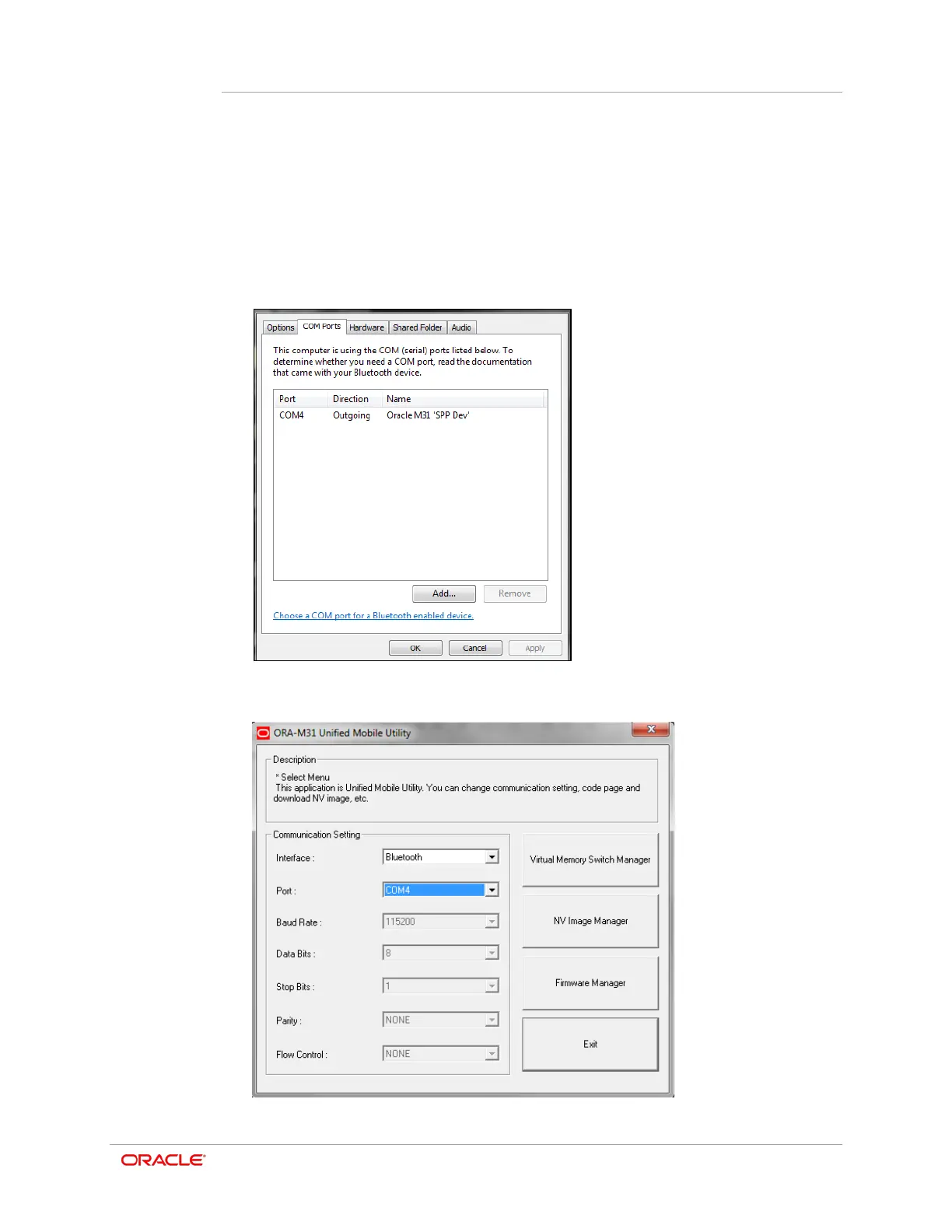Chapter 8
ORA-M31 Unified Mobile Utility
8-2
a. If connected via Bluetooth you may need to determine the outgoing COM port
before running the Virtual Memory Switch Manager.
b. You can check to see if the printer is already assigned a COM port on the COM
Ports tab of your Bluetooth settings window.
6. Open the Microsoft Windows Control Panel. In the Control Panel search box, type
Bluetooth, and then tap Change Bluetooth settings.
7. In the Bluetooth Settings dialog box, tap the COM Ports tab, and allow the screen to
refresh to show the active Outgoing COM port for the Oracle M31 printer
8. In the Unified Mobile Utility, tap the Port drop-down list and select the proper COM
port. In the following example it is COM4.