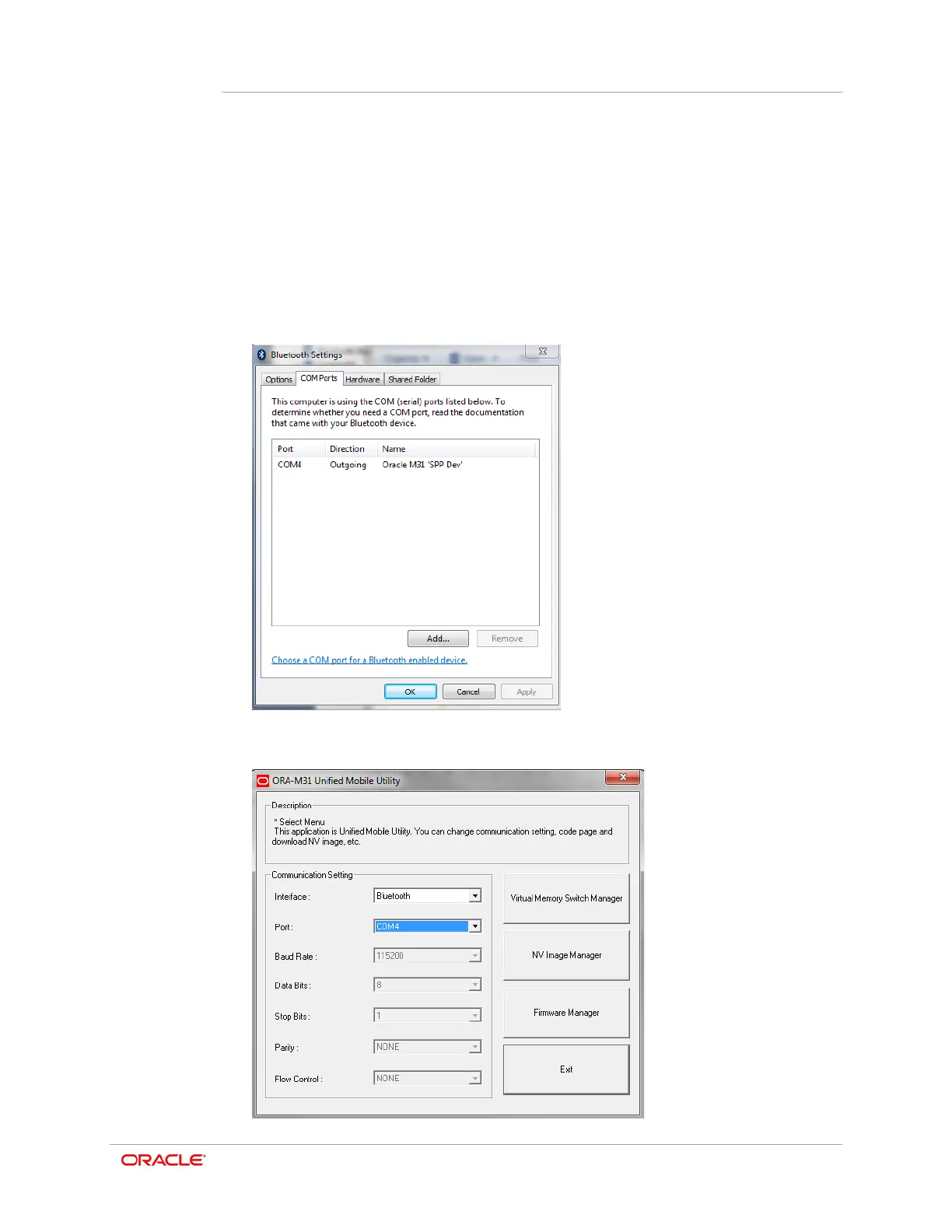Chapter 8
ORA-M31 Unified Mobile Utility
8-3
9. If no COM port is listed from step 7, then your Bluetooth printer doesn't have a COM
port assigned therefore you will have to add one.
10. On the Microsoft Windows Bluetooth Settings dialog, tap Add, and then select
Outgoing.
11. Tap Browse, and then locate and select Oracle M31.
12. Tap OK.
To verify the COM port assignment:
From the Microsoft Windows Bluetooth Settings dialog, select the COM Ports tab,
and then confirm the entry for the Oracle M31 printer.
13. In the Unified Mobile Utility, tap the Port drop-down list and select the proper COM
port. In the following example it is COM4.