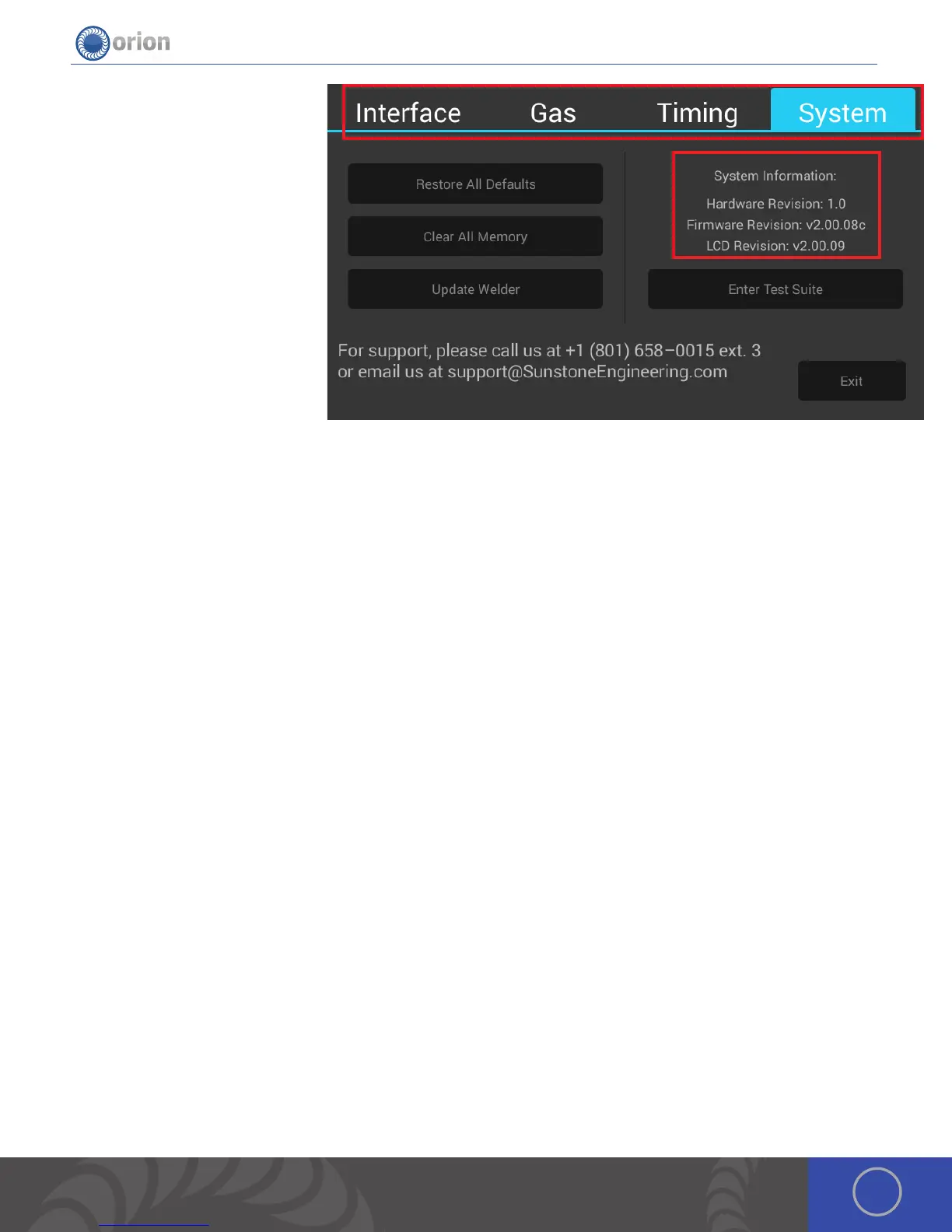17OrionWelders.com
3. Clear All Memory Button: Allows
the user to clear the memory of the
welder. (Saves, Settings etc..).
4. Update Welder: Allows the user to
update the welder either via WiFi or
USB.
5. System Information: Displays to
the user the current Revisions of the
welder.
1. Hardware Revision: Shows the
user the revision of control
board.
2. Firmware Revision: Shows the
user the firmware revision of the
control board.
3. LCD Revision: Shows the user the revision of the UI.
6. Enter Test Suite Button: Allows access to diagnostic screens for use with Sunstone Support.
7. Exit Button: Exits out of the settings screens and returns to the last screen the user was on.
WELDER SOFTWARE
Orion users are able to receive software and welder setting updates via email. As Orion engineers develop new software
with more efficient settings and/or features to help users have the very best welding experience, they will place the update
on the Orion website for user to download.
1. Download update ZIP file from website or email .
2 . Unzip file, which produces files called
“100Cupdate.apk”.
3 . Plug USB into computer then Place the
files in the root directory of the USB thumb drive . (Do not place the files into any subdirectory or folder on the USB drive and
do not rename the update file or the welder will not be able to perform the update .)
4 . Plug the USB thumb drive into the USB port on the back of the welder .
5 . If the welder isn’t turned on, turn the welder on .
6 . Go to the Settings screen, by pressing the icon on the top right of the screen.
7. Press the update button and choose to update via USB.
8. A few pop-ups will show up indicating the progress of the update. Once the update process is complete and reaches
100%, the welder will return to the main screen.
Update via Wifi:
1 . Go to the Settings screen, by pressing the icon on the top right of the screen.
2. Press the update button and choose to update via Wifi. (is will update the welder to the latest software available.)
3. A few pop-ups will show up indicating the progress of the update. Once the update process is complete and reaches
100%, the welder will return to the main screen.
1
1 2 3 4
2
3
4
5
1
2
3
6
7