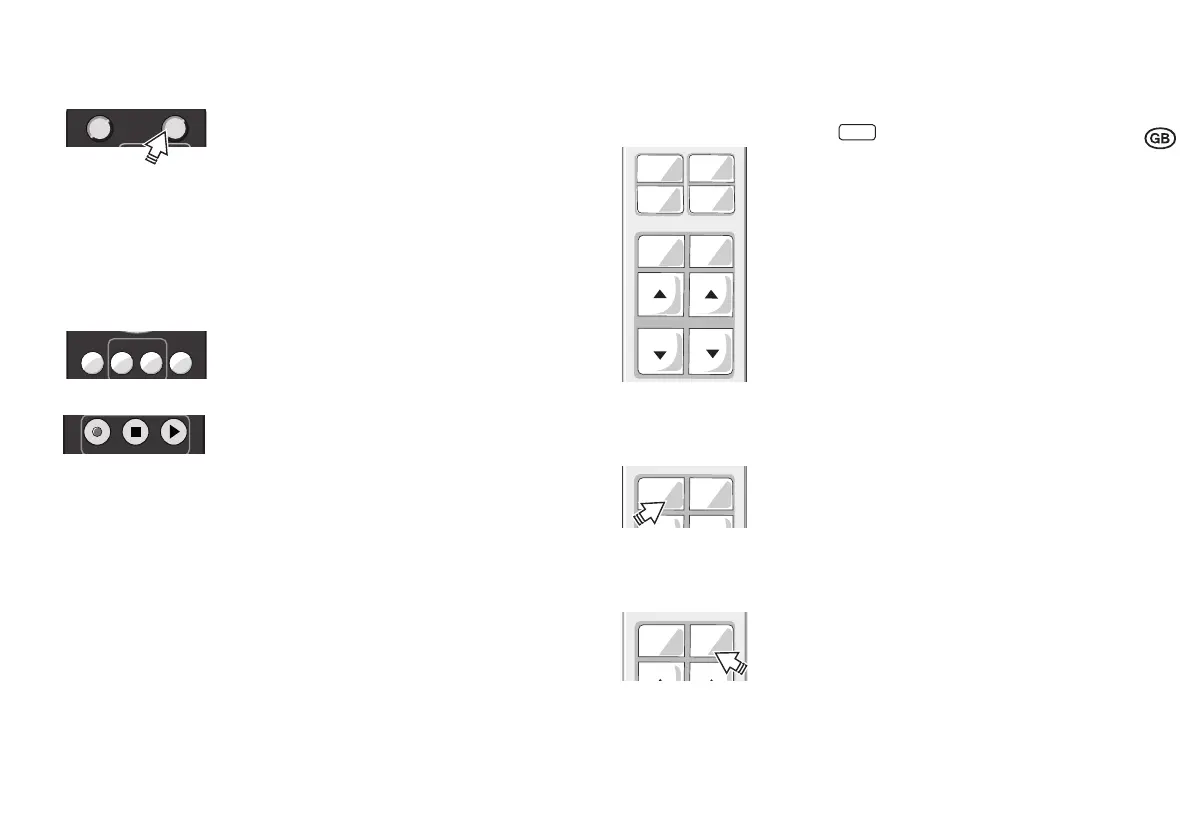27
5.12 Sensor select
1. Press push-button [Sensor select] (LP) to select a sensor
(LED on selected sensor flashes orange).
LED display on sensor:
- Orange = Sensor selected
- Red = Motion detection active
- Green = Daylight function active
2. Implementing sensor settings
5.9.
3. If several sensors are in the system, press the push-button
[Sensor select] (SP) again to select the next sensor.
4. Press push-button [Sensor select] (LP) to save sensor
settings or press push-button [PROG] (SP).
5.13 PC modes
No function.
5.14 Macro Recorder
No function.
6 System operation using User Remote
When pressing the User Remote push-button always point to the relevant sensor.
6.1 Scene push-buttons [1] to [4] 7
• Calling up scene: Selection of the saved light scene by
push-button (SP).
• Saving scene: a manually changed lighting intensity using
[CH-1] and/or [CH-2] can be saved to the specific scene
button by pressing the push-button (LP) (system flashes in
confirmation).
• Blocking or releasing scene saving:
1. - Simultaneously press push-buttons [Holiday]+[CH-2 ▲]
(VLP) (LED flashes red).
2. - Press push-button [1] (SP) to block scene saving
(LED lights up red for three seconds)
- Press push-button [2] (SP) to release scene saving
(LED lights up green for three seconds).
6.2 Push-button [Holiday]
Temporary deactivation of motion-detecting by pressing a push-
button (SP), sensor LED lights up red continuously.
Reactivation using push-buttons [ON/OFF], scene push-buttons
[1] to [4] and [CH-1]/[CH-2] is possible.
6.3 Push-button [Resume]
Restarting of the automatic light control function by push-button
(SP). For function modes without light control this push-button has
no function.
Sensor
select
ON
OFF
1 2
100 h
Burn-in
PC modes
Offset
ON
OFF
ON
OFF
Macro Recorder
CH-2
CH-1
1
3
2
4
Holiday
Resume
Holiday
Resume
Holiday
Resume
