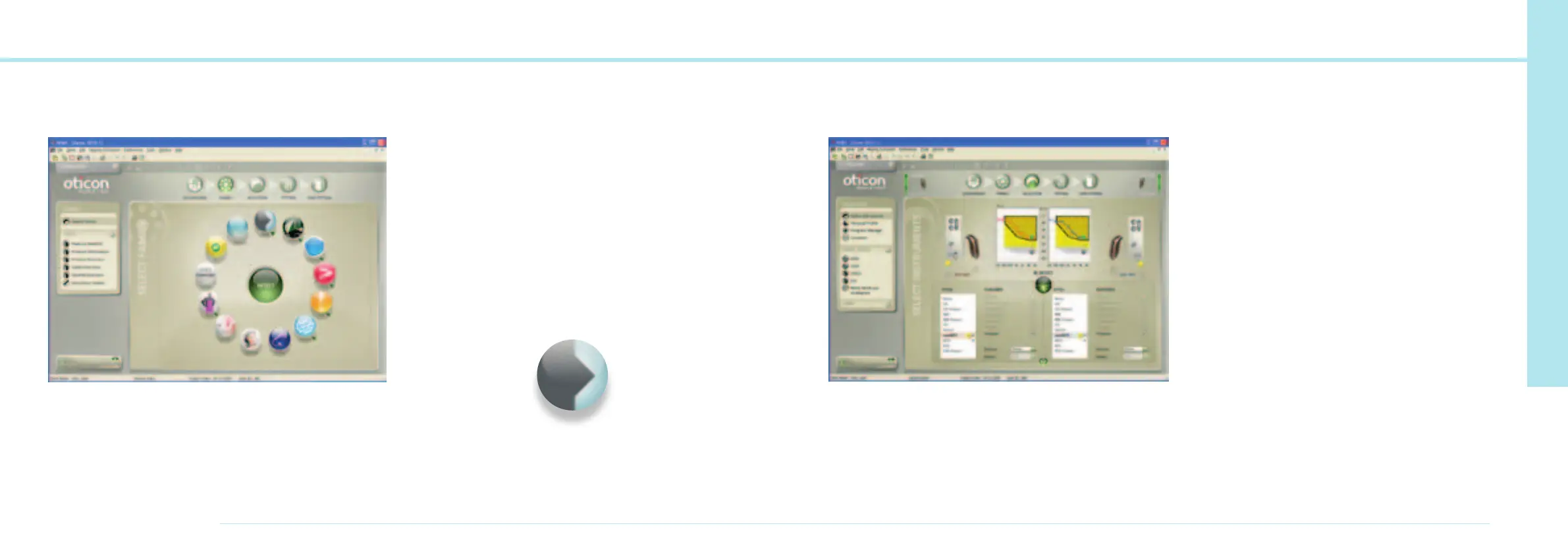46
OTICON AGIL FITTING GUIDE
47
Family Step
Click ‘Detect’ to detect connected instruments. Genie will
display what has been detected. Click Continue to go to the
selection screen.
Note: You can simulate a fitting by selecting ‘Oticon Agil’ from
the Family circle. Select Oticon Agil or Oticon Agil Pro from the
second level screen that opens.
7
Selection Step
Oticon Agil comes in all styles from CIC to BTE Power including
RITE (Receiver In The Ear).
Oticon Agil has a number of options. Not all options are
available in all styles. If a style is selected, only the options
available in that style will be visible. If a style has not been
selected, select the relevant features you want and Genie will
display available instruments that match your criteria.
Auto Phone will ensure that the instrument automatically
switches to a dedicated phone program (either telecoil or
microphone) when a phone is held to the ear.
If you are fitting ConnectLine or just add Streamer as a remote
control to the Oticon Agil instruments, select Streamer in the
feature list.
If you are working with Corda
2
, select or detect the BTE 13
and select Corda
2
under Earpiece.
In the Personal Profile you can provide extra information
and thereby get a more individualized fitting for your client.