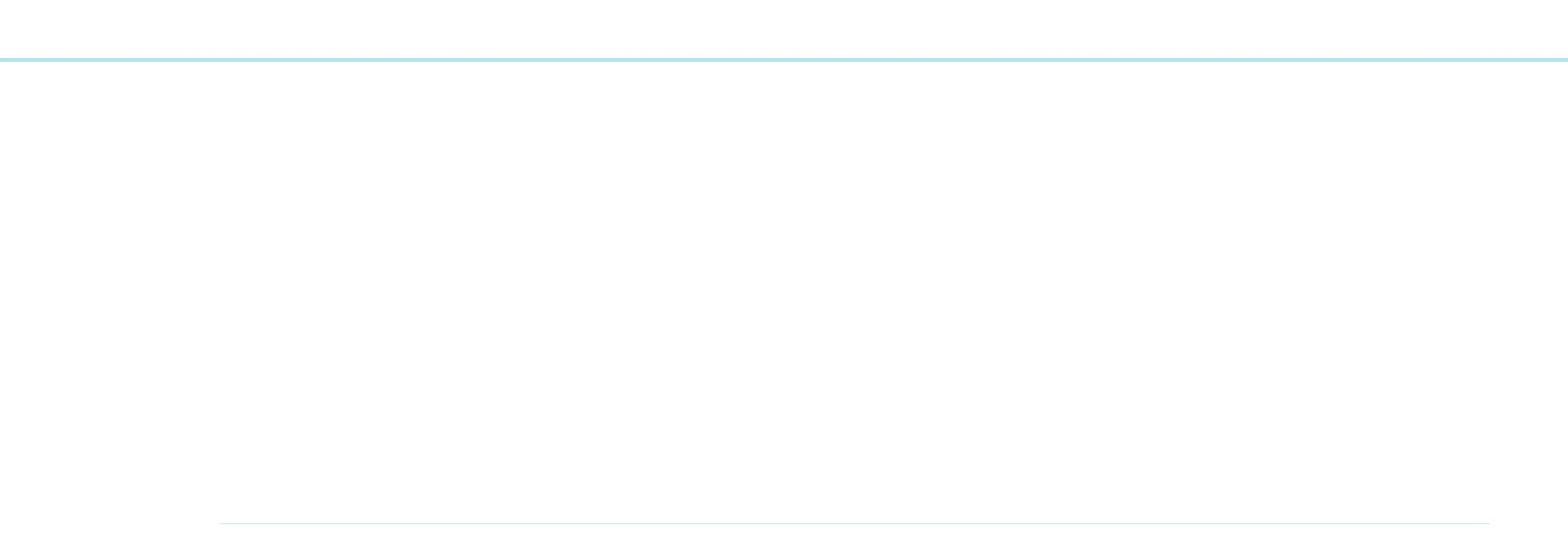78
OTICON AGIL FITTING GUIDE
79
Pressing the Volume button for 2 seconds again activates
the hearing instrument microphones.
Note: the microphone state is memorized for each streaming
application by Streamer. Next time your client is watching
TV/making a phone call, the memorized microphone state
will be used.
The memorized microphone states are reset when the
“Connect” function is turned off.
Pairing
Prepare the cell phones:
1. Refer to the manual of the cell phone for detailed instruc-
tion on how to conduct the pairing (normally, it is referred
to as “find new Bluetooth device”). Set up the cell phone as
instructed.
Note: For further information refer to the pairing guide located
on www.oticonusa.com
Prepare Streamer:
2. Assure that the key lock is deactivated.
3. Press the Streamer Connect button for 5 seconds until
the blue light starts flashing rapidly.
The two devices are now establishing a connection to
each other.
Cell phone handling:
4. When the cell phone has received Streamer information,
‘Streamer x.y’ will appear in the display.
5. Go to ‘Streamer x.y’ in the cell phone display and
press select.
6. You will now be prompted for a pincode: all Streamer pin-
codes are four zeros (0 0 0 0) – note, that just like for other
pincodes the 0’s most probably will appear as asterisks (*).
7. Streamer and the cell phone are now paired.
The pairing is done only once. If the phone is switched off or
the Streamer battery is drained, the units will remained paired
when turned on again.
Daily Use
Phone calls with Streamer
Streamer must be within 30 feet of the cell phone.
The connection must be active in order for Streamer and cell
phone to work:
Press and hold the Connect button for 2 seconds until the blue
light turns on. After one minute the blue light will automati-
cally go into sleep mode (slowly fading on/off every 5 seconds)
to prolong battery lifetime.
Streamer and cell phones