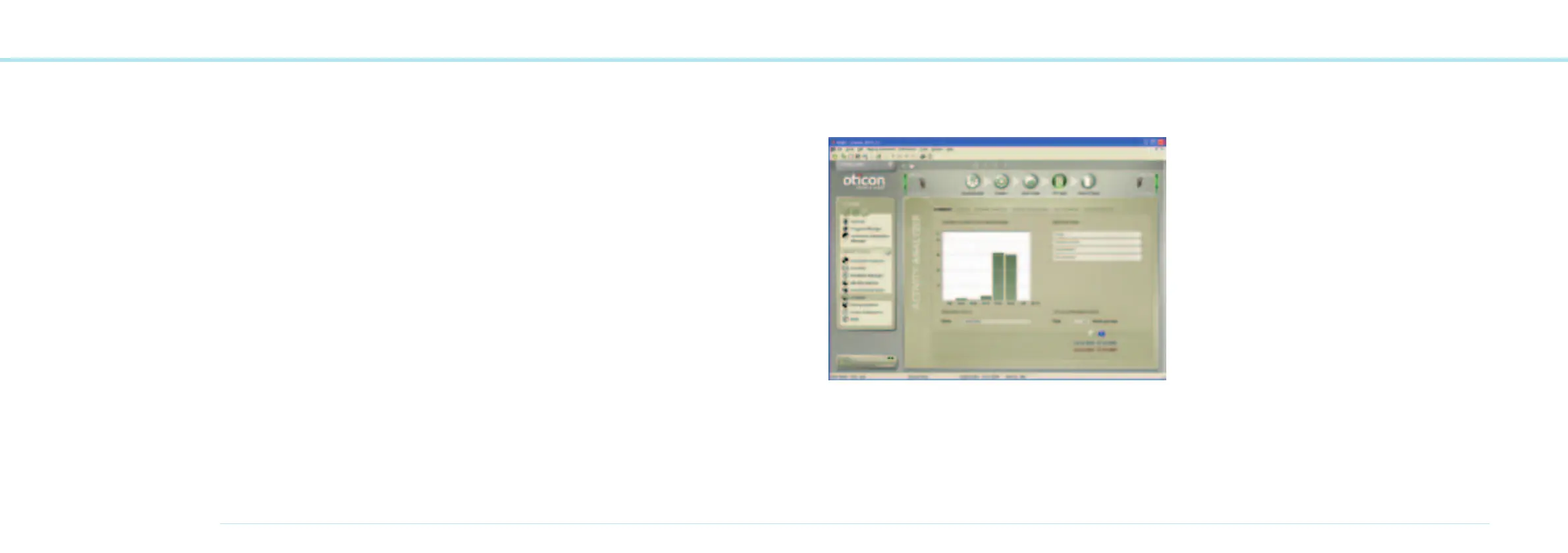56
OTICON AGIL FITTING GUIDE
57
The Amplification tab shows the actual aided response
(output) vs. the unaided input, as well as both (input and gain).
Use the ear icons to switch between ears when demonstrating
one ear at a time. Use the mute button to temporarily let the
client compare the sound of the instrument with an unaided
response.
The Directionality tab displays the current directionality mode
of both instruments: Surround, Split or Full. The icons on each
side indicate what directionality mode each instrument is in.
Noise Management shows how much noise is reduced by
the Noise Management system in each fitting channel and
how speech is preserved. The right and left panels show the
sound environment (Quiet, Speech, Speech in Noise, Noise or
Wind) as it is detected by each instrument.
Life Learning
Oticon Agils Life Learning displays instrument usage and
environmental data. After the instruments are programmed
in Genie and switched on, they start to collect data and learn.
At a follow-up visit you can open Life Learning and see the
acquired statistics.
Oticon Agil does not log information while connected to Genie.
Summary provides an overview of the data and learning
collected in the instrument.
Usage displays total instrument and program usage.
Volume control is active for instruments with a volume control
and analyses the use of it.
Signal processing the Envirogram summarizes the overall
sound levels for all general programs.