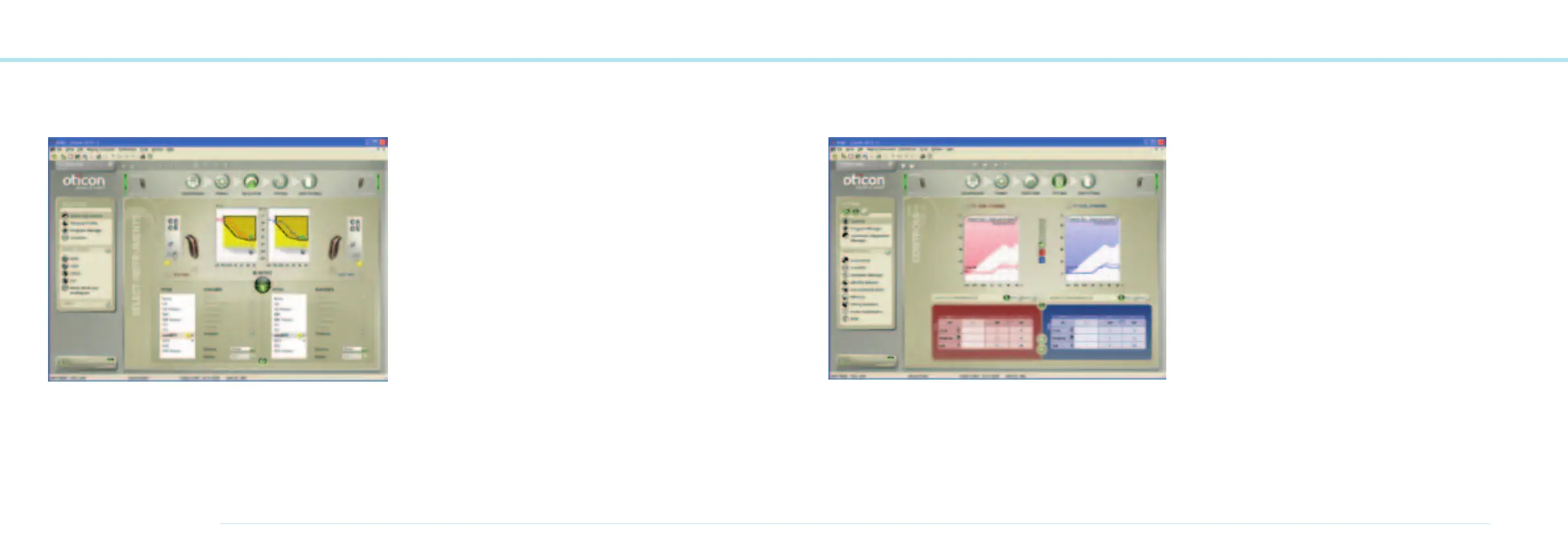48
OTICON AGIL FITTING GUIDE
49
Selection Step
Oticon Agil comes in all styles from CIC to BTE Power including
RITE (Receiver In The Ear).
Oticon Agil has a number of options. Not all options are
available in all styles. If a style is selected, only the options
available in that style will be visible. If a style has not been
selected, select the relevant features you want and Genie will
display available instruments that match your criteria.
Auto Phone will ensure that the instrument automatically
switches to a dedicated phone program (either telecoil or
microphone) when a phone is held to the ear.
If you are fitting ConnectLine or just add Streamer as a remote
control to the Oticon Agil instruments, select Streamer in the
feature list.
If you are working with Corda
2
, select or detect the BTE 13
and select Corda
2
under
Earpiece.
In the Personal Profile you can provide extra information
and thereby get a more individualized fitting for your client.
Fitting Step
The connection bar indicates whether the instrument is either;
Not connected (grey) – data changed in Genie but not saved in
the instrument. Connected (yellow) – connected and settings are
programmed and stored in the instrument (green).
The Adaptation Manager provides easy access to a gradual
acclimatisation process in three steps. Changing steps effect
gain, compression and the frequency response.
Instruments can be fine tuned in each of 10 independent
frequency channels. By default, the 10 channels are gathered
in three frequency regions: LF, MF and HF.
Soft (45 dB SPL), Moderate (65 dB SPL) and Loud (80 dB SPL)
input levels can be adjusted. Select all three LF, MF or HF
controls by clicking the LF, MF or HF button in the table.
By selecting “All”, all gain controls will be selected, the colours
of the control values are blue (left) and red (right) when the
device is at prescribed settings.
If the control value is no longer at prescribed settings,
the value turns black.