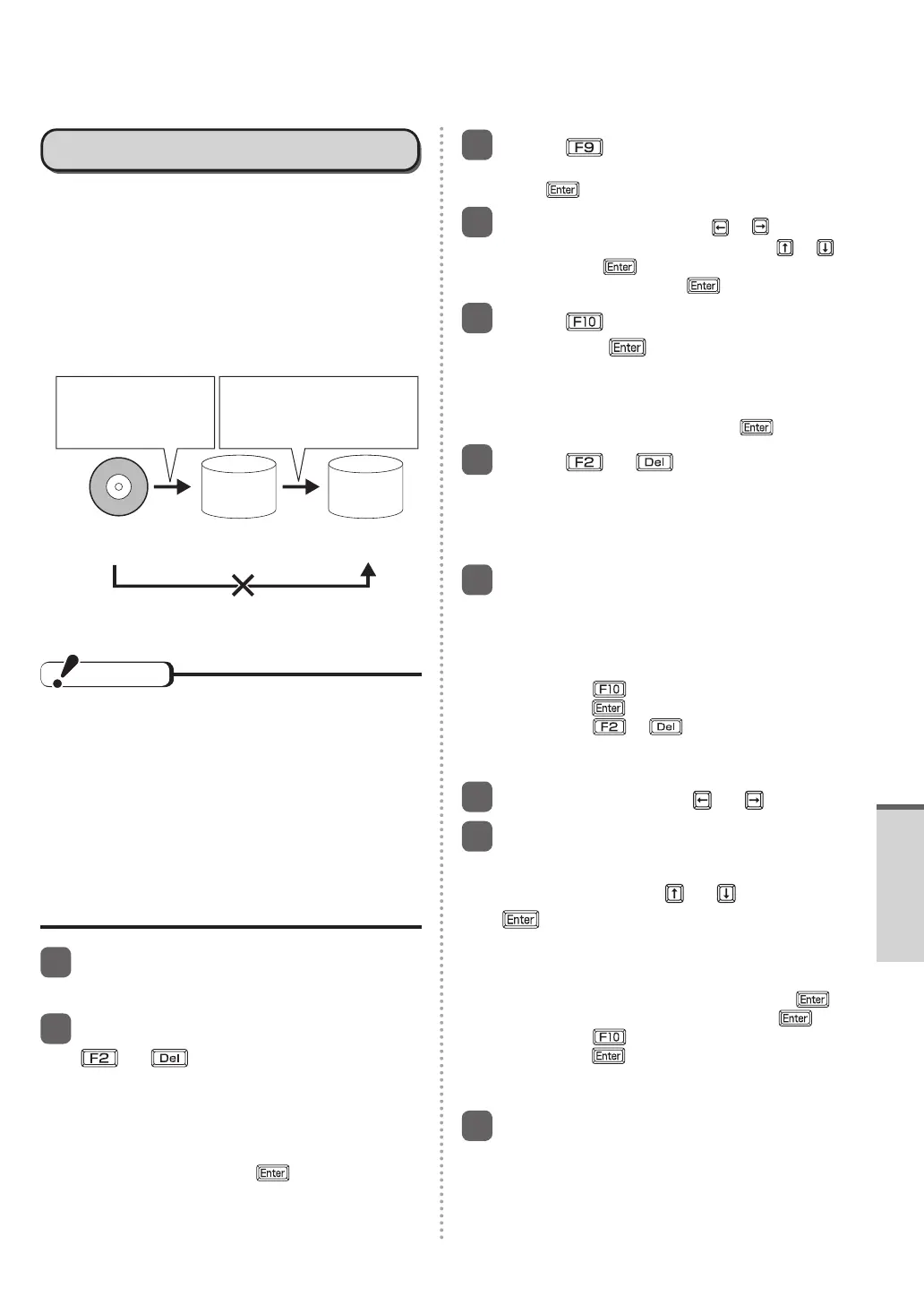85
Troubleshooting
Using Recovery Disc
Use the Recovery Disc for reinstallation in the
following conditions.
You have forgotten the administrator password.
•
Reinstallation is not complete. The recovery area
•
may be broken.
When reinstalling Windows using the Recovery Disc,
you can not select the OS to be installed (either
Windows 7 (32-bit) or Windows 7 (64-bit)).
When reinstalling Windows using the Recovery
•
Disc (64-bit)
2 Reinstall Windows
using the data of the
HDD recovery area on
the hard disk.
1 Reinstall Windows
using the
Recovery Disc.
Recovery Disc Hard Disk Hard Disk
(64-bit) (64-bit) (32-bit)
You can erase the data or display [System Recovery
Options] with the following procedure.
CAUTION
After reinstalling, you can create another
•
recovery disc.
If you created multiple Recovery Discs and
use these recovery discs for reinstallation,
use the 2nd disc that was created at the same
time as the 1st disc (or 2nd disc and 3rd disc,
depending on the model).
If Recovery Discs created at different times
are mixed, such as using a 1st disc that was
created before reinstallation with a 2nd disc
that was created after reinstallation, correct
reinstallation may not be possible.
1
Execute steps 1-4 “Reinstalling”
(
page 82).
2
Turn on the computer, and press
or while [Panasonic]
boot screen is displayed to start
up the Setup Utility.
When the password is set, [Enter Password]
•
will be displayed. Enter supervisor
password, and press
.
You cannot set default settings (except the
password, System Time and System Date)
with a user password.
3
Press .
At the confirmation message, select [Yes] and
press
.
4
1 Select [Main] menu using or .
2 Select [Optical Drive Power] using
or ,
and press
.
3 Select [On] and press
.
5
Press , and then select [Yes]
and press .
The Setup Utility will close, and the computer
will restart.
If the password has been set, enter the
Supervisor Password, and press
.
6
Press or while
[Panasonic] boot screen is
displayed to start up the Setup
Utility.
7
Set the Recovery Disc into the
CD/DVD drive.
When the disk cover does not open:
•
1 Set [Optical Drive] to [Enabled] and
[Optical Drive Power] to [On].
2 Press
, and then select [Yes] and
press
.
3 Press
or while [Panasonic]
boot screen is displayed to start up the
Setup Utility.
8
Select [Exit] using or .
9
Select the CD/DVD drive name
(example:MATSHITA) in [Boot
Override] using
or and press
.
If you do not know your drive name, confirm
•
with the following procedure.
1 Select [Boot] menu.
2 Select [Boot Option #1] and press
.
3 Select [Optical Drive] and press
.
4 Press
, and then select [Yes] and
press
.
It may take some time before the next
•
screen is displayed.
10
Click [Reinstall Windows] and
click [Next].
If you select [Cancel], the reinstallation will be
canceled.
DFQW5600ZABasicManualCF-S10.indb85DFQW5600ZABasicManualCF-S10.indb85 2011/11/1514:08:492011/11/1514:08:49
