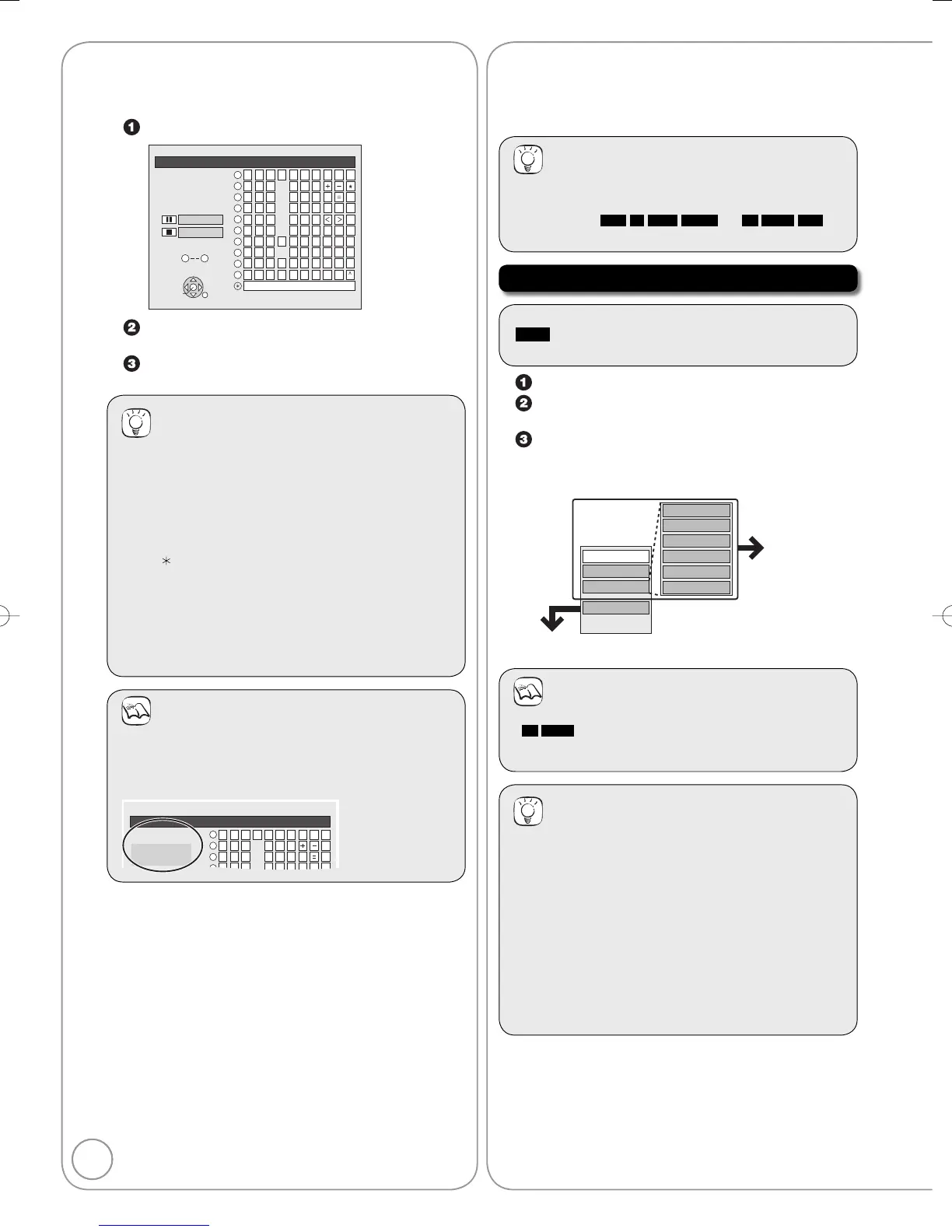You can give names to recorded titles or discs in the different
menus and while setting up the timer recording.
When viewing the Enter Name screen.
_
Enter Name
12345
ABC a
DEF d
GH I
NO
g
JKL j
M
m
67890
bc
ef / %
hi $#&
kl @
n
]
_
o[
Space
PQRSp
TUV t
WX Y Z w
qrs( )
uv{ }
-
xyz
`
|
!?
\
.
,
"
'
:
;
1
2
3
4
5
6
7
8
9
9
0
0
OK
RETERN
SELECT
Delete
Set
Press [e, r, w, q] to select characters press [OK].
Repeat this step to enter other characters.
Press [g STOP] when you’ve fi nished entering
text.
Tips
Using the numbered buttons to enter characters
e.g.: entering the letter “R”
1. Press [7] to move to the 7th row.
2. Press [7] twice to highlight “R”.
3. Press [OK].
To enter a space
Press [ DELETE] then press [OK].
To delete a character
Press [h PAUSE] on a character in the name field.
To cancel in the middle
Press [RETURN].
Characters will not be saved.
Notes
If you enter a long name, only part of it is shown in the
Top Menu after finalisation (➔ 45). When entering a title
name, the name that will appear in the Top Menu can be
previewed in “Top Menu Preview” window.
_
Enter Name
12345
ABC a
DEF d
GH I g
67890
bc
ef / %
hi $
*
&
Top Menu Preview
1
2
3
4
Chapter 1_
Chapter 1
#
–
You can edit titles on the DIRECT NAVIGATOR screen:
deleting unwanted parts of titles such as commercials,
changing Thumbnail, dividing and deleting titles, etc.
Tips
Maximum numbers of items on a disc
RAM
-R
-R DL
-RW(V) +R
+R DL
+RW
Titles 99 49
•
Accessing the Title View
Preparation:
RAM
Release protection (disc, cartridge ➔ 44).
Insert a disc.
•
•
Press [DIRECT NAVIGATOR].
Press [e, r, w, q] to select a title.
Multiple editing (➔ below, Tips)
Press [OPTION] to display the menu list.
To view more options
Press [e, r] to select “Edit” then press [OK].
Items that cannot be selected are grey.
Refer
to “Title
Operations”
(➔ right).
Set up Protection
Cancel Protection
Partial Delete
Change Thumbnail
Divide Title
Enter Name
Properties
Edit
Chapter View
Delete
If you select “Chapter View” (➔ 39)
Notes
You cannot edit during recording.
+R
+R DL
Management information is recorded in unused
sections when you edit discs. The available space on these
discs decreases each time you edit their contents.
•
•
Tips
To exit the menu screens
Press [DIRECT NAVIGATOR].
To view other pages
Press [e, r, w, q] to select “Previous” or “Next” and
press [OK].
You can also press [u, i] to view other pages.
Multiple editing
(Only Delete, Set up Protection/Cancel Protection)
Select with [e, r, w, q] and press [h PAUSE]. (Repeat.)
A check mark appears. Press [h PAUSE] again to
cancel.
–
–
–
•
–
•
Entering Text Titles-Editing
RQT8856-BDTP070306.indb36RQT8856-BDTP070306.indb36 2007/04/0417:49:042007/04/0417:49:04
