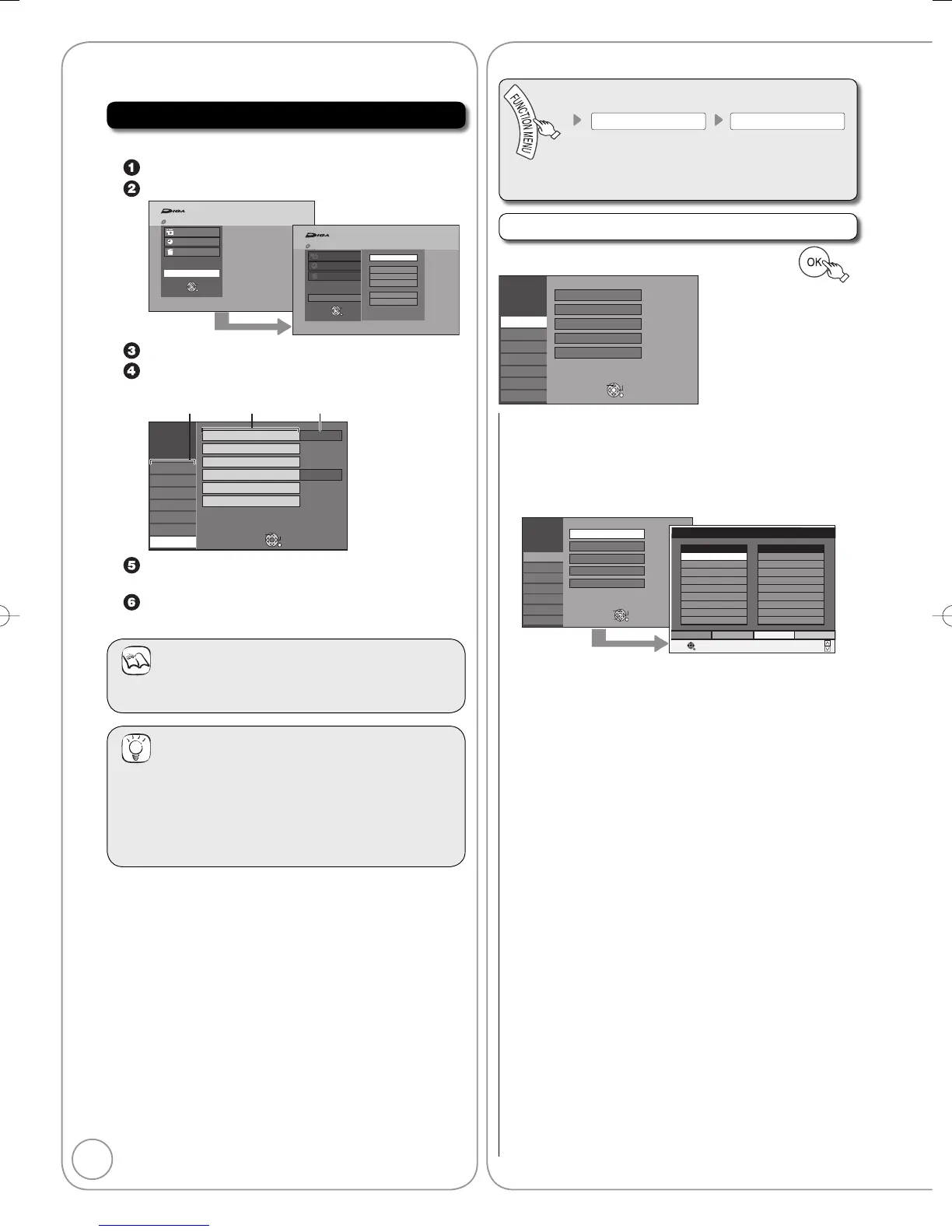Press [e, r] to select an item to change then
press [OK].
Press [e, r] to select an option then press [OK].
For Setting details, refer to pages 46-52.
Notes
Changed settings remain intact even when switching
the unit to standby mode.
•
Tips
To return to the previous screen
Press [RETURN]. Even if you have changed an option,
the change is not activated until you press [OK].
To exit the screen
Press [EXIT].
(➔ left, Accessing the Setup Menu)
All factory default settings are indicated with “Underlined” text.
Tuning
e, r select “Tuning” ➔ q ➔ e, rselect item ➔
Edit Profiles
You can create four profiles of channels for making viewing and
recording easier. Editing these profiles does not affect the channel
setting itself.
Timer recording may not work correctly if you edit the profiles
during timer recording standby.
Channel numbers cannot be changed, due to broadcast
restrictions.
To select the profile
Press the “Green” button .
To add channels to a profile
1 Press [e, r] to select the channel in the “All
Services” column then press the “Yellow” button.
Repeat this step to add other channels.
Press the “Blue” button to add all the available
channels to the profile. (Only when no
channels have been added to the profile.)
2 Press [OK] to save the profile.
To change the order of channels of a profile
1 Press [q]*.
2 Press [e, r] to select the channel in the “Profile”
column to move then press the “Green” button.
3 Press [e, r] to select the new position of the
channel then press the “Green” button.
Repeat the steps 2–3 to move other channels.
4 Press [OK] to save the profile.
To delete channels on a profile
1 Press [q]*.
2 Press [e, r] to select the channel in the “Profile”
column then press the “Yellow” button.
Repeat this step to delete other channels.
Press the “Blue” button to delete all
the channels from the profile.
3 Press [OK] to save the profile.
Deleting a channel from a profile does not affect the
channel itself.
You can still select the channel from the “All Services”
profile.
To change the name of a profile in the “Profile” column
1 Press [q]*.
2 Press the “Red” button.
➔ 36, Entering Text
* When the station name of the “All Services” column is
highlighted
•
•
•
•
•
•
•
