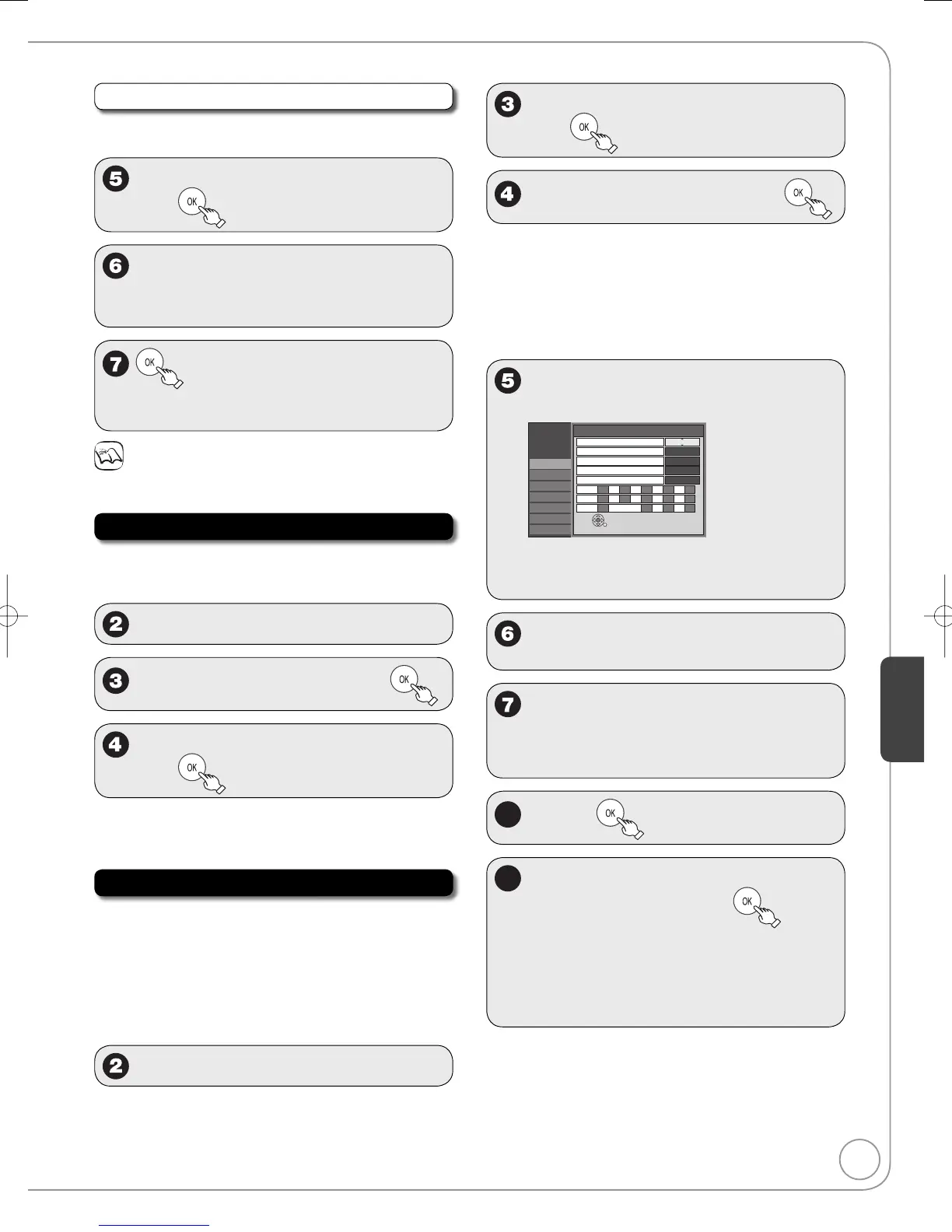Modifying the caption
After selecting a channel (➔ 46, step 4, “Set Channels
Manually”)
w
,
q
to select the “Caption” column,
then
e
,
r
to select a character, then
q
to
move to the next character.
Repeat this step to enter other characters.–
to confirm changes.
After selecting the “Channel” column with [
w
,
q
], repeat steps 4-7 to set other channels.
–
Notes
Available characters for channel captions
A-Z, a-z, 0-9, _, -, (space)
Surf Mode
Select a channel group from which a channel can be
selected with [CH
1
,
2
].
Perform step 1 of “Accessing the Setup Menus” (➔ 46).
e
,
r
to select “Channel”, then
q
e
,
r
to select “Surf Mode”, then
e
,
r
to select “All” or “Favorite”,
then
[All] To select a channel from all of the
channels set
[Favorite] To select a channel from favorite channels
Parental Rating
The V-chip system (➔ 48, Notes) used in this unit allows
you to limit viewing and recording of certain programs
that may contain scenes unsuitable for children. If the
unit starts receiving a broadcast with the set rating
information, a password screen appears and you will be
unable to view or record until you enter the password. You
can view or record after entering your password.
Perform step 1 of “Accessing the Setup Menus” (➔ 46).
e
,
r
to select “Channel”, then
q
e
,
r
to select “Parental Rating”,
then
e
,
r
to select the rating, then
U.S. TV Rating: U.S. TV program ratings
MPAA Rating: U.S. movie ratings
CELR Rating: Canadian English ratings
CFLR Rating: Canadian French ratings
Other:
Only displayed when the unit has downloaded
new rating from digital broadcast. Set in
accordance with the instructions on the screen.
e
,
r
,
w
,
q
to select “On” for “Set”.
e.g., U.S. TV Rating
For details about other ratings (➔ 58,
Parental Rating List)
•
w
,
q
to move to “Set”,
e
,
r
to
select the rating item, then
q
e
,
r
to select the limitation.
The limitation options that appear depend
on the rating you select in step 4. Select
“Viewable”, “--”, or “Off” to cancel.
–
