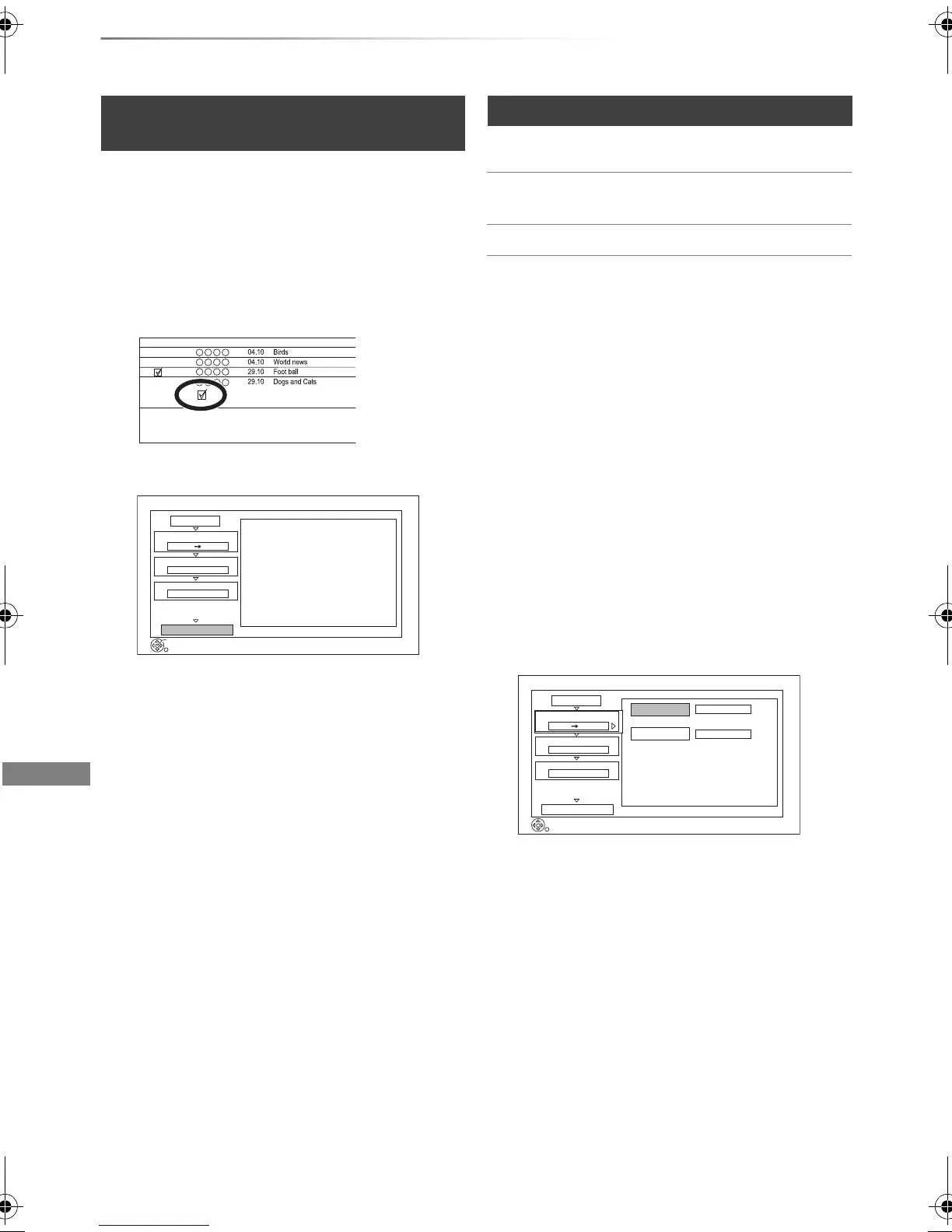Copying video
SQT0134
44
Copying titles
[RAM] [+RW] > [HDD]
1 Insert a disc.
The menu screen appears. (> 33)
2 Select “Play Video”, then press [OK].
3 Select the title, then press the yellow button.
A check mark is displayed. Repeat this step.
4 Press the blue button.
• To change the detailed settings for copy,
refer to “Copying titles with copying list”.
(> right)
5 Select “Start Copying”, then press [OK].
6 Select “Yes”, then press [OK].
§1
“For recorded titles (> 9)” only
§2
The title in the source media will be deleted.
§3
The recording mode cannot be changed.
2 Set the copy direction.
1 Select “Copy Direction”, then press
[1] (right).
2 Set “Source” and “Destination”.
3 Press [2].
3 Set the recording mode (> 8).
1 Select “Copy Mode”, then press
[1] (right).
2 Set “Recording Mode”.
3 Press [2].
Copying from media other than HDD
with DIRECT NAVIGATOR
Start Time Rec time
Channel Date Title Name
9:00 AM 0:30 (
Copy
1
2
3
Cancel All
Copy Direction
Copy Mode
Create List
Start Copying
HDD
High Speed
RETURN
OK
2
Press OK to start copying.
Disc
Copying titles with copying list
[HDD] ,.
[USB_HDD]
§1, 2, 3
[HDD] >
[RAM] [DVD-R] [DVD-RW] [+R]
[+RW]
[RAM] [+RW] > [HDD]
1 [HDD] ,. [USB_HDD] :
1 Press [FUNCTION MENU].
2 Select “Copy Menu” in “Copy Video”, then
press [OK].
Except “[HDD] ,. [USB_HDD]”:
1 Insert a disc.
The menu screen appears. (> 33)
2 Select “Copy”, then press [OK].
Copy
HDD
Disc
1
2
3
Source
Destination
Cancel All
Copy Direction
Copy Mode
Create List
Start Copying
HDD Disc
High Speed
Select the copy direction.
RETURN
0
Information of the copy destination
- Copy restricted titles can be
copied on to disc
- DVD-RAM
DMRXW440GL_eng.book 44 ページ 2014年2月6日 木曜日 午前11時29分
