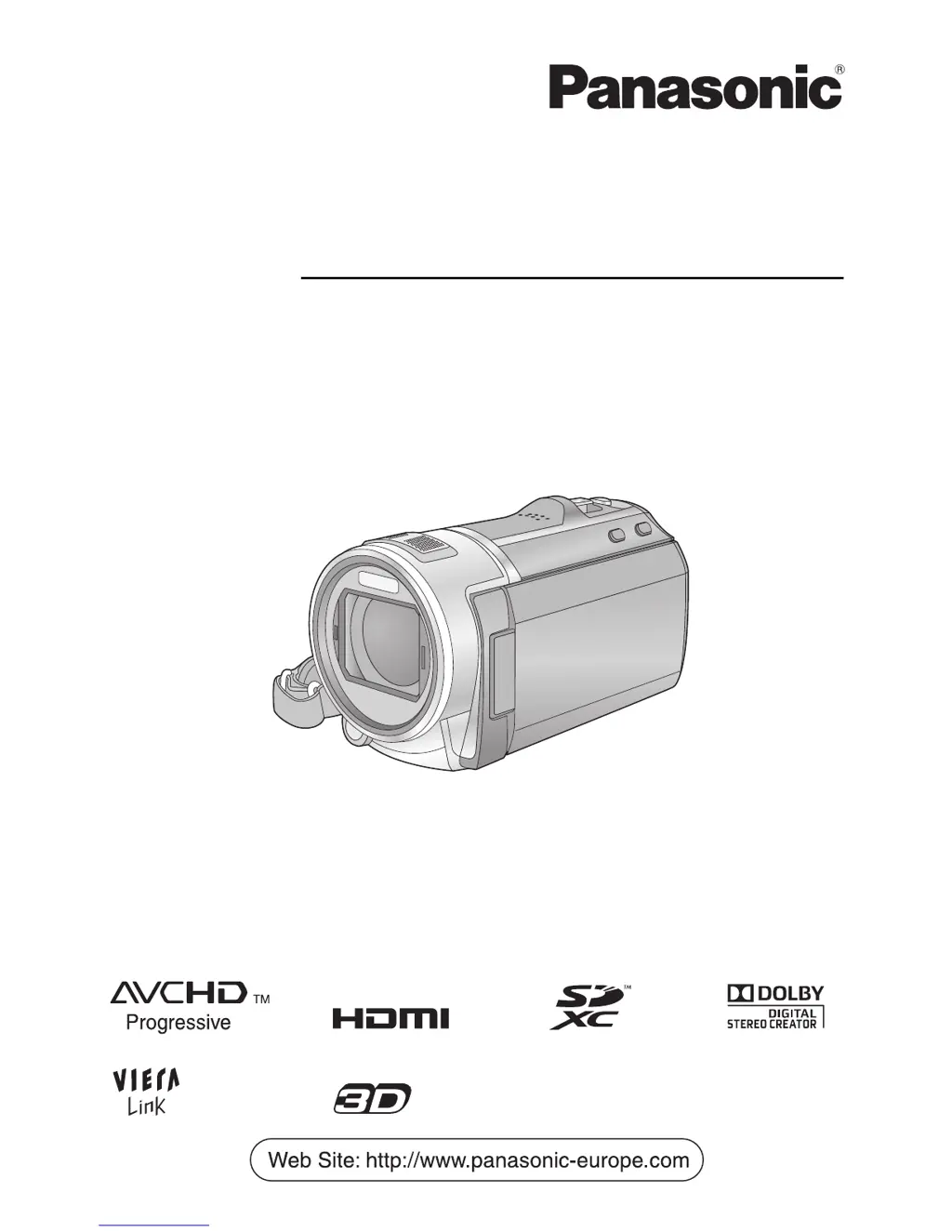Why does my Panasonic HC-V707 battery run down so quickly?
- TTasha JohnsonAug 20, 2025
In cold environments, the battery life of your Panasonic Camcorder may decrease. Try charging the battery again to ensure it's fully charged. Also, batteries have a limited lifespan. If the operating time remains short even after a full charge, the battery may be worn out and require replacement.